Tascam GigaStudio User Manual
Page 111
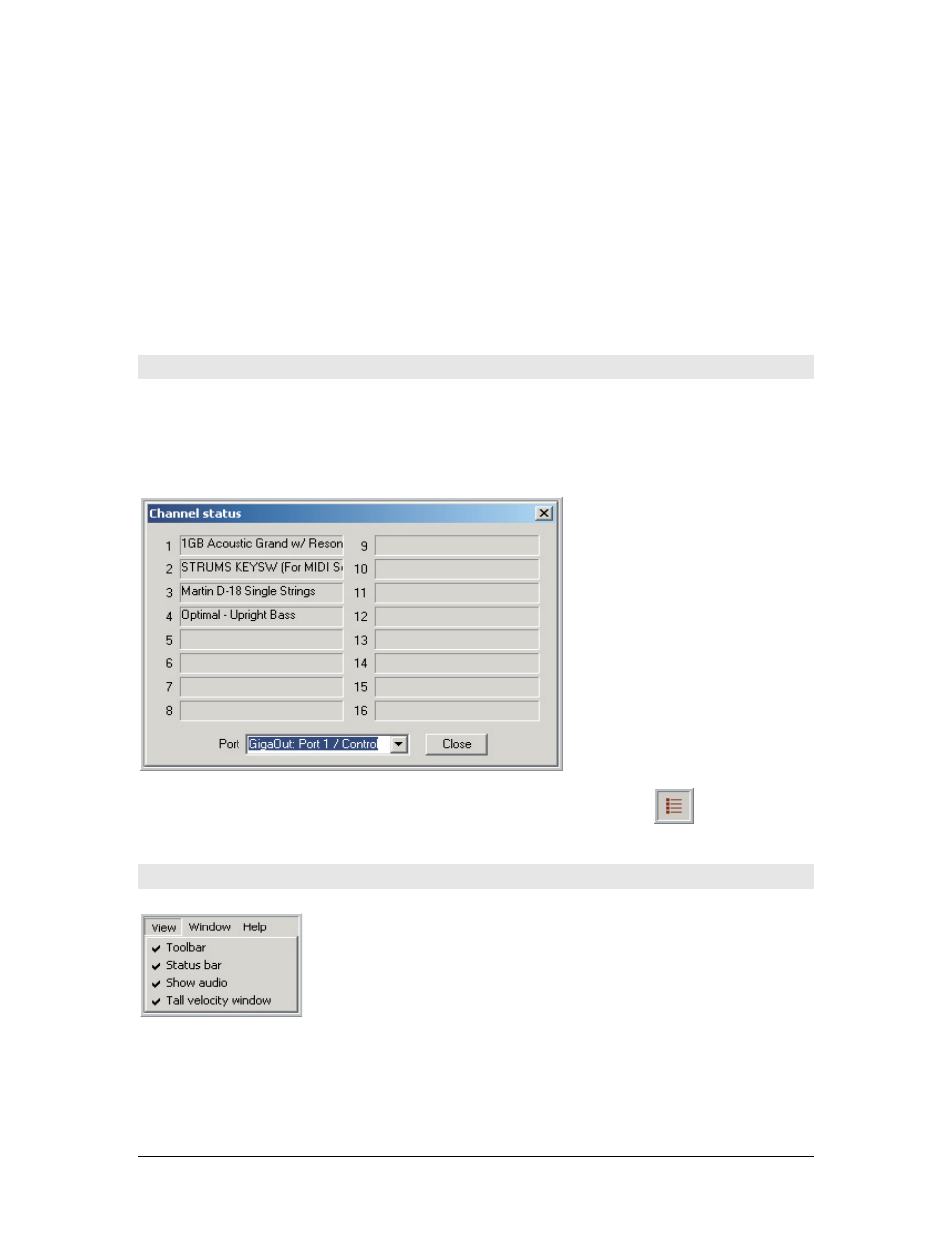
TASCAM GigaEditor 4 Manual
111
will add that file's directory to the Editor's recent list, and vice versa. When the box is unchecked,
the two applications maintain independent lists.
Disable dragging samples to other applications.
By default, you can drag samples out of the
editor and drop them on the Windows desktop or Explorer, or into another application that
accepts .wav files. However, this capability requires some overhead that can slow down drag/drop
operations within the Editor itself, particularly for very large samples. If dragging samples causes
the Editor to hang temporarily, check this box. You will still be able to drag samples and folders
into the other Editor windows for mapping purposes. To export samples as .wav files, right-click
on a sample or folder and use the "Export" function, since dragging samples outside the Editor will
no longer work.
MIDI Menu
Channel Status:
[Alt] + [M] + [C]
This command displays the Channel Status window, which shows you which instruments are currently
mapped to every channel and port in GigaStudio.
You can also display this window by pressing the “Channel status” toolbar button.
View Menu
You can free up screen space by disabling any of these items. Toggle them
on and off by clicking on the item in the menu. A checkmark will appear
beside enabled items.
Tool Bar:
[Alt] + [V] + [T]
