Texas Instruments TI-86 User Manual
Page 84
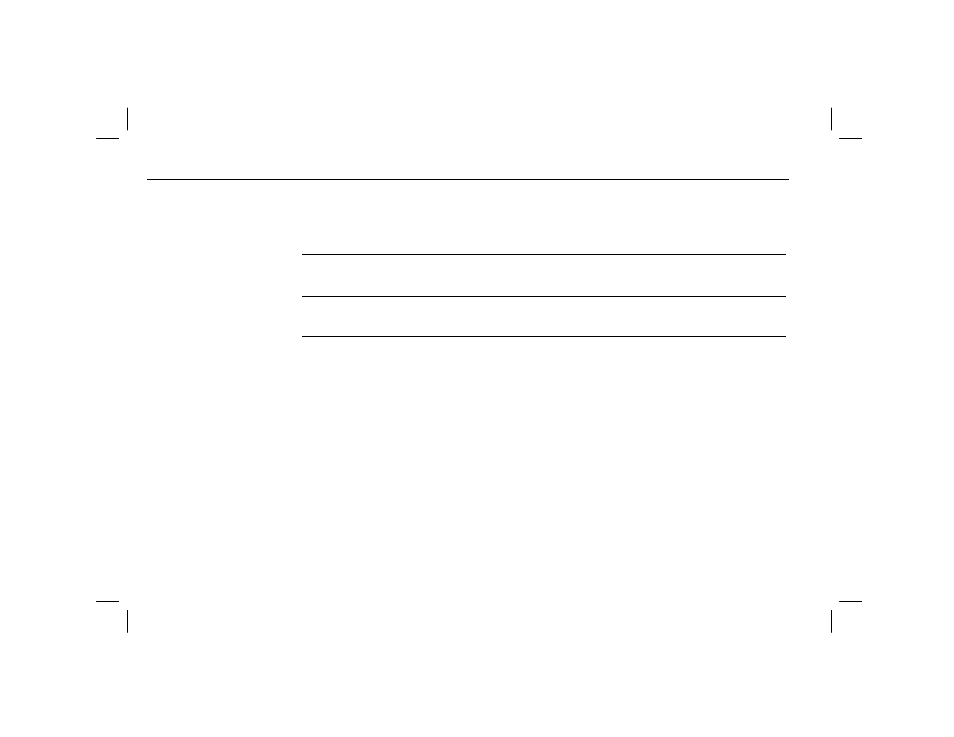
72
Chapter 4: Constants, Conversions, Bases, and Complex Numbers
04CCCB.DOC TI-86, Chap 4, US English Bob Fedorisko Revised: 02/13/01 2:20 PM Printed: 02/13/01 3:01 PM Page 72 of 16
04CCCB.DOC TI-86, Chap 4, US English Bob Fedorisko Revised: 02/13/01 2:20 PM Printed: 02/13/01 3:01 PM Page 72 of 16
04CCCB.DOC TI-86, Chap 4, US English Bob Fedorisko Revised: 02/13/01 2:20 PM Printed: 02/13/01 3:01 PM Page 72 of 16
angle (
real
,
imaginary
)
Returns the polar angle of a complex number, list, vector, or matrix
calculated as
tan
L
1
(
imaginary
àreal
)
(adjusted by
p in the second
quadrant or
L
p in the third quadrant); the result is tan
L
1
(imaginary
àreal)
angle (
magnitude
±angle
)
Returns angle (where
L
p<anglep)
complexValue
4
Rec
Displays complexValue in rectangular format
(
real
,
imaginary
)
,
regardless of complex mode setting; valid only at the end of a command
and only when complexValue is indeed complex
complexValue
4
Pol
Displays complexValue in polar format (magnitude
±angle), regardless
of complex mode setting; valid only at the end of a command and only
when complexValue is indeed complex
You can enter a complex list, vector, or matrix directly. The syntax below is for lists. To
enter a complex vector or matrix, substitute brackets for braces below and use the correct
form for either data type (Chapters 12 and 13).
In rectangular form, to use lists of complex numbers with
conj
,
real
,
imag
,
abs
, and
angle
, the
syntax is:
conj{(
realA
,
imaginaryA
),(
realB
,
imaginaryB
),(
realC
,
imaginaryC
),
...
}
In polar form, to use lists of complex numbers with
conj
,
real
,
imag
,
abs
, and
angle
, the
syntax is:
real{(
magnitudeA
±
angleA
),(
magnitudeB
±
angleB
),(
magnitudeC
±
angleC
),
...
}
When you use a list the TI
-86 calculates the result element by element and returns a list, in
which each element is expressed according to the complex mode setting.
Select { and } from the LIST
menu.
You must enter commas to
separate list elements.
