Setting the graph format, Displaying the graph, Using graph tools in param graphing mode – Texas Instruments TI-86 User Manual
Page 140: The free-moving cursor, Tracing a parametric function
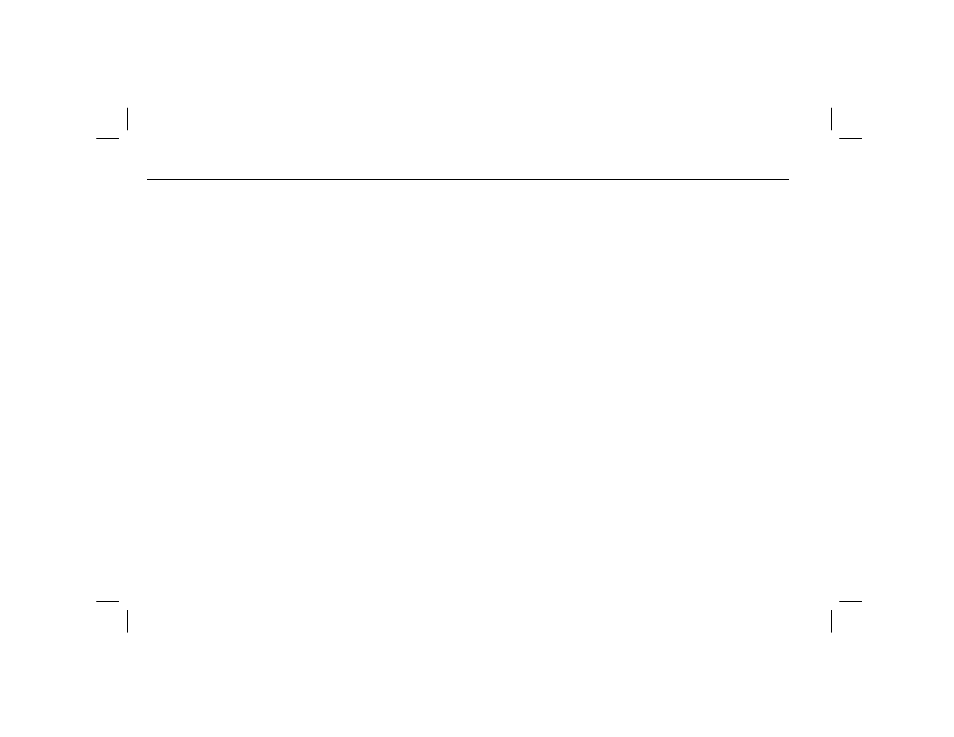
128
Chapter 9: Parametric Graphing
09PARA.DOC TI-86, Chap 9, US English Bob Fedorisko Revised: 02/13/01 2:27 PM Printed: 02/13/01 3:02 PM Page 128 of 8
09PARA.DOC TI-86, Chap 9, US English Bob Fedorisko Revised: 02/13/01 2:27 PM Printed: 02/13/01 3:02 PM Page 128 of 8
Setting the Graph Format
To display the format screen in
Param
graphing mode, select
FORMT
from the
GRAPH
menu
(6 / (). Chapter 5 describes the format settings. The TI
-86 retains in memory
separate format settings for
Func
,
Pol
,
Param
, and
DifEq
graphing modes.
Displaying the Graph
To plot the selected parametric equations, you can select
GRAPH
,
TRACE
,
EVAL
,
RCGDB
, or
a
ZOOM
,
MATH
,
DRAW
, or
RCPIC
operation. The TI
-86 evaluates
x
and
y
for each value of
t
(from
tMin
to
tMax
in intervals of
tStep
) and then plots each point defined by
x
and
y
. As the
graph is plotted, the variables
x
,
y
, and
t
are updated.
Using Graph Tools in Param Graphing Mode
The Free-Moving Cursor
The free-moving cursor in
Param
graphing works the same as in
Func
graphing.
♦
In
RectGC
format, moving the cursor updates the values of
x
and
y
.; if
CoordOn
format is
selected,
x
and
y
are displayed.
♦
In
PolarGC
format, moving the cursor updates
x
,
y
,
r
, and
q
; if
CoordOn
format is
selected,
r
and
q
are displayed.
Tracing a Parametric Function
To begin a trace, select
TRACE
from the
GRAPH
menu (6 )). When you begin a trace,
the trace cursor is on the first selected function at
tMin
.
♦
In
RectGC
format, moving the trace cursor updates the values of
x
,
y
, and
t
; if
CoordOn
format is selected,
t
,
x
, and
y
and are displayed.
DrawLine
graph format
typically displays a more
meaningful parametric graph
than DrawDot graphing
format.
