Plotting a function on the graph screen, Tracing a function – Texas Instruments TI-86 User Manual
Page 23
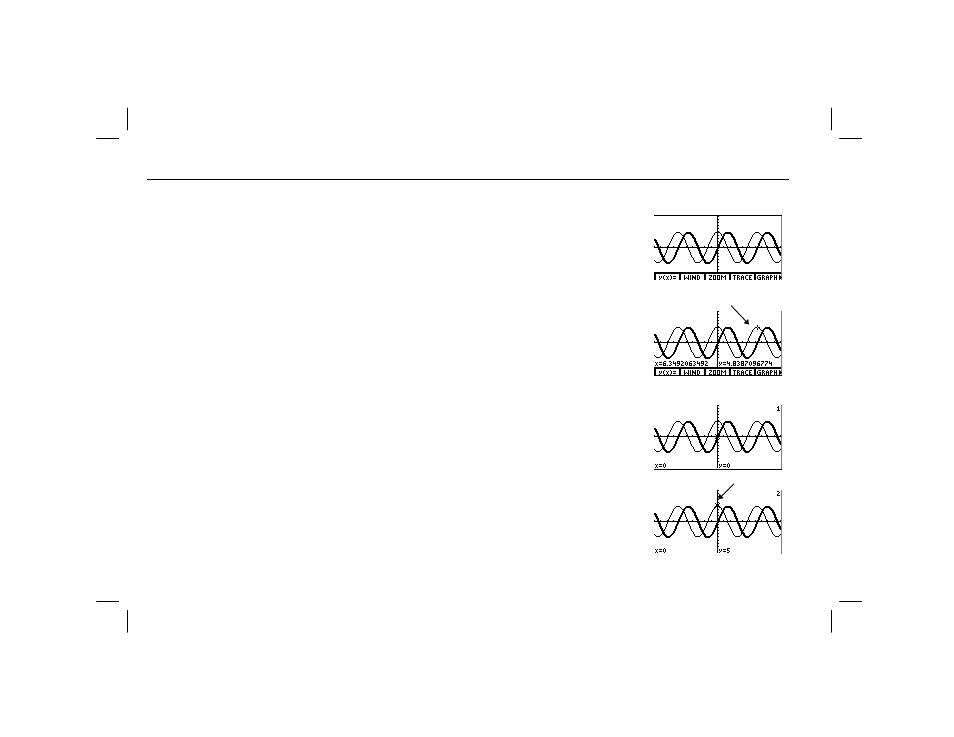
Quick Start
11
00QWIKST.DOC TI-86, Quick Start, US English Bob Fedorisko Revised: 02/13/01 1:51 PM Printed: 02/13/01 2:59 PM Page 11 of 14
00QWIKST.DOC TI-86, Quick Start, US English Bob Fedorisko Revised: 02/13/01 1:51 PM Printed: 02/13/01 2:59 PM Page 11 of 14
Plotting a Function on the Graph Screen
ᕡ Select
GRAPH
from the
GRAPH
menu to
plot the graph on the graph screen. The x-
and y-axes and
GRAPH
menu are
displayed. Then each selected graph is
plotted in the order in which it is listed in
the equation editor.
- i
free-moving cursor
ᕢ When the graph is plotted, you can move
the free-moving cursor (
+
) around the
graph screen. The cursor coordinates are
displayed at the bottom of the graph.
" # ! $
Tracing a Function
ᕡ Select
TRACE
from the
GRAPH
menu to
activate the trace cursor, with which you
can trace along the graph of any selected
function. The number of the current
function (the
1
in
y1
) is displayed in the
top-right corner.
)
trace cursor
ᕢ Move the trace cursor from the function
y1
to the function
y2
. The
1
in the top-right
corner changes to
2
; the
y
value changes to
the value of
y2
at
x=0
. (continued)
$
