Chapter 3: function graphing, Getting started: graphing a circle, Chapter 3 – Texas Instruments TI-84 User Manual
Page 95
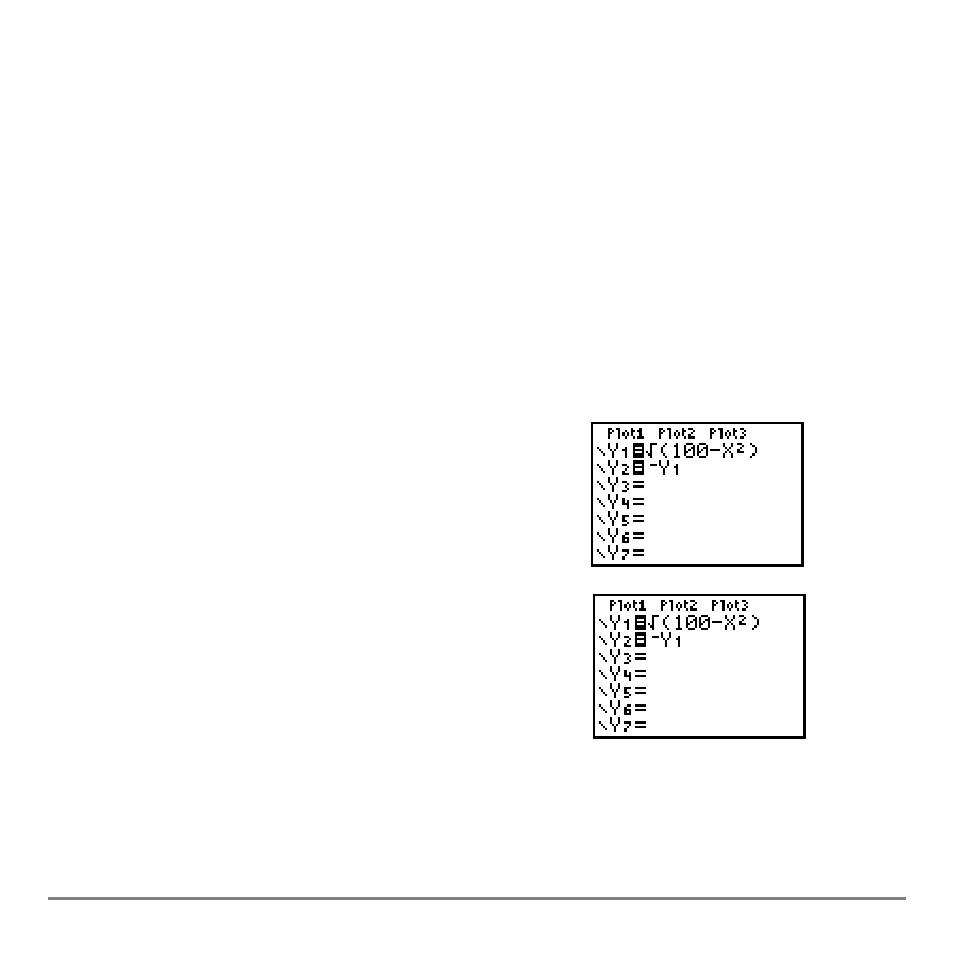
Chapter 3: Function Graphing
92
Chapter 3:
Chapter 3:
Chapter 3:
Chapter 3:
Function Graphing
Function Graphing
Function Graphing
Function Graphing
Getting Started: Graphing a Circle
Getting Started: Graphing a Circle
Getting Started: Graphing a Circle
Getting Started: Graphing a Circle
Getting Started is a fast-paced introduction. Read the chapter for details.
Graph a circle of radius 10, centered on the origin in the standard viewing window. To
graph this circle, you must enter separate formulas for the upper and lower portions of
the circle. Then use ZSquare (zoom square) to adjust the display and make the
functions appear as a circle.
1.
In
Func
mode, press
o to display the Y= editor.
Press
y C
100
¹ „ ¡ ¤ Í to enter
the expression Y=
‡(100NX
2
), which defines the
top half of the circle.
The expression Y=
L‡(100NX
2
) defines the bottom
half of the circle. On the TI-84 Plus, you can define
one function in terms of another. To define
Y2=
L
Y1
,
press
Ì to enter the negation sign. Press ~
to display the
VARS Y-VARS
menu. Then press
Í to select
1:Function
. The
FUNCTION
secondary menu is displayed. Press
1
to select
1:Y1
.
