Defining and displaying sequence graphs, Ti-84 plus graphing mode similarities, Setting sequence graphing mode – Texas Instruments TI-84 User Manual
Page 157: Ti-84 plus sequence functions u, v, and w
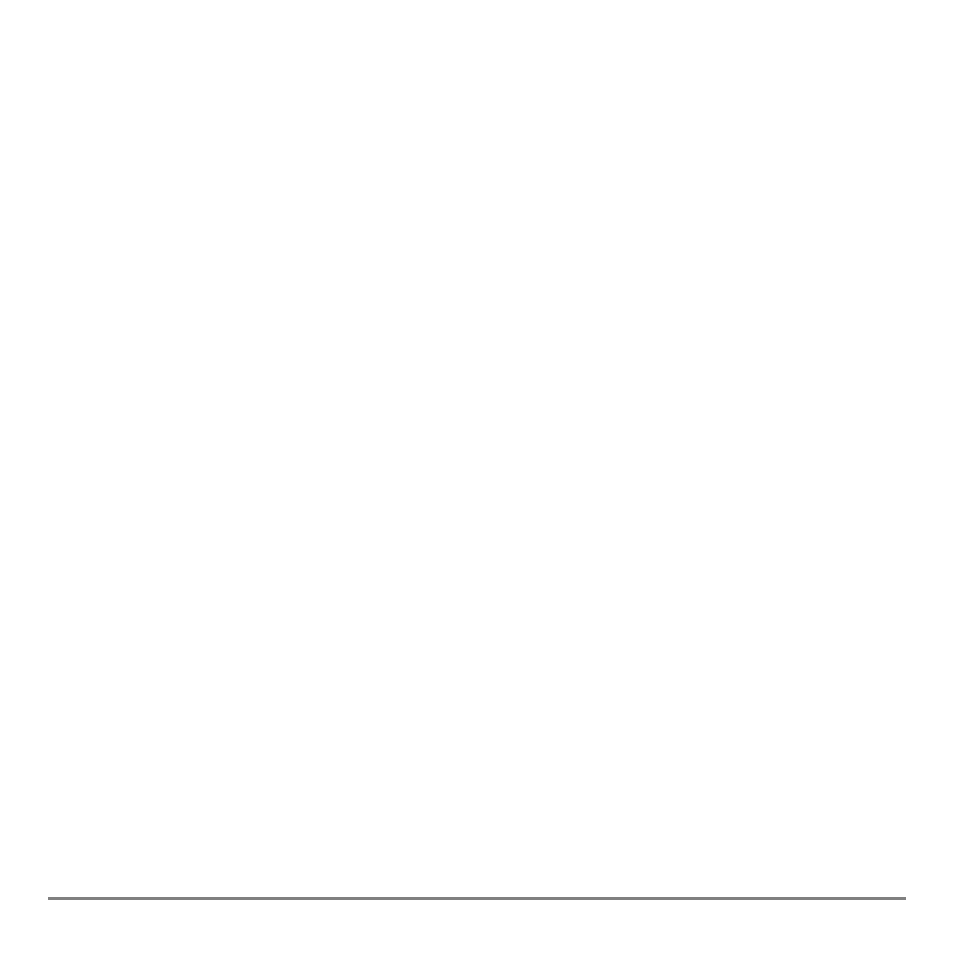
Chapter 6: Sequence Graphing
154
Defining and Displaying Sequence Graphs
Defining and Displaying Sequence Graphs
Defining and Displaying Sequence Graphs
Defining and Displaying Sequence Graphs
TI-84 Plus Graphing Mode Similarities
TI-84 Plus Graphing Mode Similarities
TI-84 Plus Graphing Mode Similarities
TI-84 Plus Graphing Mode Similarities
The steps for defining a sequence graph are similar to the steps for defining a function
graph. Chapter 6 assumes that you are familiar with Chapter 3: Function Graphing.
Chapter 6 details aspects of sequence graphing that differ from function graphing.
Setting Sequence Graphing Mode
Setting Sequence Graphing Mode
Setting Sequence Graphing Mode
Setting Sequence Graphing Mode
To display the mode screen, press
z. To graph sequence functions, you must select
Seq graphing mode before you enter window variables and before you enter sequence
functions.
Sequence graphs automatically plot in Simul mode, regardless of the current plotting-
order mode setting.
TI-84 Plus Sequence Functions u, v, and w
TI-84 Plus Sequence Functions u, v, and w
TI-84 Plus Sequence Functions u, v, and w
TI-84 Plus Sequence Functions u, v, and w
The TI-84 Plus has three sequence functions that you can enter from the keyboard: u, v,
and w. They are above the
¬, −, and ® keys.
You can define sequence functions in terms of:
•
The independent variable
n
•
The previous term in the sequence function, such as
u(n
N
1)
•
The term that precedes the previous term in the sequence function, such as
u(n
N
2)
