Texas Instruments TI-84 User Manual
Page 671
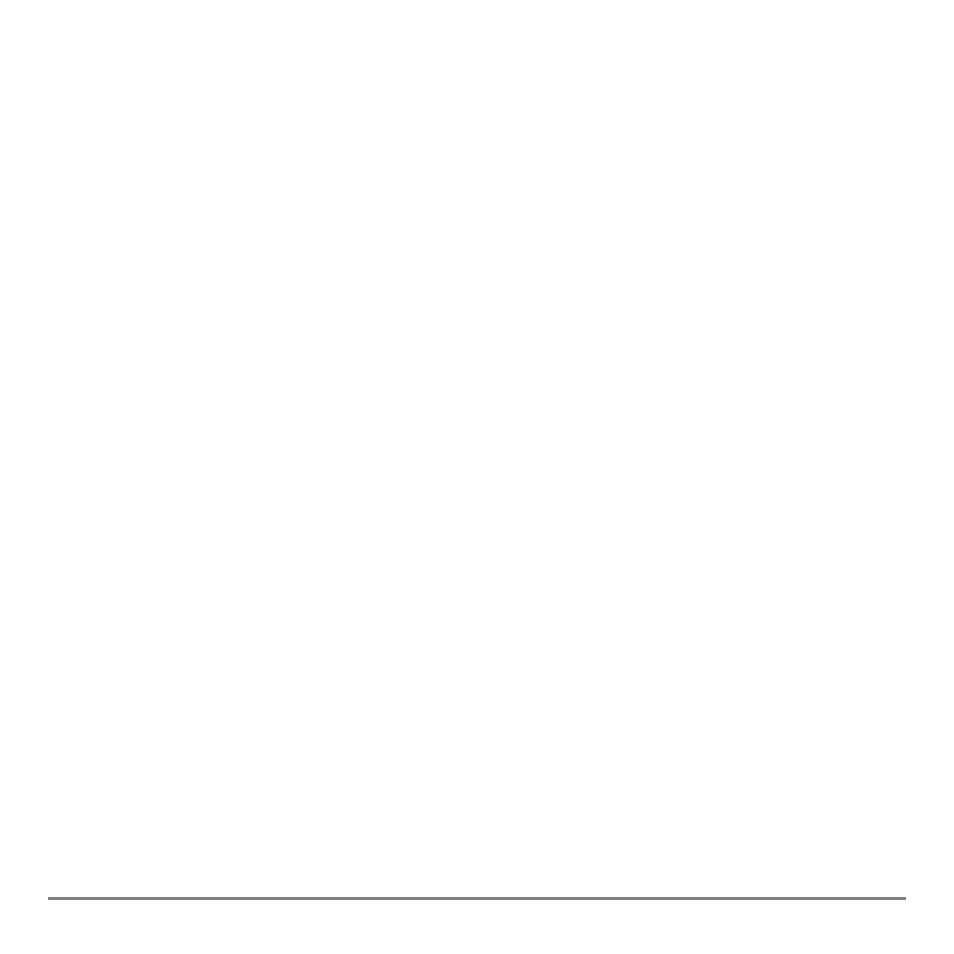
Appendix C: Service and Warranty Information
668
•
Select the type of data you want to delete, or select
1:All
for a list of all variables
of all types. A screen is displayed listing each variable of the type you selected
and the number of bytes each variable is using.
•
Press
} and † to move the selection cursor (4) next to the item you want to
delete, and then press
{.
5.
If the graphing calculator does not seem to work at all, be sure the alkaline batteries
are fresh and that they are installed properly.
6.
If the TI-84 Plus does not function even though you are sure that the batteries are
fresh, you can try manually resetting it.
•
Remove all of the AAA batteries from the graphing calculator.
•
Press and hold the
É key for ten seconds.
•
Replace the batteries.
•
Turn on the unit.
When you reset your graphing calculator, the contrast sometimes changes. If the
screen is faded or blank, adjust the contrast by pressing
y and releasing } or †.
7.
If the above solutions do not work you can reset all of the memory. The RAM, user
data archive memory, and system variables are restored to factory settings when
you reset all memory. All nonsystem variables, applications (Apps), and programs
are deleted.
•
Press
y L to display the
MEMORY
menu.
•
Select
7:Reset
to display the
RAM ARCHIVE ALL
menu.
•
Press
~ ~ to display the
ALL
menu.
•
Select
1:All Memory
to display the
RESET MEMORY
menu.
•
To continue with the reset, select
2:Reset
. The message
Mem cleared
is
displayed on the home screen.
