Setting graph styles for functions, Math graph style icons in the y= editor – Texas Instruments TI-84 User Manual
Page 104
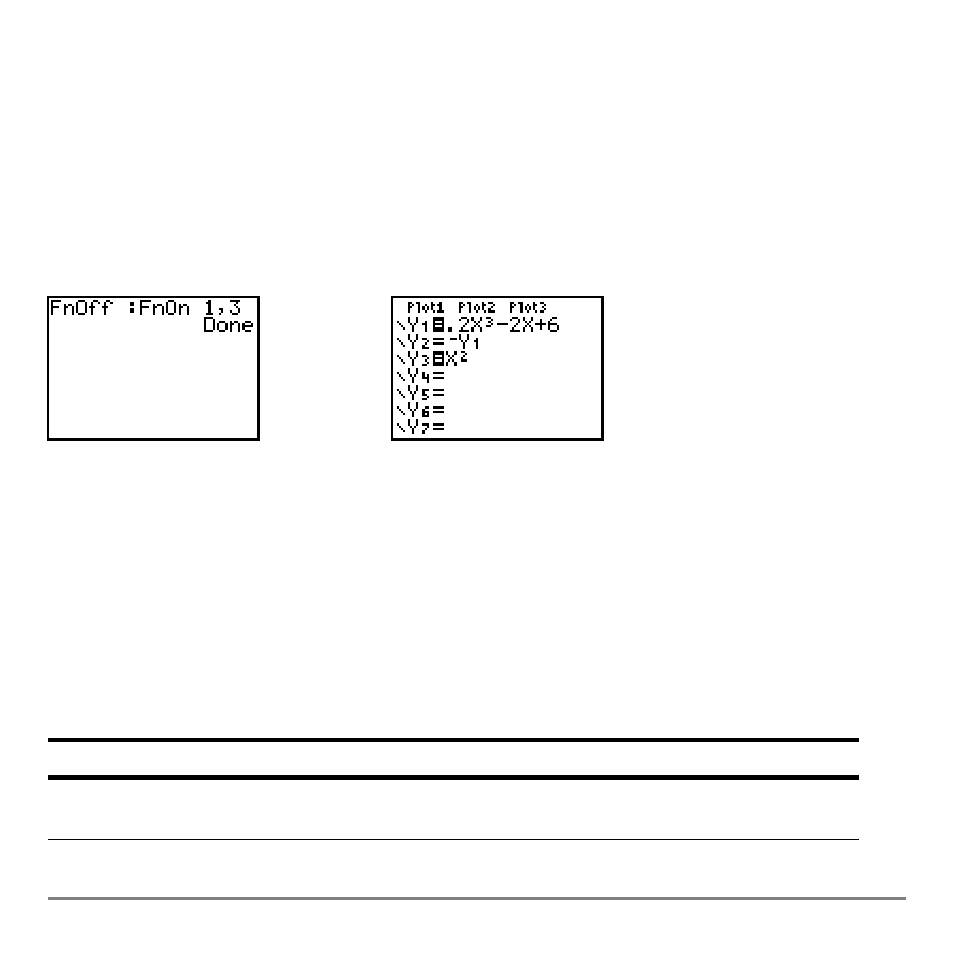
Chapter 3: Function Graphing
101
•
To turn on or turn off all functions, do not enter a number after
FnOn
or
FnOff
.
FnOn
[
function#,function#, . . .,function n
]
FnOff
[
function#,function#, . . .,function n
]
5.
Press
Í. When the instruction is executed, the status of each function in the
current mode is set and
Done
is displayed.
For example, in
Func
mode,
FnOff :FnOn 1,3
turns off all functions in the Y= editor, and
then turns on Y1 and Y3.
Setting Graph Styles for Functions
Setting Graph Styles for Functions
Setting Graph Styles for Functions
Setting Graph Styles for Functions
MATH Graph Style Icons in the Y= Editor
MATH Graph Style Icons in the Y= Editor
MATH Graph Style Icons in the Y= Editor
MATH Graph Style Icons in the Y= Editor
This table describes the graph styles available for function graphing. Use the styles to
visually differentiate functions to be graphed together. For example, you can set Y1 as a
solid line, Y2 as a dotted line, and Y3 as a thick line.
Icon
Style
Description
ç
Line
A solid line connects plotted points; this is the default in
Connected mode
