Firmware updates – Toshiba XLTR-200 User Manual
Page 93
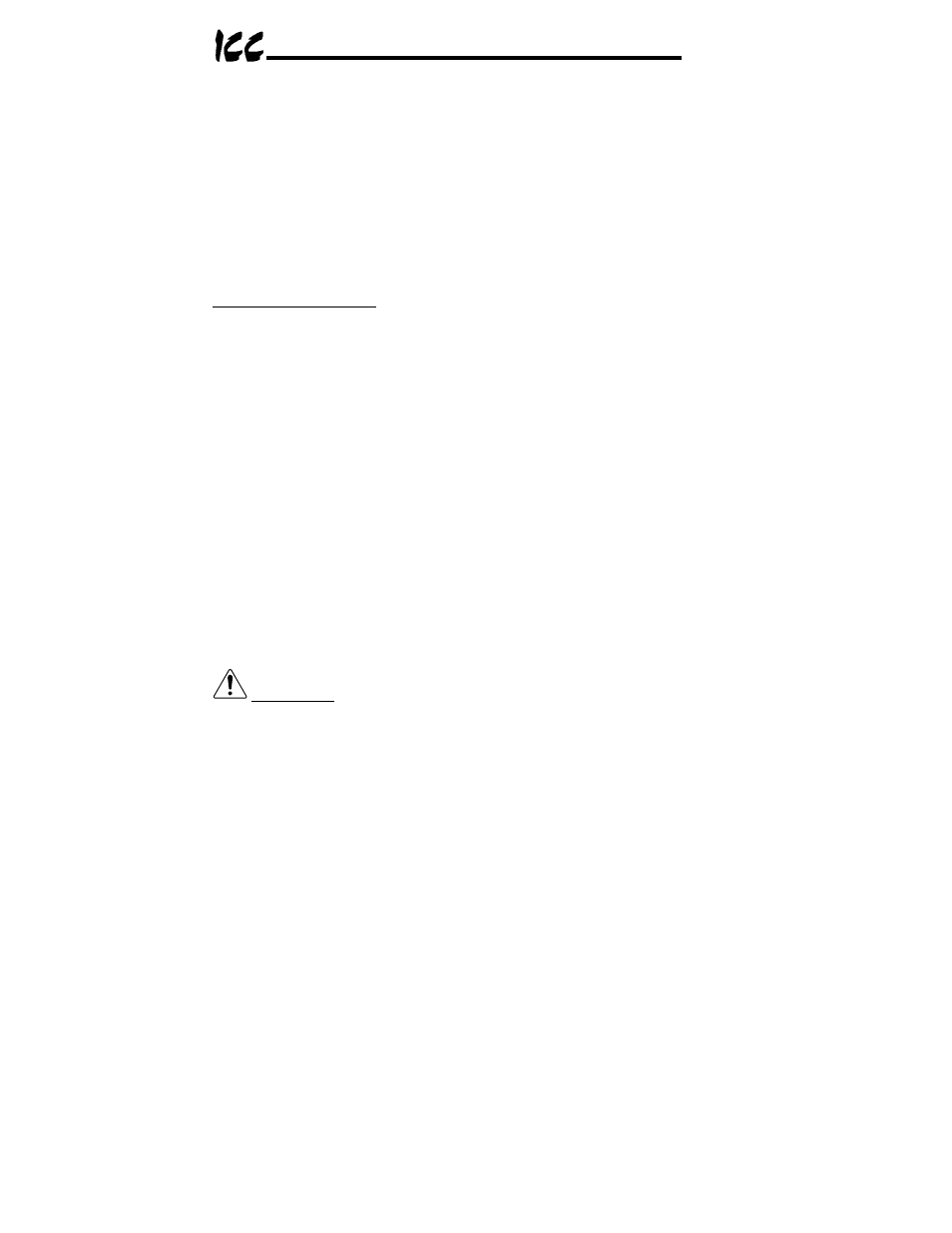
92
14. Firmware Updates
The gateway’s embedded firmware resides in flash memory that can be
updated in the field. Firmware updates may be released for a variety of
reasons, such as custom firmware implementations, firmware improvements
and added functionality as a result of user requests.
ICC is continually striving to enhance the functionality and flexibility of our
products, and we therefore periodically release new embedded firmware to
achieve these goals and meet customer requests. Flash firmware files and all
related documentation (such as updated user manuals) can be downloaded as
complete board support packages (referred to as BSPs) from
http://www.iccdesigns.com. It is suggested that users check this Internet site
prior to installation, and then periodically afterwards to determine if new support
packages have been released and are available to upgrade their units.
14.1 Requirements
Besides the new firmware file, firmware updates require a PC with a Windows
operating system (Windows 95 or newer) and a serial port, the RFU PC
application (refer to section 14.3), and an appropriate cable to connect the
RS232 port of the unit to the PC.
Please be sure to read the firmware release notes and updated user’s manual
(included with the BSP) for any important notices, behavior precautions or
configuration requirements prior to updating your firmware. For example,
upgrading to a new firmware version may affect user-defined configuration files:
prior to starting an update procedure always back up your configuration file to a
PC for later recovery if necessary.
14.2 Connection
IMPORTANT: Note that the gateway will not be operating its system
control and communication tasks while its internal firmware is being updated.
Therefore, be sure to shut down the system to a known safe state prior to
initiating the firmware update procedure.
Connect the serial port cable between the RS232 port of the gateway and the
computer’s serial port. Move “CFG” switch #1 to the “ON” (right-hand) position:
this will place the gateway into the “firmware download” mode. Whenever
“CFG” switch #1 is “ON”, the gateway can only download firmware to its flash
memory: all other application functions (such as communications, console
access etc.) will be disabled.
