Installation for usb printing by plug and play, Windows 98/me – Toshiba ESTUDIO 3511 User Manual
Page 54
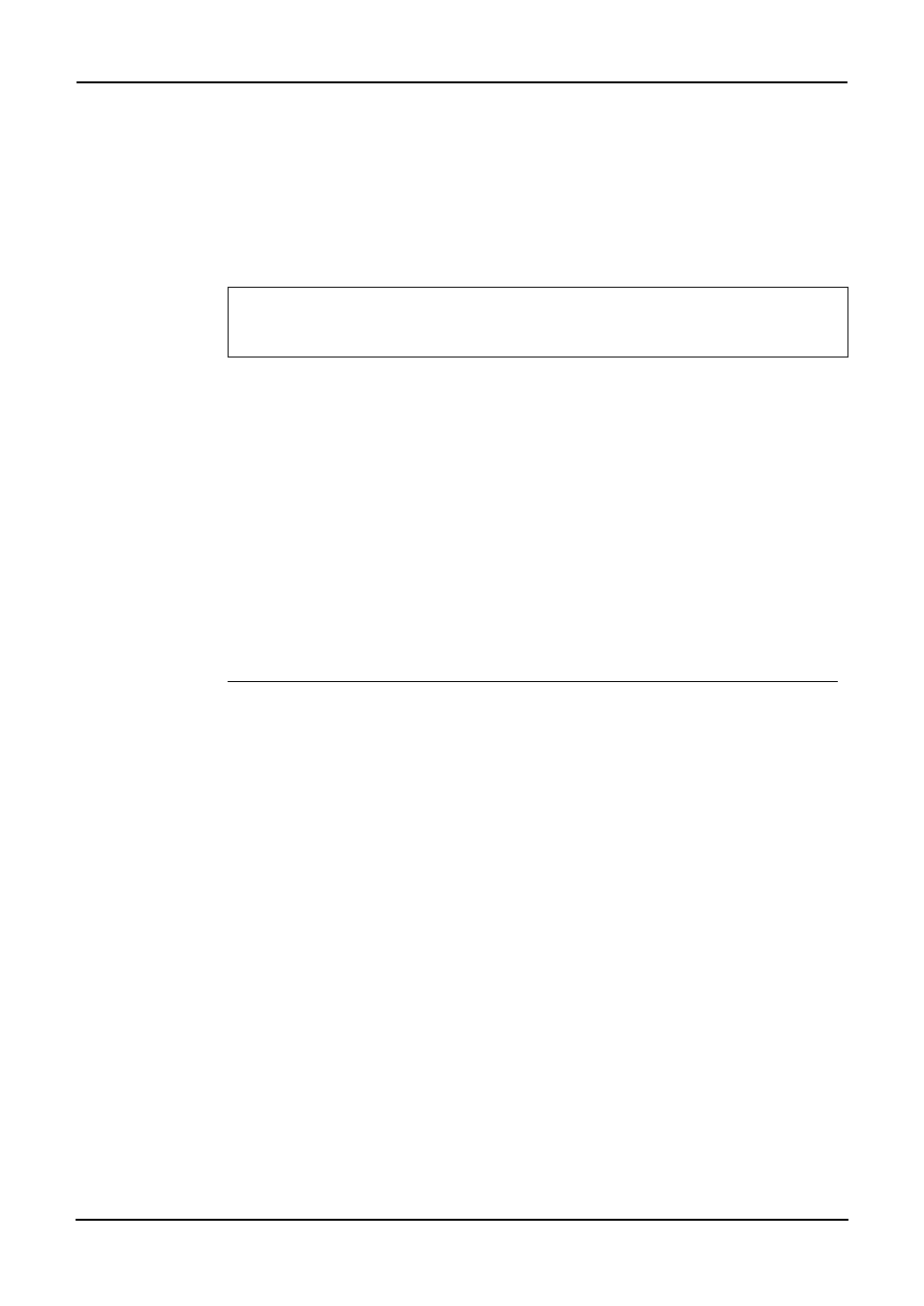
54
Printing Guide — Installing Client Software for Windows
SUPPLEMENTS:
•
TopAccessDocMon is not available when this equipment is connected using only
the USB cable. However, when this equipment and your computer are connected to
the local area network and this equipment is connected to the USB port of your
computer, you can use TopAccessDocMon to monitor your print jobs. To install
TopAccessDocMon, you must install it from the Client1 CD-ROM separately.
•
The Agfa Font Manager is also available to install and manage the TrueType fonts
on your computer. To install the Agfa Font Manager, you must install it from the
Client1 CD-ROM separately.
NOTE:
•
USB printing is not supported in the Windows NT 4.0.
Installation for USB Printing by Plug and Play
The procedure to install the printer driver for USB printing by Plug and Play differs depending
on the version of Windows used.
— Windows 98/Me
Installing the printer driver for USB printing by Plug and Play
The following describes an installation on Windows 98. The procedure is the same when Win-
dows Me is used.
1.
Power on this equipment and your computer.
2.
Insert the Client1 CD-ROM into the CD-ROM drive.
• When inserting the Client1 CD-ROM, the installer may automatically
start. Click [Cancel] to exit the installer and continue the operation.
3.
Connect the USB cable to this equipment and your computer.
• The Add New Hardware Wizard dialog box appears.
NOTE:
•
When you are installing the printer driver for USB printing on Windows Me, the USB
port driver automatically installed. In that case, please skip to step 11.
For e-STUDIO450 Series and e-STUDIO280 Series:
Agfa Font Manager is not included in the Client1 CD-ROM. You must install it from the Font
CD-ROM that comes with the Printer Kit or Printer/Scanner Kit.
