Toshiba ESTUDIO 3511 User Manual
Page 123
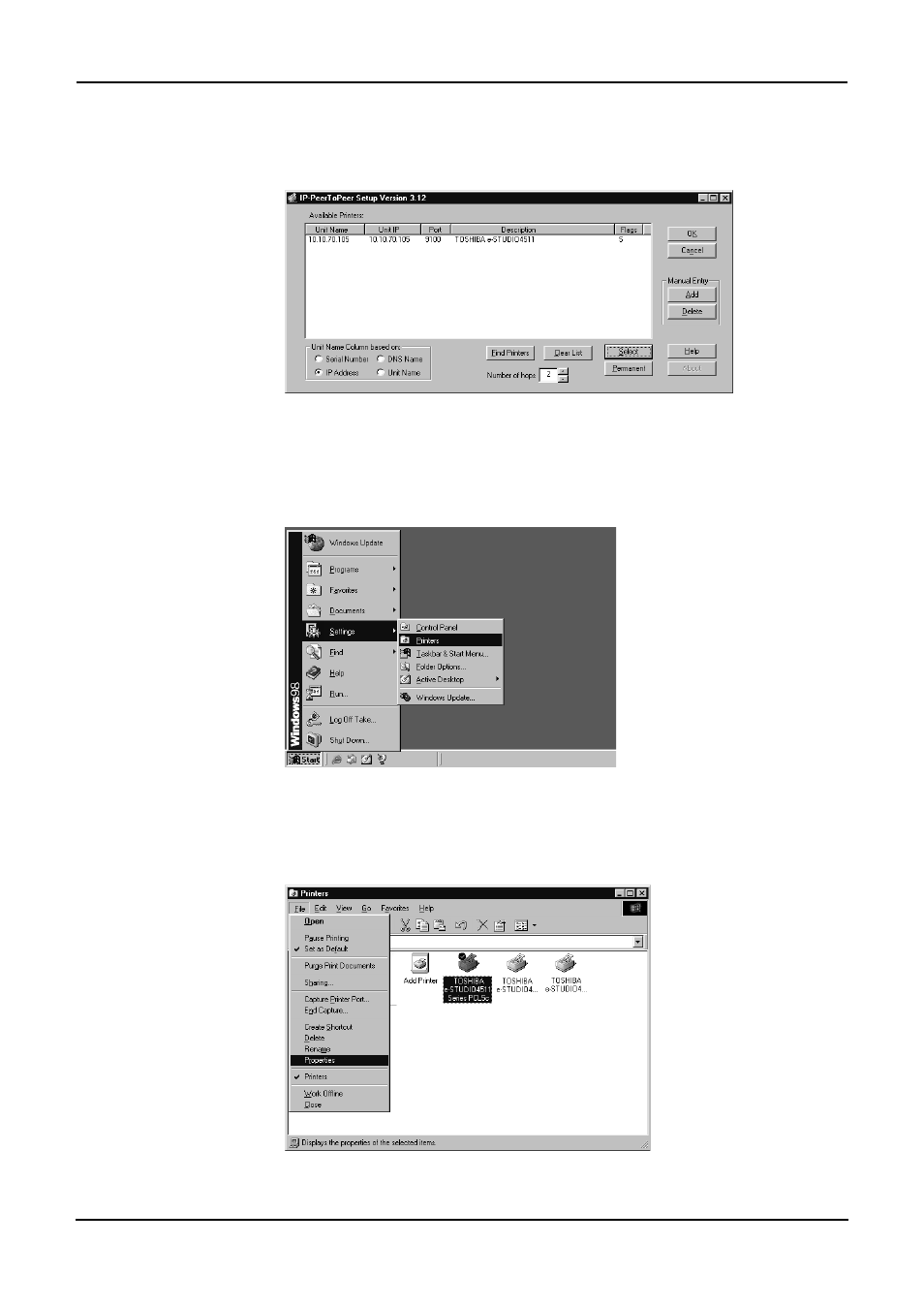
Printing Guide — Installing Client Software for Windows
123
2.
Make sure “S” is displayed in the “Flags” column for this
equipment to be connected. If not, select this equipment and
click [Select] to display “S” in the “Flags” column.
3.
Click [OK].
4.
Click [Start], select [Settings], and click [Printers] to open the
Printers folder.
5.
Select the e-STUDIO4511 Series, e-STUDIO450 Series, or
e-STUDIO280 Series printer driver and select [Properties] in
the [File] menu.
• The printer driver properties dialog box appears.
This manual is related to the following products:
