Changing the refresh rate, P.331 "changing the refresh rate – Toshiba ESTUDIO 3511 User Manual
Page 331
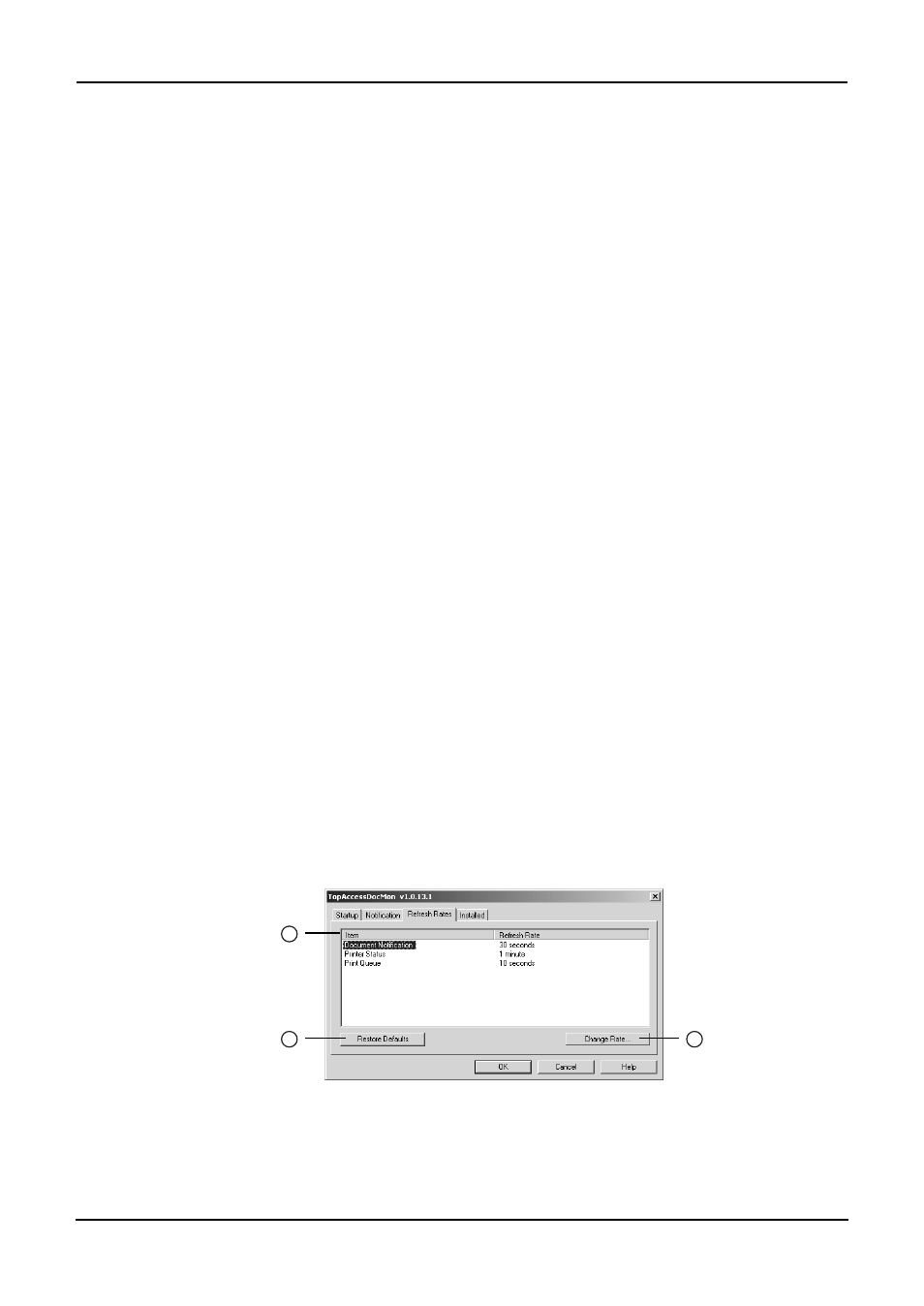
Printing Guide — Monitoring Print Jobs with TopAccessDocMon
331
•
Document has been printed successfully — Check this to notify you when the printer
is finished printing the document.
•
Private print document is being held — Check this to notify you when a private print
job that you have sent is ready for you to walk over to the printer and release.
•
Proof set has been printed — Check this to notify you when the printer has printed the
first copy of your multi-copy job, which is ready for your review before releasing and
printing the remaining copies.
•
Fax has been transmitted successfully — Check this to notify you when the printer has
sent a fax when you have sent using the N/W-Fax driver. This is only available when the
Fax option is installed to the devices.
•
Document has been cancelled by the printer — Check this to notify you when the
printer has cancelled the job. This can happen when a paper size is not available and the
timeout has expired. This event occurs only when catastrophic circumstances force the
printer to cancel the job, such as a missing byte or memory failure. Expired private print
or proof print jobs are never cancelled by the printer.
•
Document cannot be printed due to error — Check this to notify you when the printer
is unable to print the job.
•
Printer has a paper jam — Check this to notify you when there is a paper jam in the
printer.
•
Printer is offline — Check this to notify you when the printer is off line. This is only
available for GL-1010, GL-1020, and SC-2.
•
Drawer is out of paper — Check this to notify you when one of the printer drawers is
out of paper. This drawer may not be the drawer the printer is using for your job.
•
Printer door is open — Check this to notify you when the cover on the printer is open.
•
Printer requires attention — Check this to notify you when the printer requires imme-
diate attention.
•
Toner is Empty — Check this to notify you when a toner is empty.
•
Used Toner Container is full — Check this to notify you when the used toner container
is full.
2) Method
This sets how TopAccessDocMon notifies you when events occur.
•
Popup Dialog — Check this for a popup dialog box.
•
Audio (Beep) — Check this for a beep sound.
— Changing the Refresh Rate
The Refresh Rate tab lets you change the refresh rate for document notification, printer status,
and print queue.
1) Item/Refresh Rate
This list displays the refresh rate settings for each item. You can change the refresh rate by
selecting the item in this list and clicking [Change Rate...].
1
2
3
