Output Solutions 650 User Manual
Page 53
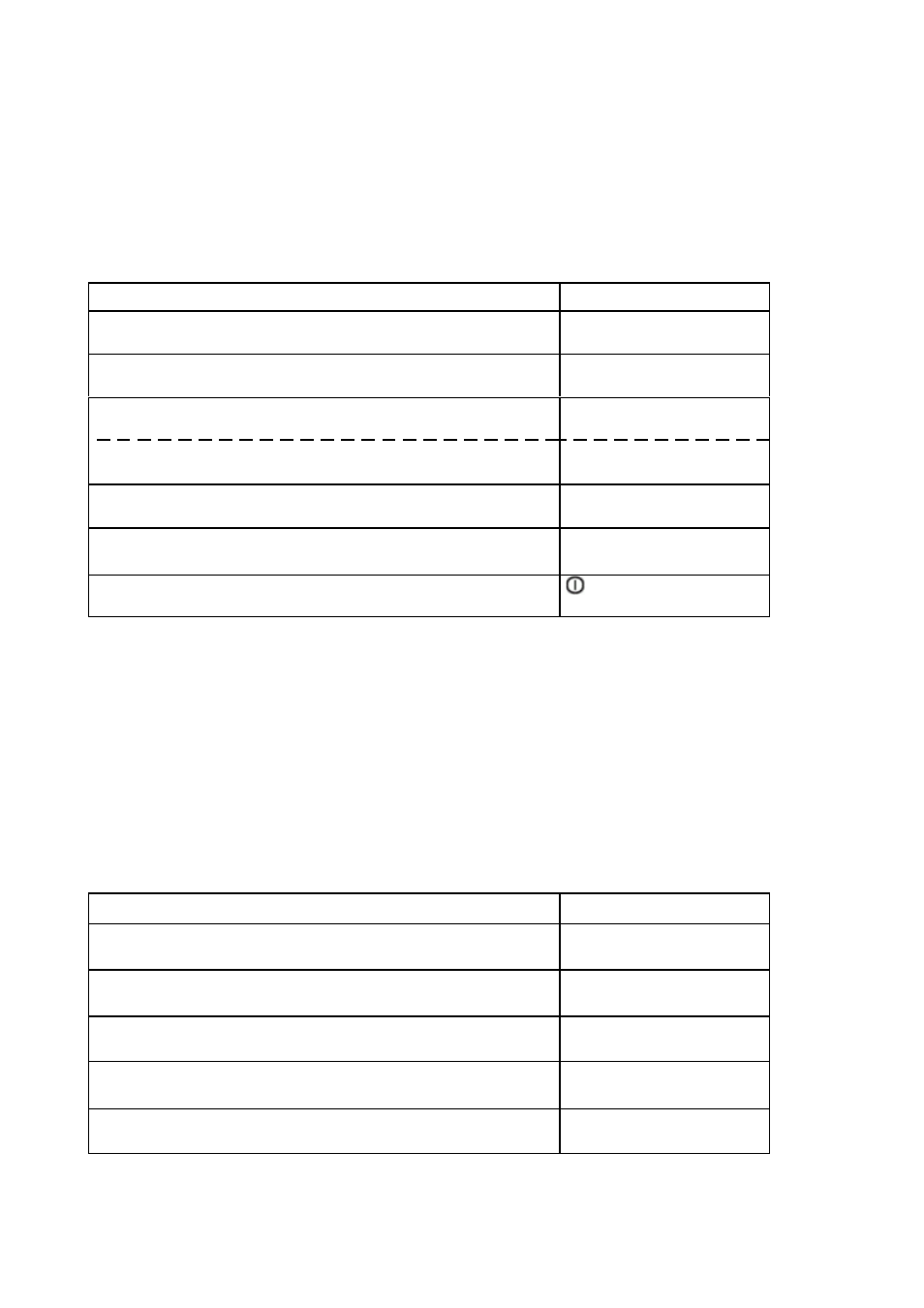
Configuring the Printer
3.7.1 DATA BACKUP MODE
The Data Backup Mode is using the buffer of the printer. All receiving data from the host
are saved first. To get data printed select after saving the data the function Printing Saved
Data (see paragraph 3.7.2).
Note:
The new to be saved data will overwrite the saved data before.
[STOP
#] to select
You hear a short beep.
HEX PRINTING
WAITING FOR DATA ...
The receiving data from the host will be stored in the buffer of the printer. HEX PRINTING
OPERATE NATURALLY
[STOP
#] to stop hex printing HEX PRINTING
OPERATE NATURALLY
If you want to leave the off-line mode press [STATION 2] and
[COMPRESS –] together.
SAVE PARAMETERS
#
ACCEPT ST2 = IGNORE
*) The displayed line is depending on the selected emulation.
3.7.2 PRINTING SAVED DATA
All before in the buffer of the printer saved data can be printed in HEX format with this
function.
Note:
The saved data are printed with two bytes first (in the sample in bold), which
indicates the length of the saved data.
Sample:
00000 00 0C 07 0D 07 0D 07 0D 07 0D 07 0D 0 & C * C * C * C * C *
[COMPRESS –]
until the LCD shows:
HEX PRINTING
PRINTING SAVED DATA
[STOP
#] to accept
The green Station 2 lamp is flashing.
HEX PRINTING
INSERT A4 SHEET
The printer starts printing vertical lines after inserting a paper. HEX PRINTING
PRINTING, WAITING...
After printing and eject the page the LCD shows: HEX PRINTING
POWER OFF OR OTHERS
3-25
Key or action Two line display
Select Debug / Test DEBUG/TEST
HEX PRINTING
[COMPRESS –]
HEX PRINTING
DATA BACK UP MODE
Press [STATION 2] to ignore.
Key or action Two line display
Select Debug / Test DEBUG/TEST
HEX PRINTING
CX LQ1600K
ON-LINE
