Deleting speed dial entries, To delete a speed dial entry, Arranging the speed dial list – Over And Back 180 User Manual
Page 84: To arrange the speed dial list
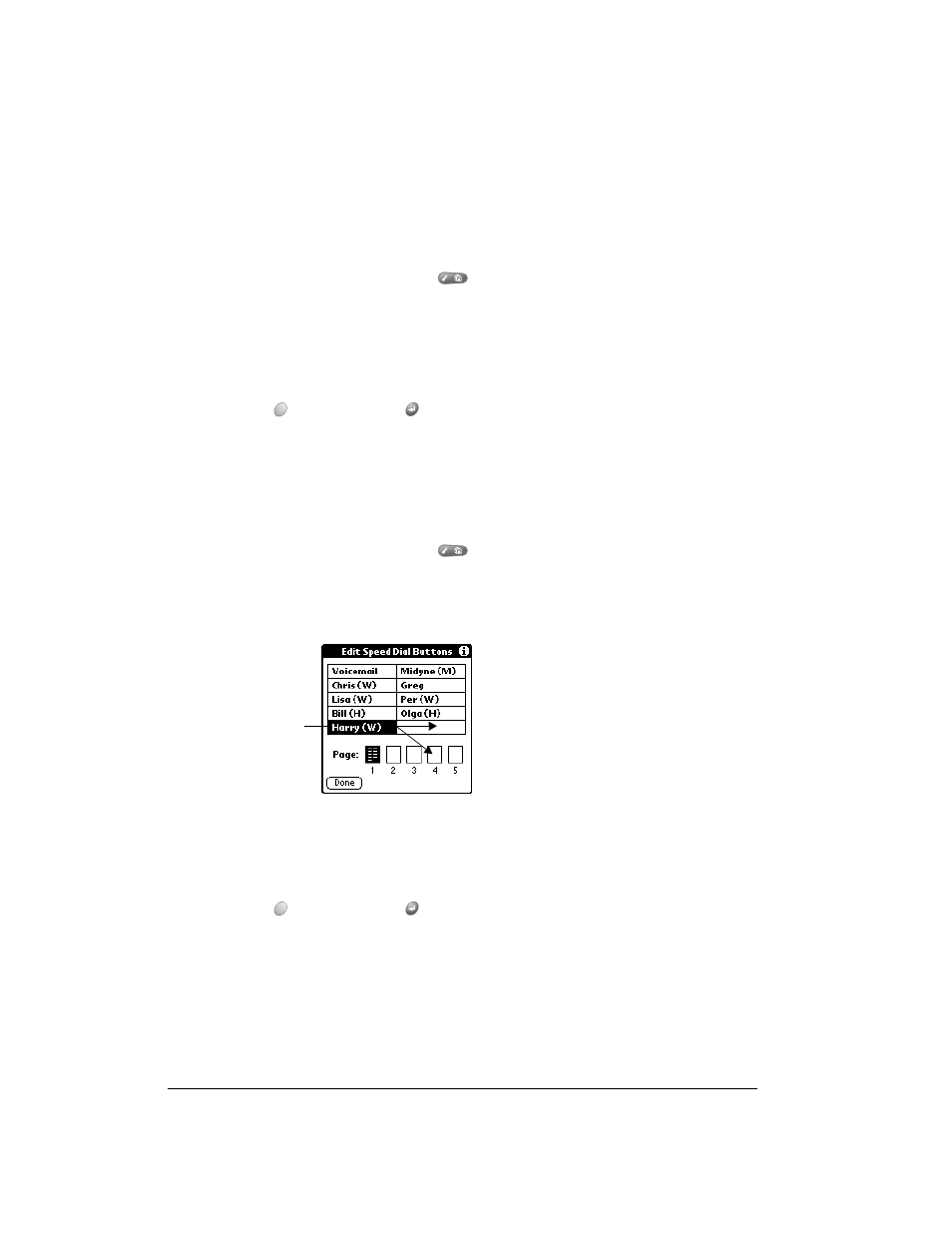
Page 84
Application Specific Tasks
Deleting Speed Dial entries
If your Speed Dial list becomes full, or you no longer need an entry, you can delete it.
Note:
You cannot delete the Speed Dial button for your wireless service provider’s voicemail
service.
To delete a Speed Dial entry:
1. From the Speed Dial view, press Menu
.
2. Under Edit, select Edit Speed Dial (/E).
3. Tap the entry you want to delete.
4. In the Edit Entry dialog, tap Delete.
5. Hold Option
and press Return
twice to confirm deletion.
Arranging the Speed Dial list
As your Speed Dial list grows, you may want to rearrange the entries. For example you might want
to store different types of numbers on different pages, or arrange the list alphabetically.
To arrange the Speed Dial list:
1. From the Speed Dial view, press Menu
.
2. Under Edit, select Edit Speed Dial (/E).
3. Drag the entries to the slot where you want them to appear.
Tip:
If the new slot is full, the other entries in the column move down one slot, and
overflow from the left column moves to the top of the right column. If you drag an
entry to a page icon, the entry moves to the first available slot on that page. You
cannot drag an entry to a full page.
4. Hold Option
and press Return
to finish.
Drag an entry to
another slot or
page
