Setting an alarm for an event, To set an alarm for an event – Over And Back 180 User Manual
Page 104
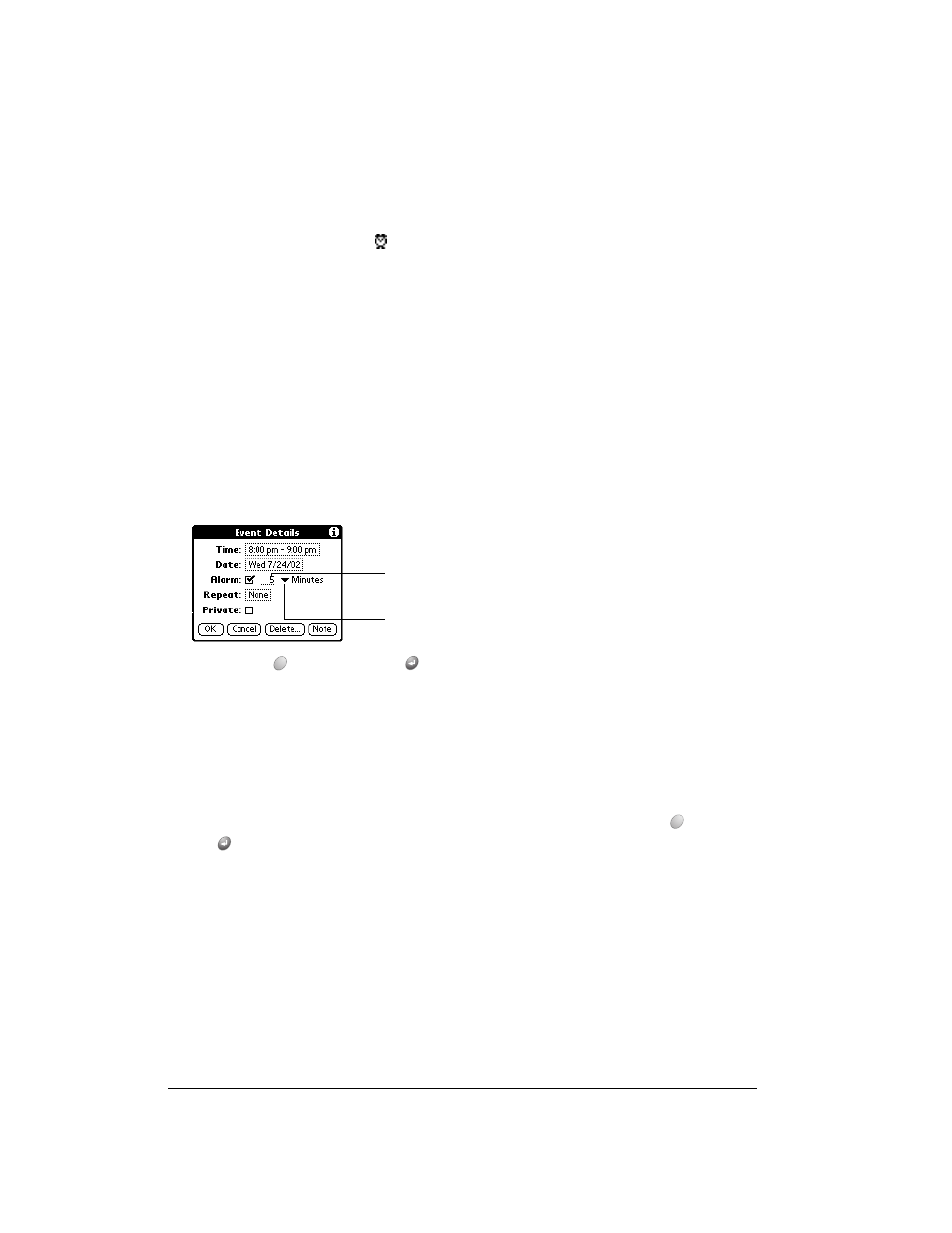
Page 104
Application Specific Tasks
Setting an alarm for an event
The Alarm setting enables you to set an audible alarm for events in Date Book Plus. You can set
an alarm to sound minutes, hours, or days before an event. The default Alarm setting is 5 minutes
before the time of the event, but you can change this to any number of minutes, hours, or days.
When you set an alarm, this icon
appears to the far right of the event with the alarm. When
the alarm tone sounds, a reminder message also appears onscreen.
Note:
Make sure the ringer is on. Silencing the ringer turns off all system sounds, including
alarms. When you silence the ringer, Date Book Plus alarms vibrate.
To set an alarm for an event:
1. Tap the event to which you want to assign an alarm.
2. Tap Details.
3. Tap the Alarm check box to select it.
4. Tap the pick list to select Minutes, Hours, or Days.
5. Select the 5 and enter any number from 0 to 99 (inclusive) as the number of time units.
6. Hold Option
and press Return
to finish.
Alarm for untimed events: You can set a silent alarm for an untimed event. In this case, the alarm
triggers at the specified period of minutes, hours, or days before midnight (beginning) of the day
of the untimed event. No audible alarm sounds for an untimed event; instead, the reminder
message appears onscreen.
For example, you set an alarm for an untimed event that occurs on February 4th. If the alarm is
set for 5 minutes, the reminder message appears at 11:55 PM on the night of February 3rd. The
reminder remains onscreen until you turn on your communicator and hold Option
and press
Return
to dismiss it.
To dismiss the alarm reminder, do one of the following:
■
Tap 5 min, 10 min, 30 min, or Other to reset the alarm to notify you in a specified period of
time.
■
Press the top scroll button.
Tap here to
select unit of time
Enter number of
time units here
