Editing records, Entering text, Edit menu – Over And Back 180 User Manual
Page 60: To select text in an application, Entering text edit menu
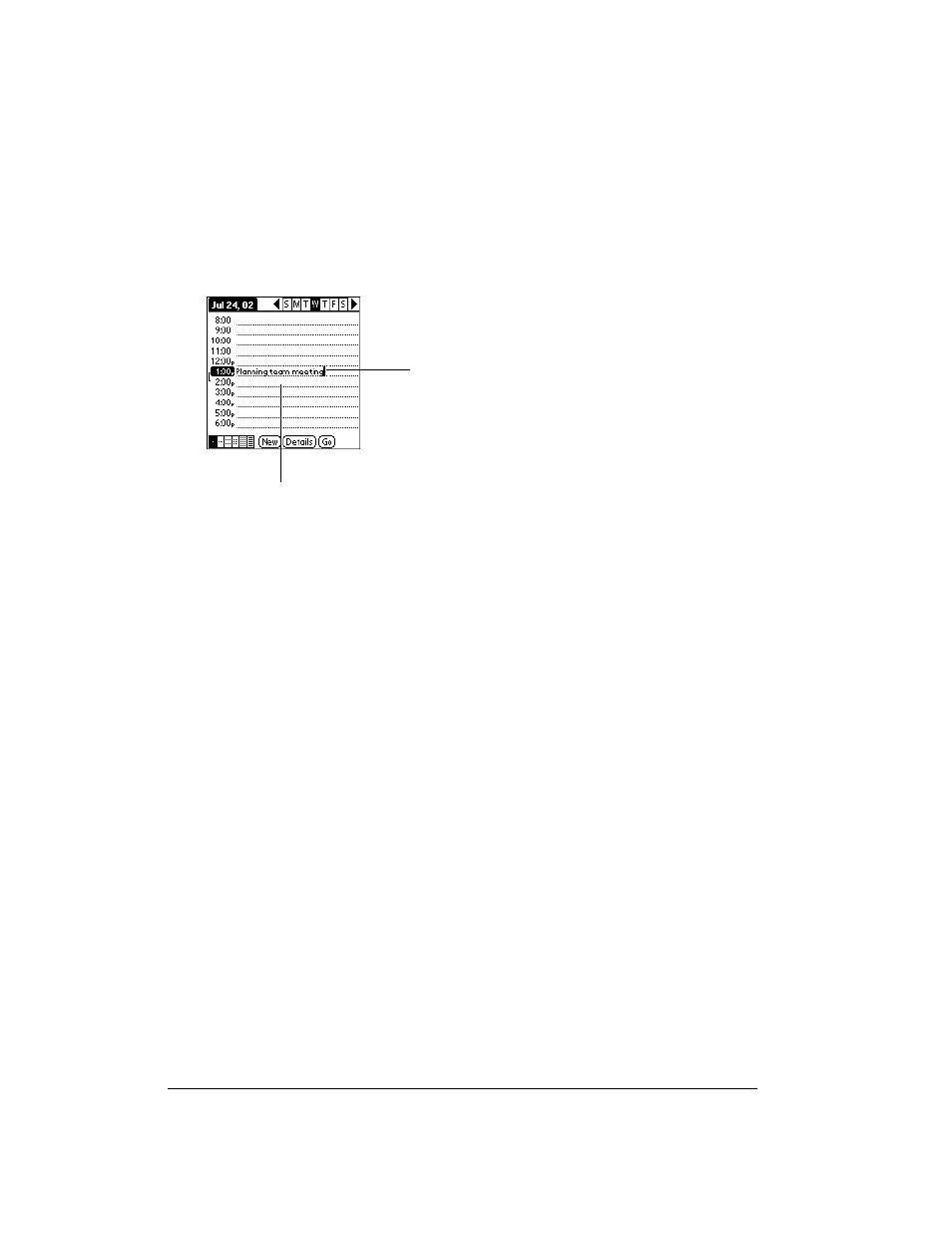
Page 60
Common Tasks
Editing records
After you create a record, you can change, delete, or enter new text at any time. Two screen
features tell you when your communicator is in editing mode:
■
A blinking cursor
■
One or more edit lines
Entering text
For information on how to enter text using the keyboard on your communicator, the onscreen
keyboard, or the keyboard attached to your computer, see Chapter 2.
Edit menu
The Edit menu is available with any screen where you enter or edit text. In general, commands
available in the Edit menu apply to text that you select (or highlight) in an application.
To select text in an application:
1. Tap the beginning of the text that you want to select.
2. Drag the stylus over the text to highlight it. You can drag across the text to select additional
words, or drag down to select a group of lines.
Tip:
To select a word, double-tap the word. To select a whole line, triple-tap the line.
The following commands may appear in an Edit menu:
Undo
Reverses the action of the last edit command. For example, if you used
Cut to remove text, Undo restores the text you removed. Undo also
reverses deletions done by using backspace.
Cut
Removes the selected text and stores it temporarily in the memory of your
communicator. You can paste the text you cut into another area of the
current application or into a different application.
Edit line
Blinking cursor
