Time, date, week start, and numbers formats, General preferences, Auto-off delay – Over And Back 180 User Manual
Page 177: To set the auto-off delay
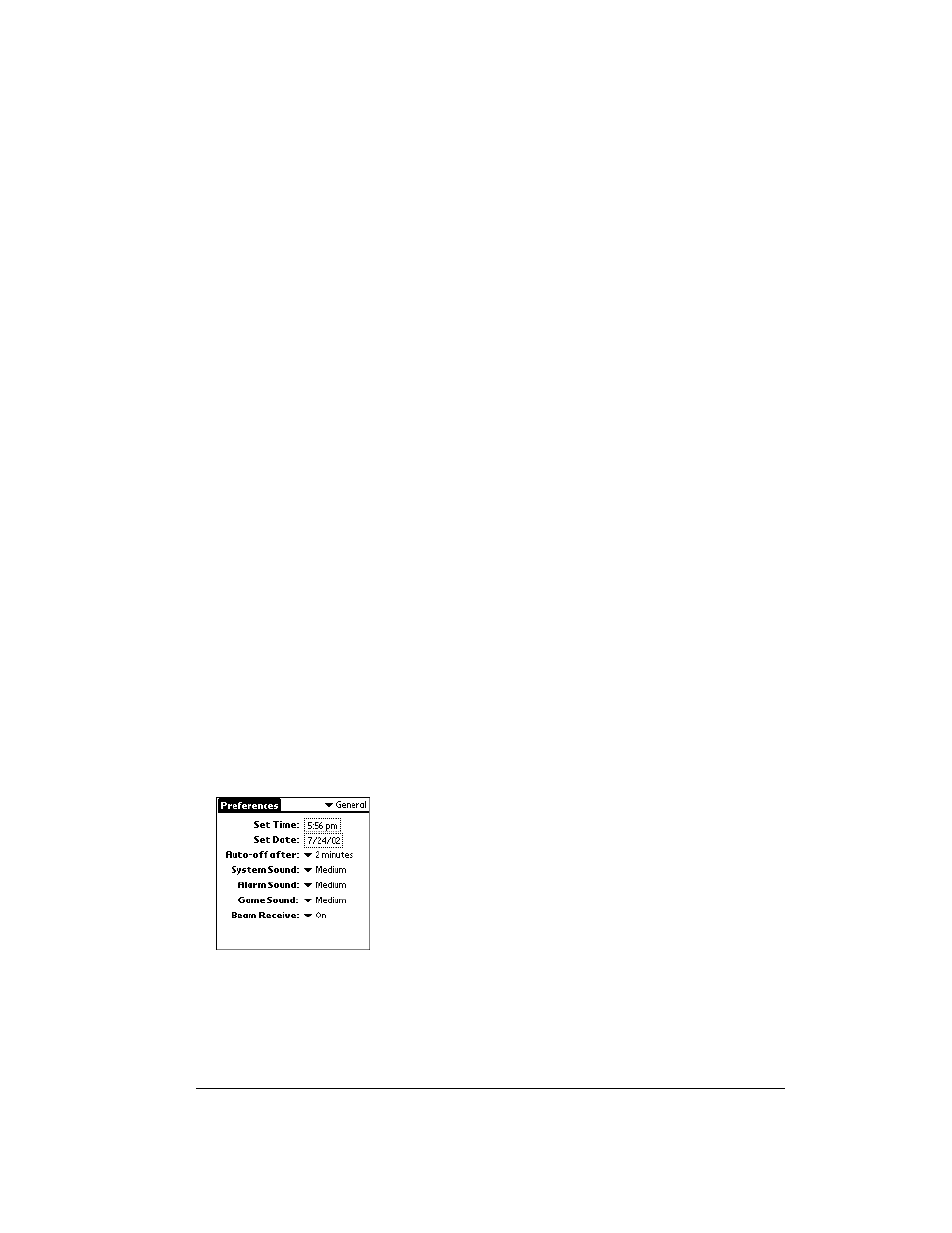
Chapter 7
Page 177
Time, date, week start, and numbers formats
The Time setting defines the format for the time of day. The time format that you select appears
in all applications on your communicator.
To select the time, date, week start, and numbers format:
1. Tap the Time pick list and select a format.
2. Tap the Date pick list and select a format.
3. Tap the Week starts pick list, and select whether you want the first day of the week to be
Sunday or Monday.
Note:
This setting controls the Day, Week, Month, Year, and List views in Date Book Plus
and all other aspects of your communicator that display a calendar.
4. Tap the Numbers pick list, and select formats for the decimal point and thousands separator.
General Preferences
The General Preferences screen enables you to set the time, date, auto shutoff interval, the beam
receive feature, and sounds for your communicator. See the section that begins on page 21 for
information on setting the time and date.
Auto-off delay
Your communicator has an automatic shutoff feature that turns off the power after a period of
inactivity. This feature conserves battery power if you forget to turn off your communicator. If you
find that your communicator shuts itself off before you finish viewing information on the screen,
increase the auto-off setting.
To set the Auto-off delay:
1. Tap the Auto-off pick list.
2. Tap the setting you want to use for the automatic shutoff feature: 30 seconds, 1 minute, 2
minutes, or 3 minutes.
Note:
The Auto-off setting turns off only the handheld mode on your communicator. It does not
turn off your communicator’s wireless mode. So, you can still receive calls, e-mail and
SMS messages after the automatic shutoff period.
