Ringer preferences, To select ringer preferences, Shortcuts preferences – Over And Back 180 User Manual
Page 190: Creating a shortcut, Ge 190 for
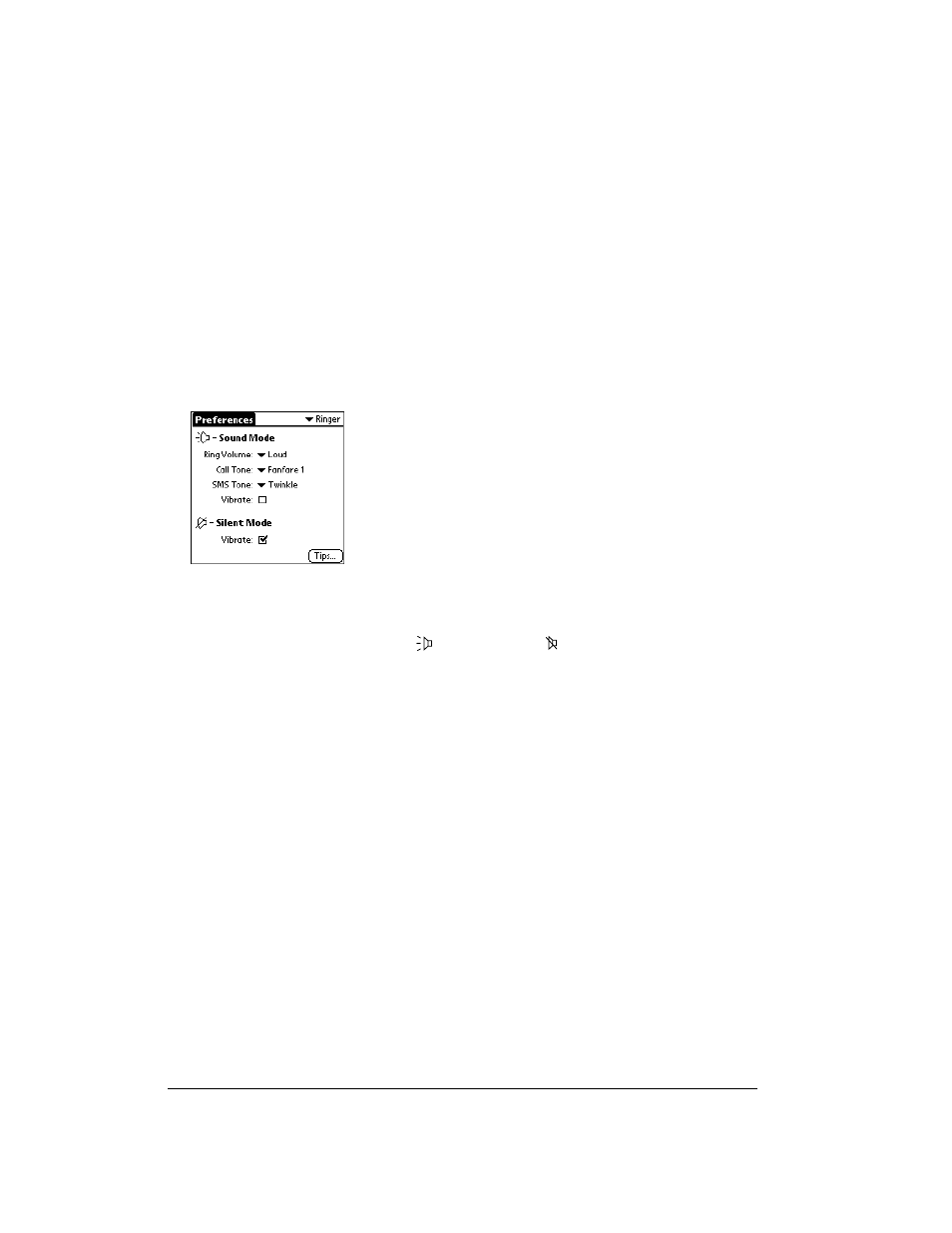
Page 190
Setting Preferences for Your Communicator
Ringer Preferences
The Ringer Preferences screen controls the behavior of the ringer on your communicator. You
can control the ring volume, select unique ring tones for incoming voice calls and SMS messages,
and turn the vibrate option on and off for each of the two ringer switch positions.
To select Ringer Preferences:
1. Tap the Ring Volume pick list and select the level you want to use for incoming voice calls
and SMS messages.
2. Tap the Call Tone pick list and select a ringer sound for incoming voice calls.
Note:
When you select a ringer sound, the sound plays once. To avoid playing the sound,
move the ringer switch to the silent position before selecting a new ringer sound.
3. Tap the SMS Tone pick list and select a ringer sound for incoming SMS messages.
4. Tap the Vibrate check boxes to enable or disable the vibrate option for the corresponding
ringer switch position: Sound Mode
and Silent Mode
.
ShortCuts Preferences
The ShortCuts Preferences screen enables you to define abbreviations for entering text. This
section describes how to create, edit, and delete a ShortCut. See page 32 for information on the
use of ShortCuts.
Creating a ShortCut
You can create a ShortCut for any words, letters, or numbers. All ShortCuts you create appear on
the list in the ShortCut Preferences screen. All the ShortCuts are available in any of your
communicator applications and are backed up on your computer when you perform a HotSync
operation.
