Creating a custom expense report, About mapping tables, Customizing existing sample templates – Over And Back 180 User Manual
Page 225: Appendix c
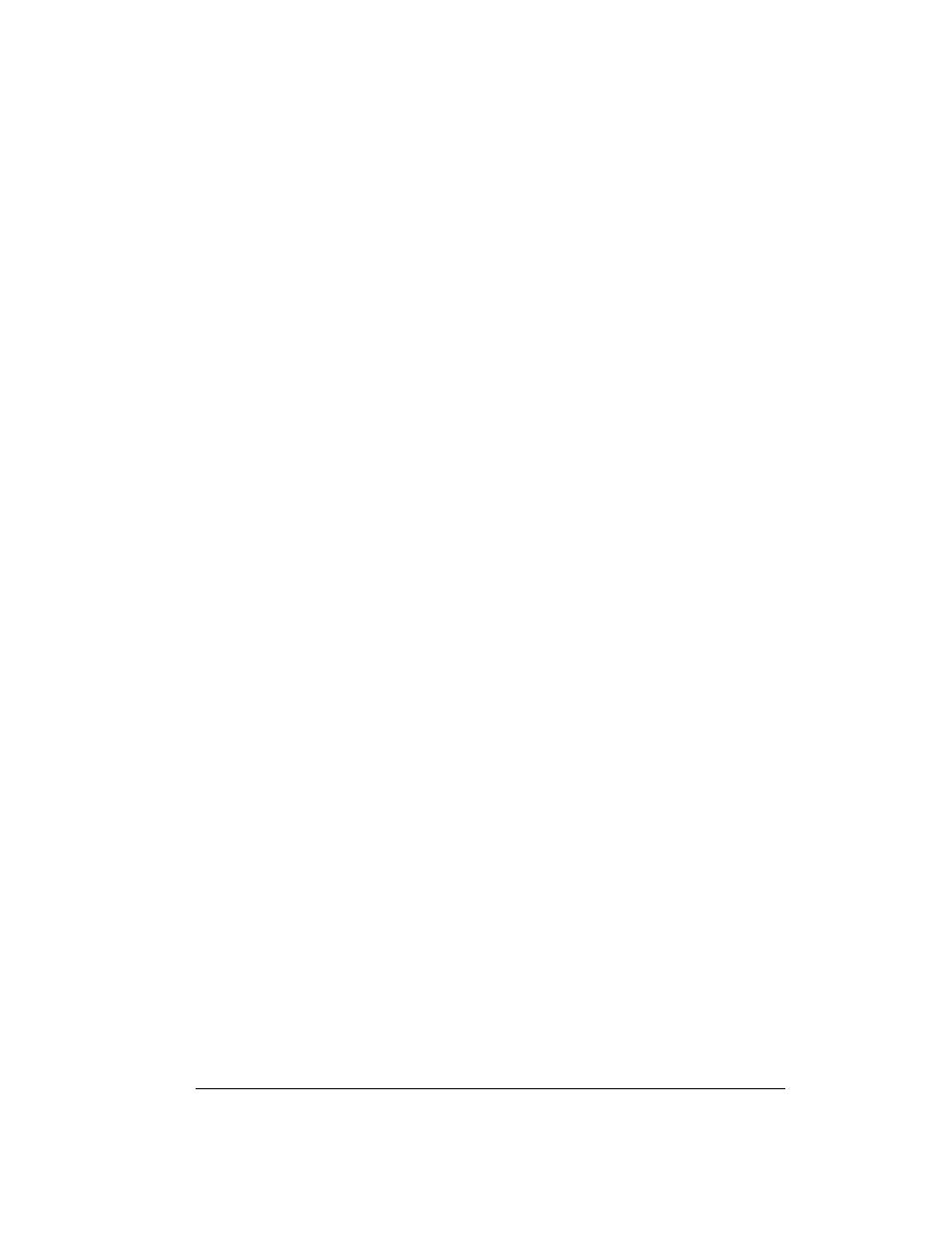
Appendix C
Page 225
Appendix C
Creating a Custom Expense Report
This section explains how to modify existing Expense application templates and how to create
your own custom expense report templates for use with the Expense application.
Note:
This section assumes that you are familiar with Microsoft Excel or a similar spreadsheet
application. If you are not familiar with Microsoft Excel, consult your company’s
Information Services department or another experienced user.
About mapping tables
Before creating or modifying an Expense template, it’s important to understand the function of
the Palm™ Desktop software Expense application. In simple terms, the Expense application
moves Expense data from your communicator into a Microsoft Excel spreadsheet.
Each Expense item stored in your communicator represents a group of related data. You can link
the following data to an expense item:
■
Category
■
Payment Method
■
City
■
Date
■
Payment Currency
■
Attendees
■
Expense Type
■
Vendor
■
Note
■
Amount
When you perform a HotSync
®
operation between your communicator and Palm Desktop
software on your computer, the Expense data is stored on your computer (in a file named
Expense.txt). When you open the Expense application in Palm Desktop software, an Excel macro
starts, and populates an expense template with your data based on the rules specified in a
spreadsheet file named Maptable.xls.
The Maptable.xls file is an editable spreadsheet that functions as a “mapping table.” The function
of the mapping table is to guide the Excel macro in extracting the Expense data. The mapping
table tells the Excel macro how large the spreadsheet is and provides the data-cell layout of the
Excel template used for the Expense Report.
Customizing existing sample templates
Four sample Expense Report templates come with Palm Desktop software. These templates are
stored in the Template folder (which is in the same folder as the Palm Desktop software
application).
If the layout of one (or more) of these templates is appropriate for your reporting needs, you can
easily customize the templates with your company name and other information.
