Switching between applications, Categorizing applications, To categorize an application – Over And Back 180 User Manual
Page 38: To display applications by category
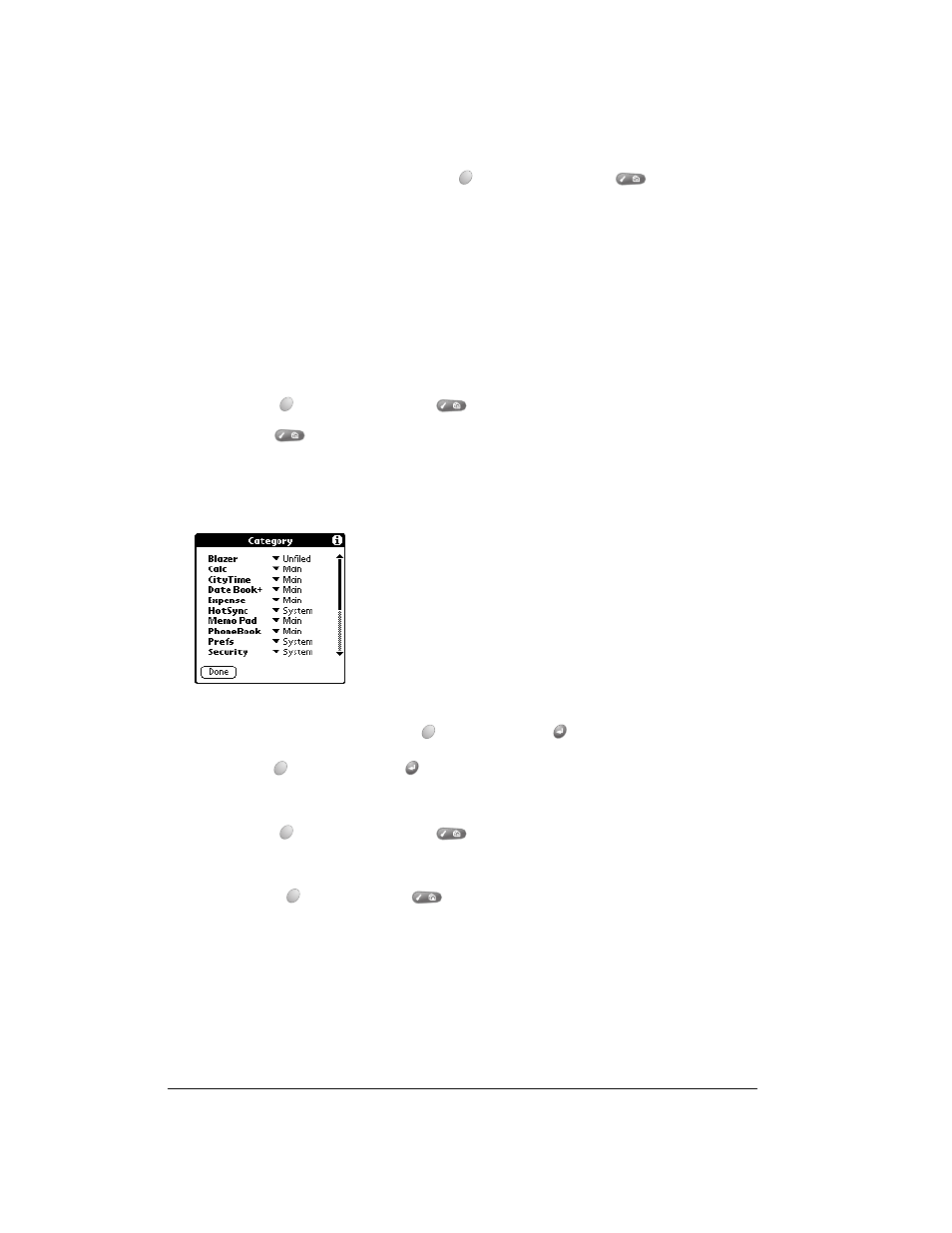
Page 38
Managing Your Applications
Switching between applications
When working in any application, press Option
and then press Menu
, or press an
application button on the front panel of your communicator to switch to another application. Your
communicator automatically saves your work in the current application and displays it when you
return to that application.
Categorizing applications
The category feature enables you to manage the number of application icons that appear
onscreen in the Applications Launcher. You can assign an application to a category and then
display a single category or all your applications.
To categorize an application:
1. Press Option
and then press Menu
to access the Applications Launcher.
2. Press Menu
again to open the menus.
3. Under App, select Category (/Y).
4. Tap the pick list next to each application to select a category.
Tip:
To create a new category, tap Edit Categories from the pick list. Tap New, enter the
category name. Hold Option
and press Return
twice to add the category.
5. Hold Option
and press Return
to finish.
To display applications by category:
1. Press Option
and then press Menu
to access the Applications Launcher.
2. Do one of the following:
■
Hold Option
and press Menu
repeatedly to cycle through all your categories.
■
Tap the pick list in the upper-right corner of the screen and select the category you want
to display.
