To change the date of an expense item, Entering receipt details, To open the receipt details dialog box – Over And Back 180 User Manual
Page 159
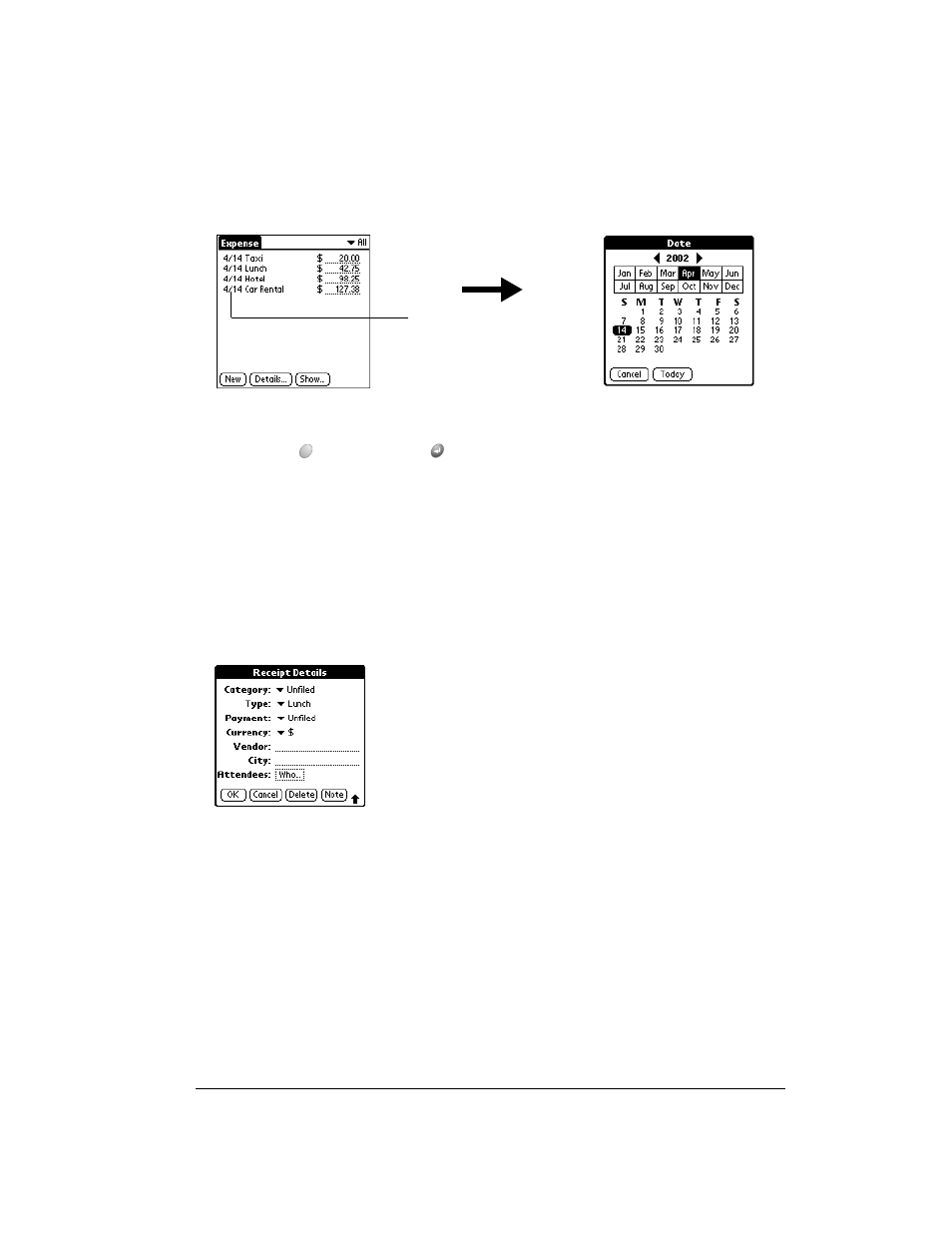
Chapter 6
Page 159
To change the date of an Expense item:
1. Tap the Expense item you want to change.
2. Tap the date of the selected item.
3. Select the new date.
4. Hold Option
and press Return
to finish.
Entering receipt details
Expense provides a variety of options that you can associate with an item. These options appear
in the Receipt Details dialog box.
To open the Receipt Details dialog box:
1. Tap the Expense item to which you want to assign details.
2. Tap Details.
3. Select any of the following options:
Category
See the section that begins on page 63 for details.
Type
Opens a pick list of expense types.
Payment
Lets you choose the payment method used to pay the Expense item. If
the item is prepaid (such as airline tickets supplied by your company),
you can choose Prepaid to place your expense in the appropriate
company-paid cell of your printed expense report spreadsheet. See the
section that begins on page 162 for more information.
Tap date
