Ir hotsync operations, Preparing your computer for infrared communication, Does your computer support infrared communication – Over And Back 180 User Manual
Page 196
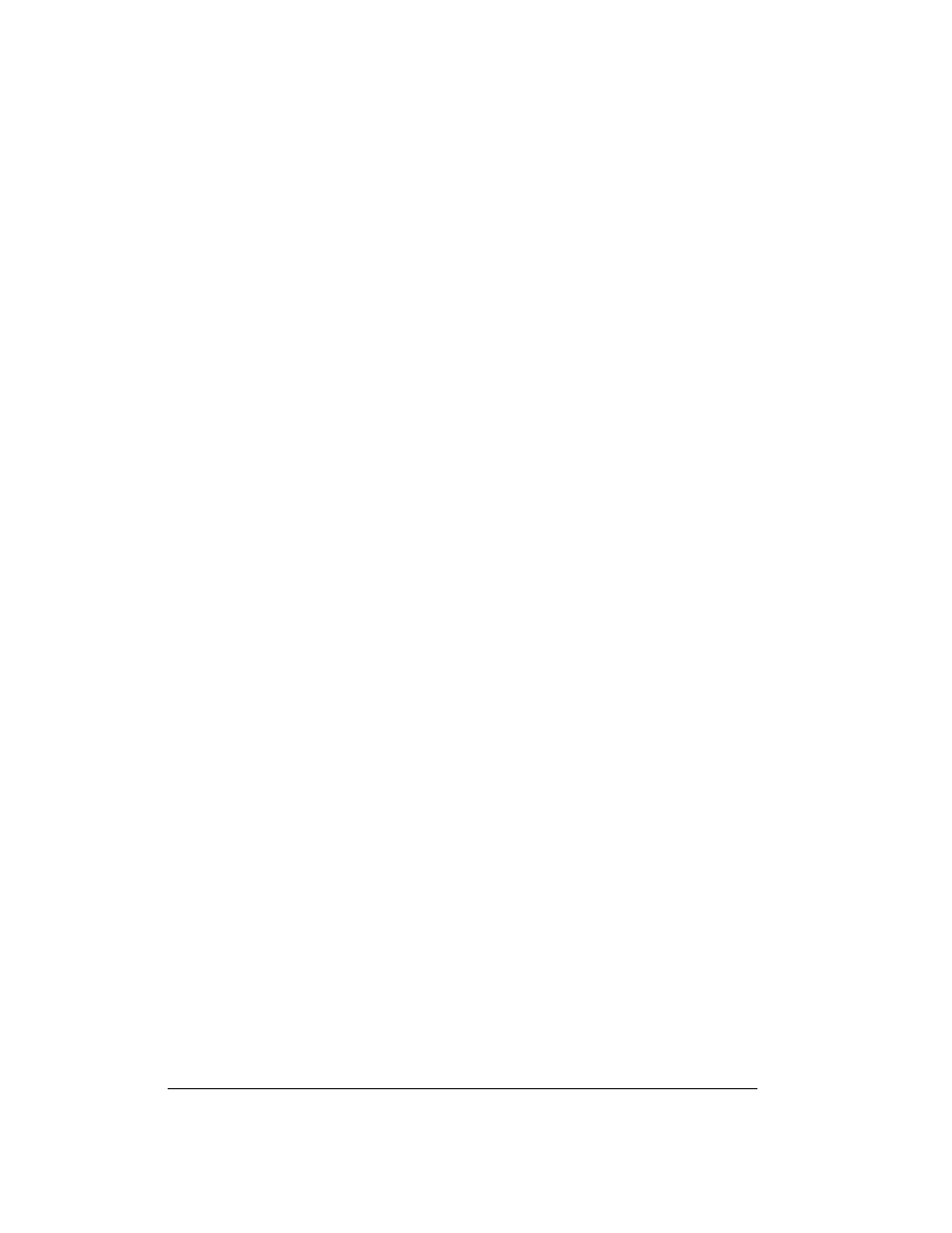
Page 196
Advanced HotSync® Operations
6. Click the direction in which you want to write data, or click Do Nothing to skip data transfer
for an application.
Note:
Changing the HotSync setting from the default affects only the next HotSync
operation. Thereafter, the HotSync Actions revert to their default settings. To use a
new setting on an ongoing basis, select the Set As Default box. Thereafter, whatever
you selected as the default setting is used when you click the Default button in the
Custom dialog.
7. Click OK.
8. Repeat steps 4 through 7 to change conduit settings for other applications.
9. Click Done to activate your settings.
IR HotSync operations
Your communicator is equipped with an infrared (IR) port that supports the IrCOMM
implementation of the standards for infrared communication established by the Infrared Data
Association (IrDA). This means that you can beam data to any other device that supports the
IrCOMM implementation of the IrDA standards. Most importantly, you can use the IR port to
perform HotSync operations. When you use the IR port on your communicator to perform
HotSync operations, you don’t need your HotSync cable. You simply enable infrared
communication on your computer and your communicator and then perform an IR HotSync
operation. So there’s no need to carry your cable when you’re on the road with an infrared-enabled
laptop.
Preparing your computer for infrared communication
To perform an IR HotSync operation, the computer you want to synchronize with must have an
enabled infrared port or be connected to an infrared device that supports the IrCOMM
implementation of the IrDA standards.
Desktop computers are likely to require an infrared device attached to a physical COM port.
Laptops are likely to have a built-in IR port. Your computer must also have an installed infrared
driver.
Does your computer support infrared communication?
If your computer uses Microsoft Windows 98, Windows Me, or Windows 2000, infrared
communication is built into the operating system. Some versions of Windows 95 also have built-
in infrared communication. If you are using another type of computer, check the documentation
that came with your computer to see if it supports infrared communication.
To check the ports used for infrared communication with Windows 98 and Me:
1. In the Windows taskbar click Start, choose Settings, and then choose Control Panel.
2. Double-click the Infrared icon.
Note:
If you do not see the Infrared icon, you need to install an infrared driver.
3. Click the Options tab.
