Checking off a to do item, To check off a to do item, To do show options – Over And Back 180 User Manual
Page 142: To change the show options settings, Checking off a to do item to do show options
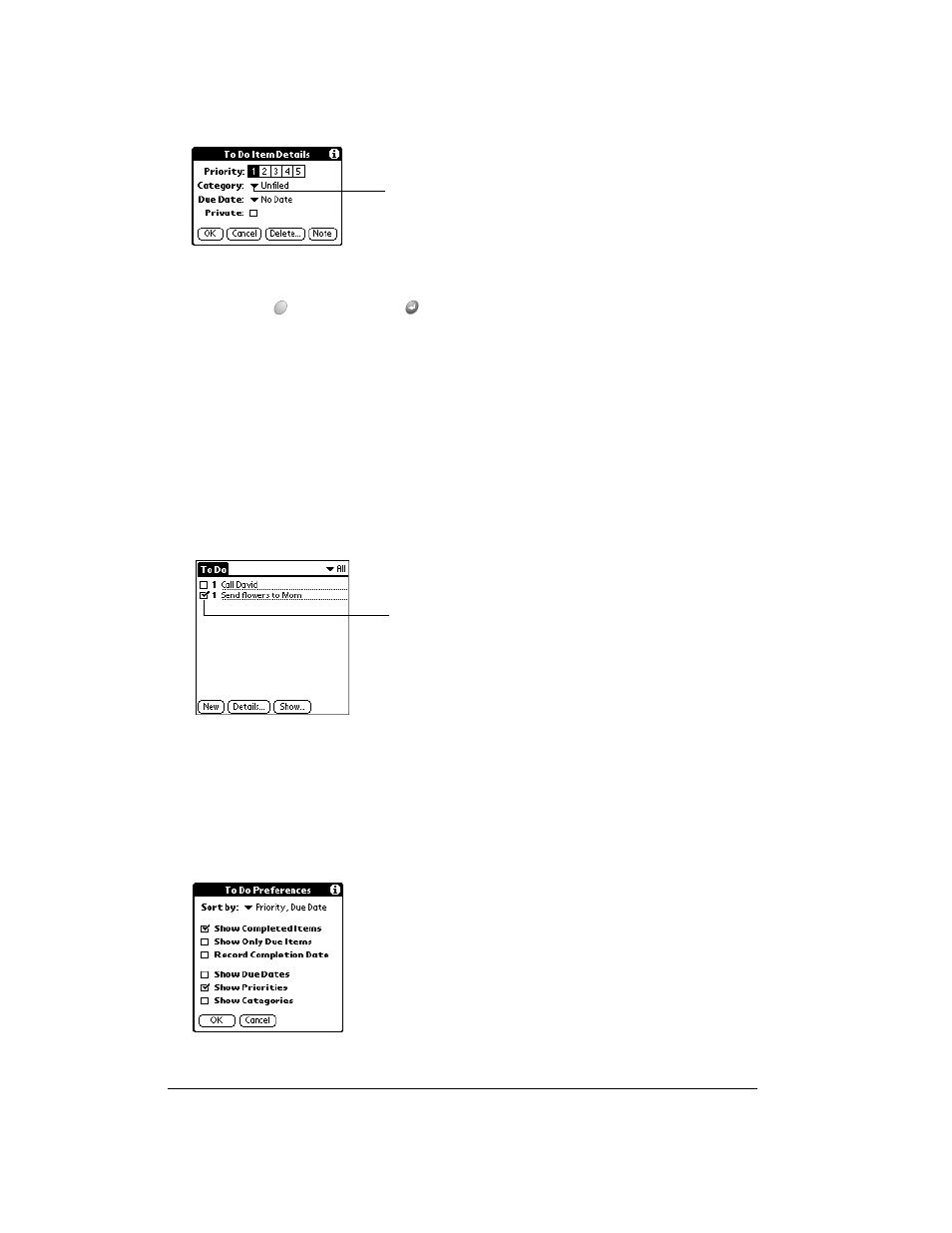
Page 142
Application Specific Tasks
4. Tap the category that you want to assign the item.
5. Hold Option
and press Return
to finish.
Tip:
If you turn on the Show Categories option in the To Do Show options dialog, you can tap
directly on the category in the To Do list to assign categories.
Checking off a To Do item
You can check off a To Do item to indicate that you’ve completed it. You can set To Do List to
record the date that you completed the To Do item, and you can choose to show or hide
completed items as described on page 142.
To check off a To Do item:
■
Tap the check box on the left side of the item.
To Do Show Options
The Show Options dialog box enables you to control the appearance of the To Do list screen.
To change the Show Options settings:
1. In To Do list screen, tap Show.
Tap here
Completed
To Do item
