Troubleshooting tips, Software installation problems, Appendix b – Over And Back 180 User Manual
Page 213
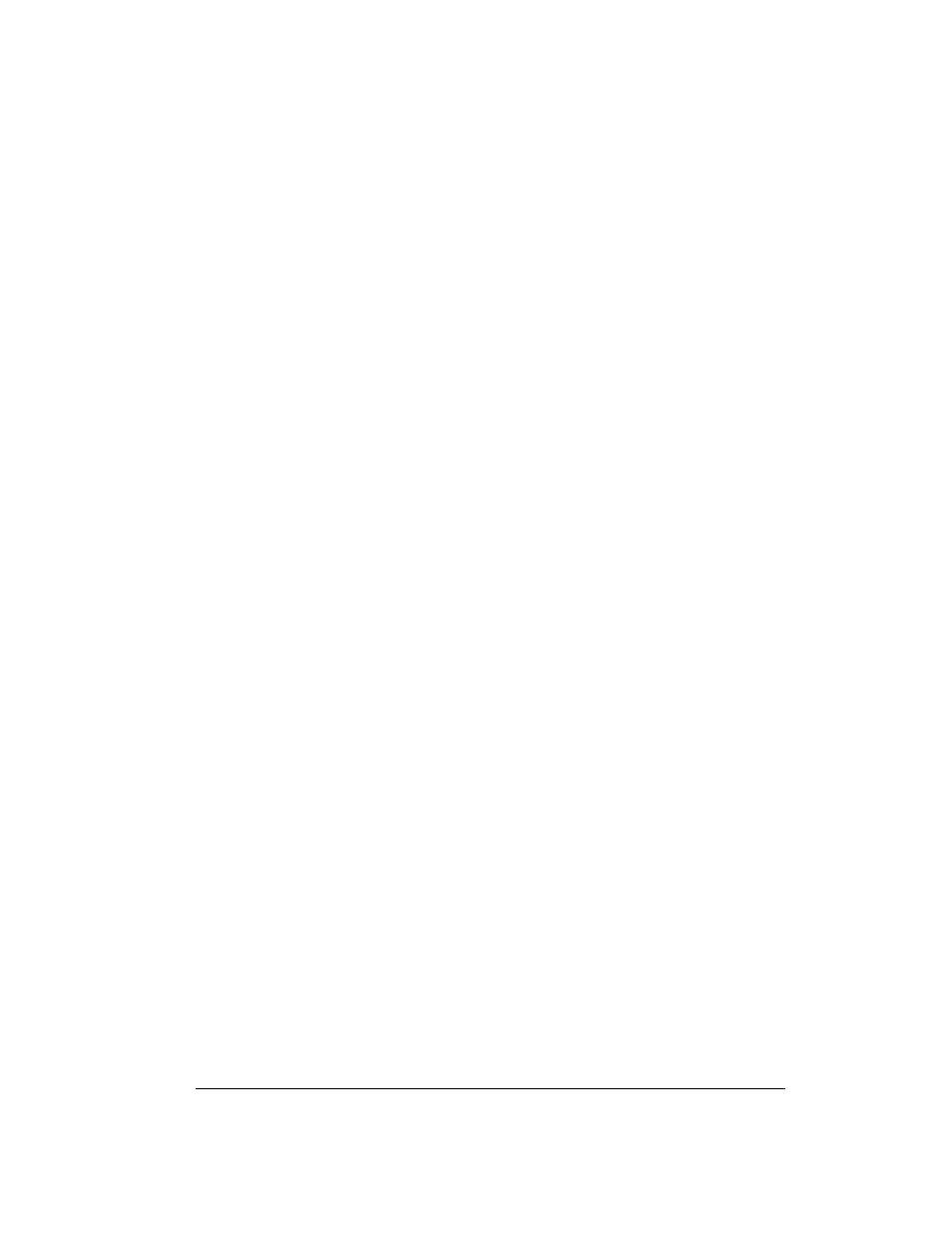
Appendix B
Page 213
Appendix B
Troubleshooting Tips
If you encounter a problem with your Treo™ 180 communicator:
■
Review this section to see if your problem is listed
■
Check our web site at www.handspring.com for the latest technical support information
Note:
Thousands of third-party add-on applications have been written for Palm OS
®
devices.
Unfortunately, we are not able to support such a large number of third-party applications.
If you are having a problem with a third-party application, please contact the developer or
publisher of that software.
Software installation problems
Problem
Solution
Palm™ Desktop software will
not install successfully.
Disable any anti-virus software, close any open applications or
utilities, and then perform the installation again.
If you are installing on a computer at your workplace, make
sure your System Administrator grants you the rights to install
software.
If you are still having problems installing the Handspring
software, try these steps:
1. Download the latest version of the software from the
Customer Support or Product Support section of
www.handspring.com.
2. Restart your computer in “safe mode.” In most versions of
Windows you can do this by pressing F8 on the keyboard
as the computer boots.
3. Install the file you downloaded in step 1. If the installation
finishes, restart your computer in the normal operating
mode and start using Palm Desktop software.
