Using the speed dial view, Defining a speed dial button, To define a speed dial button – Over And Back 180 User Manual
Page 81
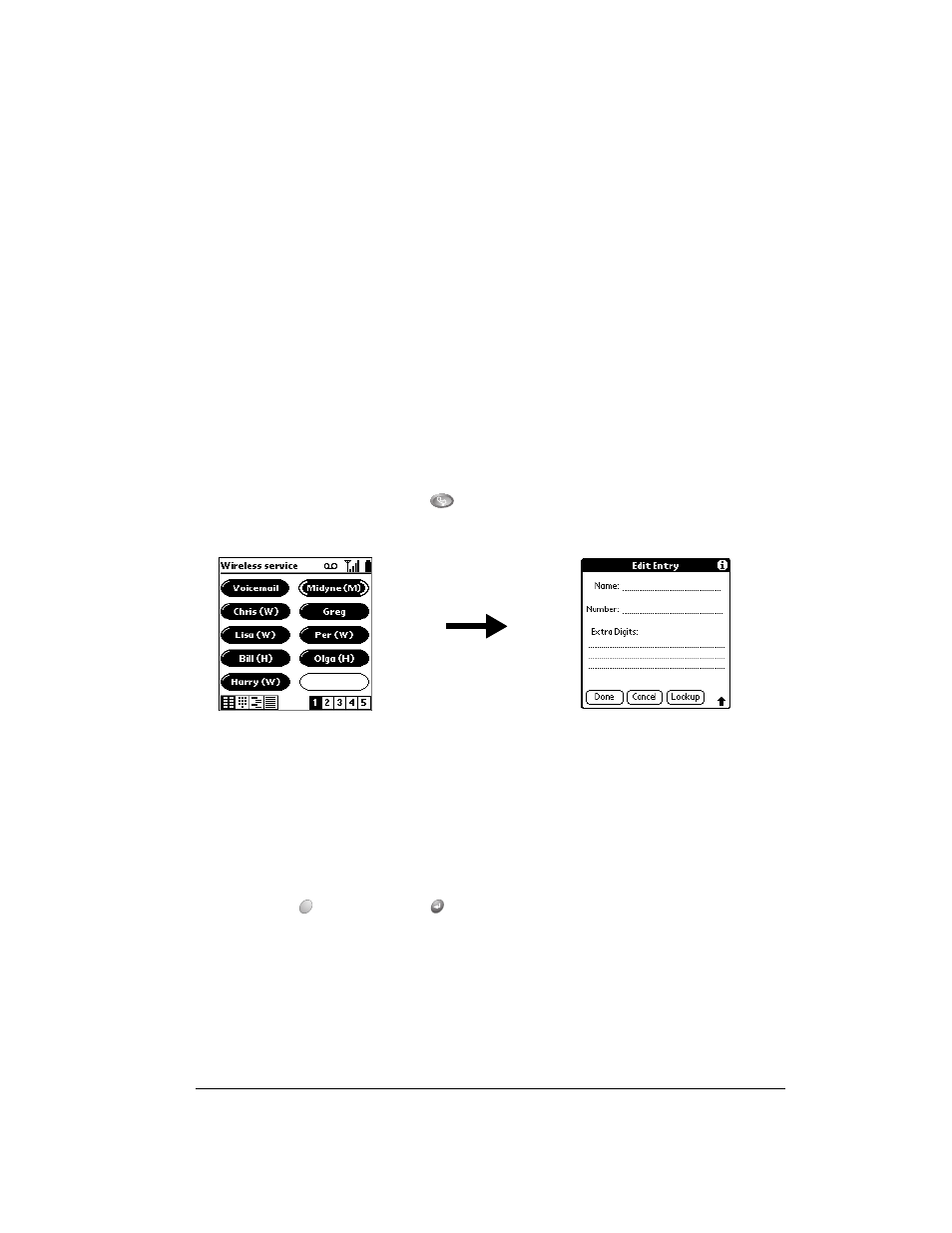
Chapter 6
Page 81
Using the Speed Dial view
You can store up to 50 phone numbers in the Speed Dial list. There are five pages of numbers
that hold ten numbers per page.
Tip:
You can keep your Speed Dial list organized by storing different types of numbers on
different pages. For example, create separate pages for family, business, friends, and
emergency numbers.
Defining a Speed Dial button
For each Speed Dial button you can assign a name, phone number, and extra digits such as an
extension. By default, the first slot on the first Speed Dial page is reserved for your wireless
service provider’s voicemail service number. If the voicemail number is pre-programmed on your
SIM card, you cannot delete this entry or change the phone number, but you can move the
voicemail entry to another button, rename it, and add Extra digits.
If the voicemail number is not pre-programmed on your SIM card, you can edit the voicemail entry
to enter the number.
To define a Speed Dial button:
1. Open the lid or press PhoneBook
if you are in another application.
2. Tap a blank Speed Dial button.
3. Enter the Name you want to assign to the button.
4. Press the bottom scroll button to move to the Number field and enter the phone number
associated with the button.
5. Press the bottom scroll button to move to the Extra Digits field and enter an extension
number or other additional digits if needed.
Tip:
To insert a pause between Extra digits when dialing, enter a comma (,). Each comma
represents a one second pause.
6. Hold Option
and press Return
to finish.
