To perform a dial-in network hotsync operation, Performing a network hotsync operation via a lan, To perform a network hotsync operation via a lan – Over And Back 180 User Manual
Page 206: Using file link
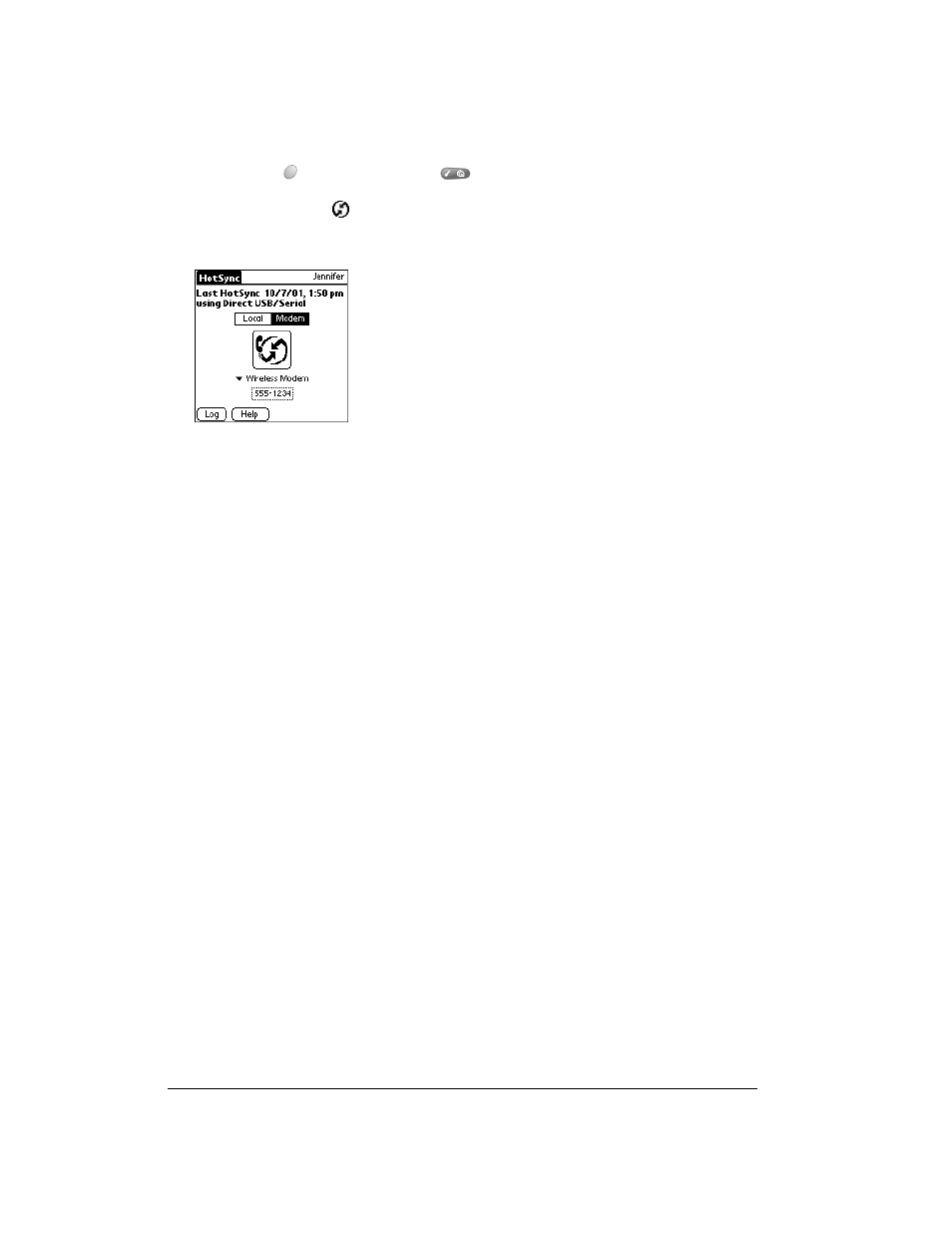
Page 206
Advanced HotSync® Operations
To perform a dial-in network HotSync operation:
1. Press Option
and then press Menu
to access the Applications Launcher.
2. Tap the HotSync icon
.
3. Tap the modem HotSync icon to begin the operation.
Performing a network HotSync operation via a LAN
You are ready to perform a network HotSync from another computer on your network after you
select Network from the HotSync Manager menu on both your primary computer and the
computer you want to use for the network HotSync operation.
To perform a network HotSync operation via a LAN:
1. Connect your communicator to a HotSync cable that is connected to a computer on the LAN.
2. Press the HotSync button on the cable.
HotSync Manager finds your primary computer on the LAN and synchronizes with the data on
your primary computer.
Using File Link
The File Link feature enables you to import PhoneBook and Memo Pad information onto your
communicator from a separate external file such as a company phone list. HotSync Manager
stores the data in a separate category on your Palm Desktop software and your communicator.
You can configure the File Link feature to check for changes to the external file when you
perform a HotSync operation.
With File Link, you can import data stored in any of the following formats:
■
Comma delimited (.csv)
■
Tab delimited (.tsv)
■
Memo Pad archive (.mpa)
■
Address archive (.aba)
■
Text (.txt)
For information on how to set up a file link, see the Palm Desktop online Help.
