Disabling call waiting, To disable call waiting, Using a calling card – Over And Back 180 User Manual
Page 182: To use a calling card
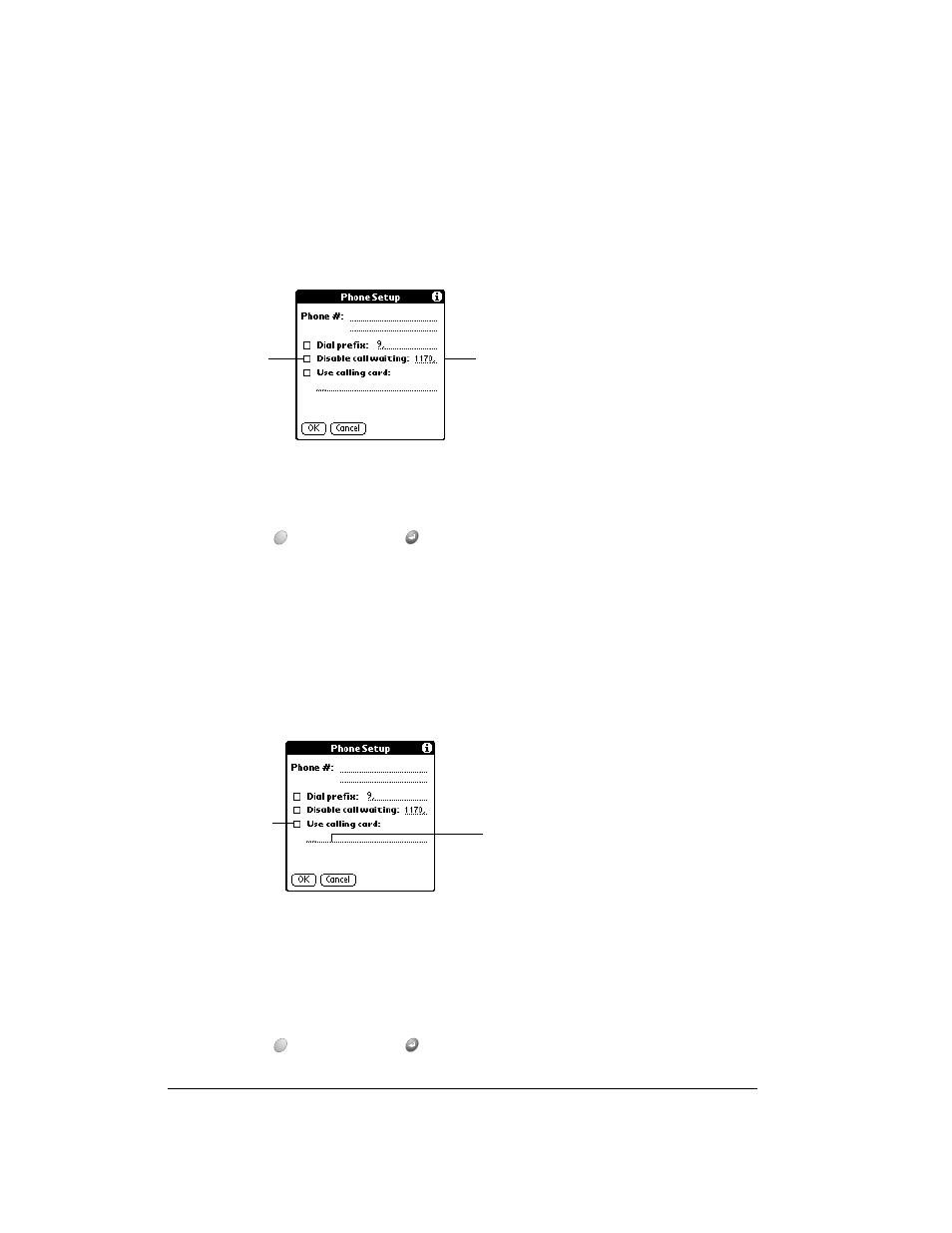
Page 182
Setting Preferences for Your Communicator
Disabling Call Waiting
Call Waiting can cause your session to terminate if you receive a call while you are connected. If
your telephone has Call Waiting, you need to disable this feature before logging into your ISP or
dial-in server.
To disable Call Waiting:
1. Tap the Disable call waiting check box to select it.
2. Enter the code to disable Call Waiting on the Disable call waiting line.
Note:
Each telephone company assigns a code to disable Call Waiting. Contact your local
telephone company for the code that is appropriate for you.
3. Hold Option
and press Return
to finish.
Using a calling card
The Use calling card field enables you to use your calling card when dialing your ISP or Intranet
server. Keep in mind that there is usually a delay before you enter your calling card number. When
you define your calling card number, you need to add commas at the beginning to compensate
for this delay. Each comma delays transmission of your calling card number for two seconds.
To use a calling card:
1. Tap the Use calling card check box to select it.
2. Enter your calling card number on the Use calling card line.
Note:
It’s a good idea to add at least three commas at the beginning of your calling card
number to compensate for the cue delay.
Tip:
MCI customers must enter the calling card number in the Phone # field, and the
phone number in the Use Calling Card field.
3. Hold Option
and press Return
to finish.
Enter your disable
code here
Select this
box if you
need to
disable Call
Waiting
Enter your
calling card
number here
Select this
box to use a
calling card
