Adjusting the contrast, To adjust the contrast, Using the stylus to get things done – Over And Back 180 User Manual
Page 19
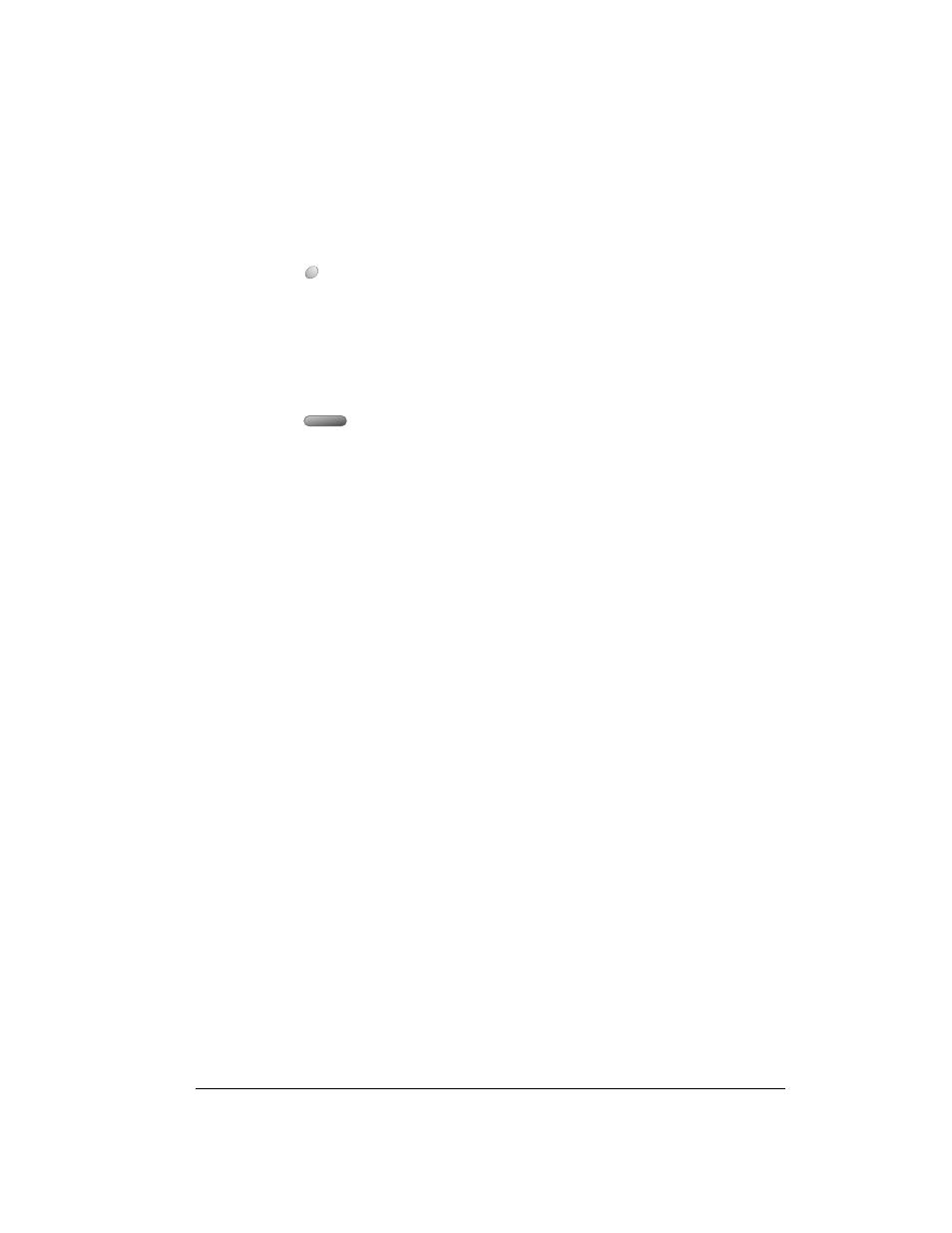
Chapter 1
Page 19
Adjusting the contrast
The contrast control screen enables you to adjust the appearance of your communicator screen
for the clearest screen display. Depending on the lighting conditions or temperature of the
environment where you use your communicator, you may need to adjust the contrast.
To adjust the contrast:
1. Press Option
.
2. Type the letter Q.
3. Press the scroll buttons on the front panel of your communicator.
Tip:
You can also drag the slider or tap the ends of the contrast bar to increase or decrease
the contrast.
4. Press Space
.
Using the stylus to get things done
Like using a mouse to click elements on a computer screen, using the stylus to tap elements on
your communicator screen is a way to get things done on your communicator.
The first time you start your communicator, setup instructions appear on the screen. These
instructions include a calibration screen, or digitizer. Calibration aligns the internal circuitry of your
communicator with its touch-sensitive screen so that when you tap an element on the screen, the
communicator can detect exactly which task you want to perform.
Important:
Always use the point of the stylus for tapping the communicator screen. Never use
an actual pen, pencil, or other sharp object to tap the communicator screen.
With your communicator turned on, you can tap the communicator screen to perform many
operations, such as the following:
■
Open applications
■
Choose menu commands
■
Initiate a global Find operation
■
Select options in dialog boxes
Just as you can drag the mouse to select text or move objects on your computer, you can also
drag the stylus to select text. You can also use the stylus to drag the slider of any scroll bar.
