To type a single capital letter (caps shift), To enter only capital letters (caps lock), Typing numbers and symbols – Over And Back 180 User Manual
Page 28: To enter a single number or symbol (option shift), To enter only numbers or symbols (option lock)
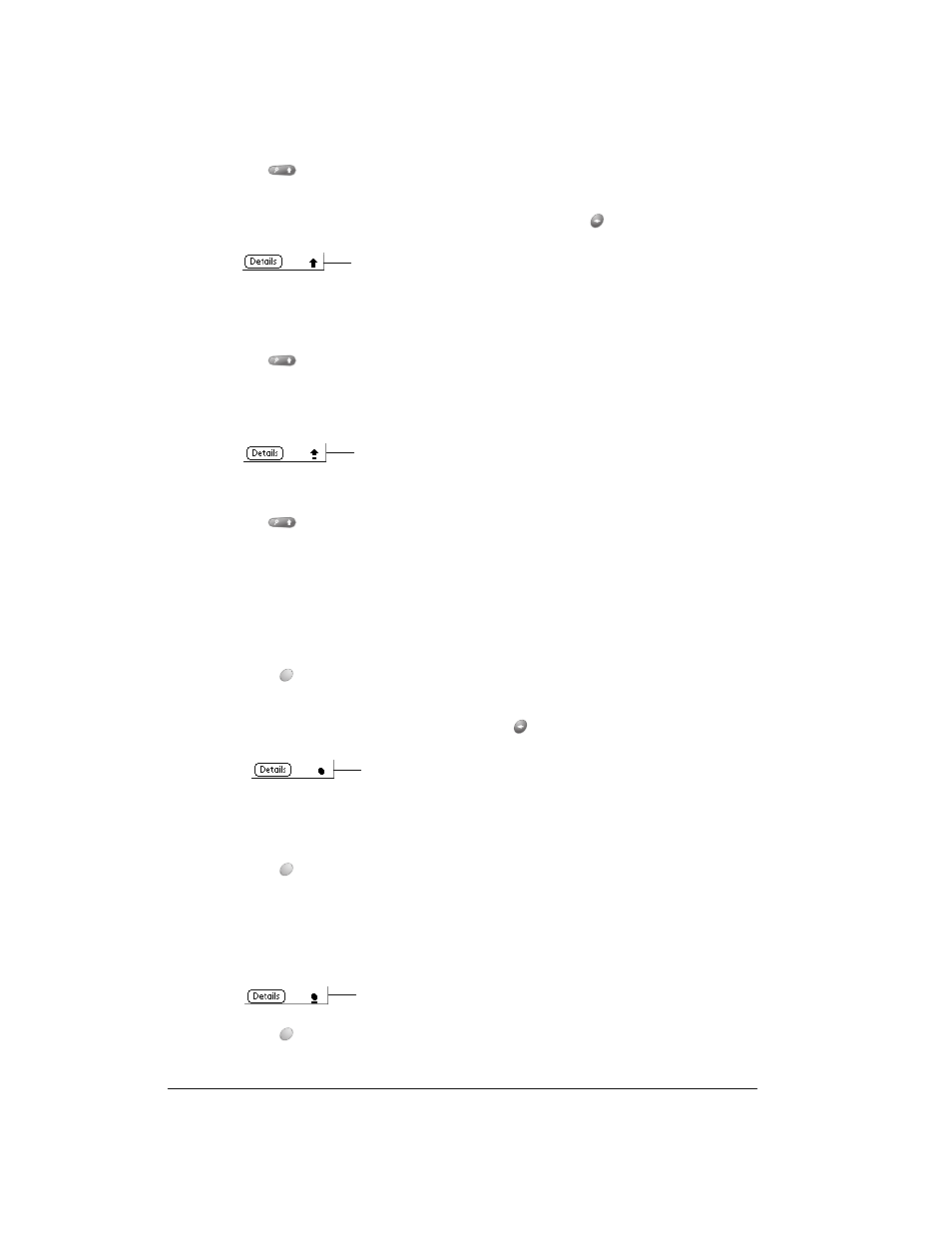
Page 28
Entering Data in Your Communicator
To type a single capital letter (Caps Shift):
1. Press Shift
:
When Caps Shift is active, an “up arrow” symbol appears in the lower-right corner of the Treo
screen. If you accidentally activate Caps Shift, press Backspace
to cancel it.
2. Type the letter you want to capitalize.
To enter only capital letters (Caps Lock):
1. Press Shift
twice.
When Caps Lock is active, an underlined “up arrow” symbol appears in the lower-right corner
of the communicator screen.
2. Type the text you want to capitalize.
3. Press Shift
to turn off Caps Lock.
Typing numbers and symbols
Typing numbers and symbols with your communicator is similar to typing symbols on a computer
keyboard. You must first “shift” to option mode and then type the number or symbol strokes.
To enter a single number or symbol (Option Shift):
1. Press Option
.
When Option Shift is active, a dot appears in the lower-right corner of the Treo screen. If you
accidentally activate Option Shift, press Backspace
to cancel it.
2. Press the key where the number or symbol appears in blue.
To enter only numbers or symbols (Option Lock):
1. Press Option
twice.
2. Press the keys where the numbers or symbols appear in blue.
When Option Lock is active, an underlined dot appears in the lower-right corner of the Treo
screen.
3. Press Option
to turn off Option Lock.
Caps Shift
Caps Lock
Option Shift
Option Lock
