Copying and forwarding messages, To copy text from an sms message, To forward messages – Over And Back 180 User Manual
Page 136: Modifying messages, To modify pending messages, Copying and forwarding messages modifying messages
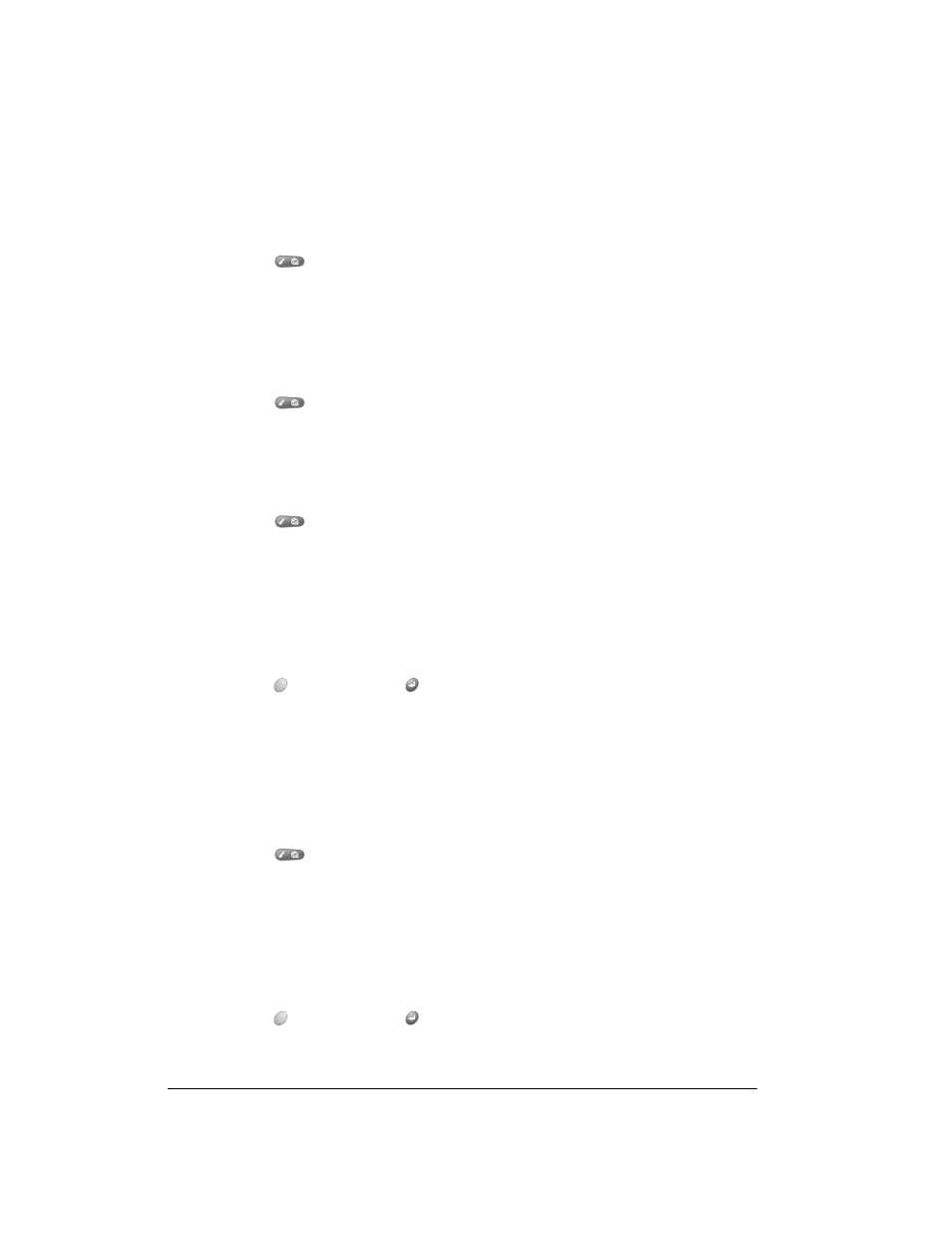
Page 136
Application Specific Tasks
Copying and forwarding messages
You can save time by copying text from your SMS messages, or forwarding messages.
To copy text from an SMS message:
1. From any SMS Messaging list view, tap the text of the message you want to copy.
2. Press Menu
.
3. Under Edit, select Select All (/S).
Tip:
To copy only a portion of the message, highlight the text you want to copy and select
Copy (/C) instead of Select All.
4. Open the message or application where you want to insert the message.
5. Press Menu
.
6. Under Edit, select Paste (/P).
To forward messages:
1. From the SMS Inbox or Sent category, tap the header of the message you want to forward.
2. Press Menu
.
3. Under Message, select Forward (/F).
Tip:
You can edit the forwarded message before sending it.
4. Address the message as described on page 133.
5. Make sure wireless mode is on. See page 18 for details.
6. Hold Option
and press Return
to send the message.
Modifying messages
You can modify any messages in the Pending category.
To modify Pending messages:
1. In the Pending category, select the message you want to change.
2. Press Menu
.
3. Under Message, select Edit (/E).
Tip:
You can also tap the body of the message to open it in Edit mode.
4. Edit the message.
5. Make sure wireless mode is on. See page 18 for details.
6. Hold Option
and press Return
to send the message.
