Setting a password – Ricoh Network Guide User Manual
Page 88
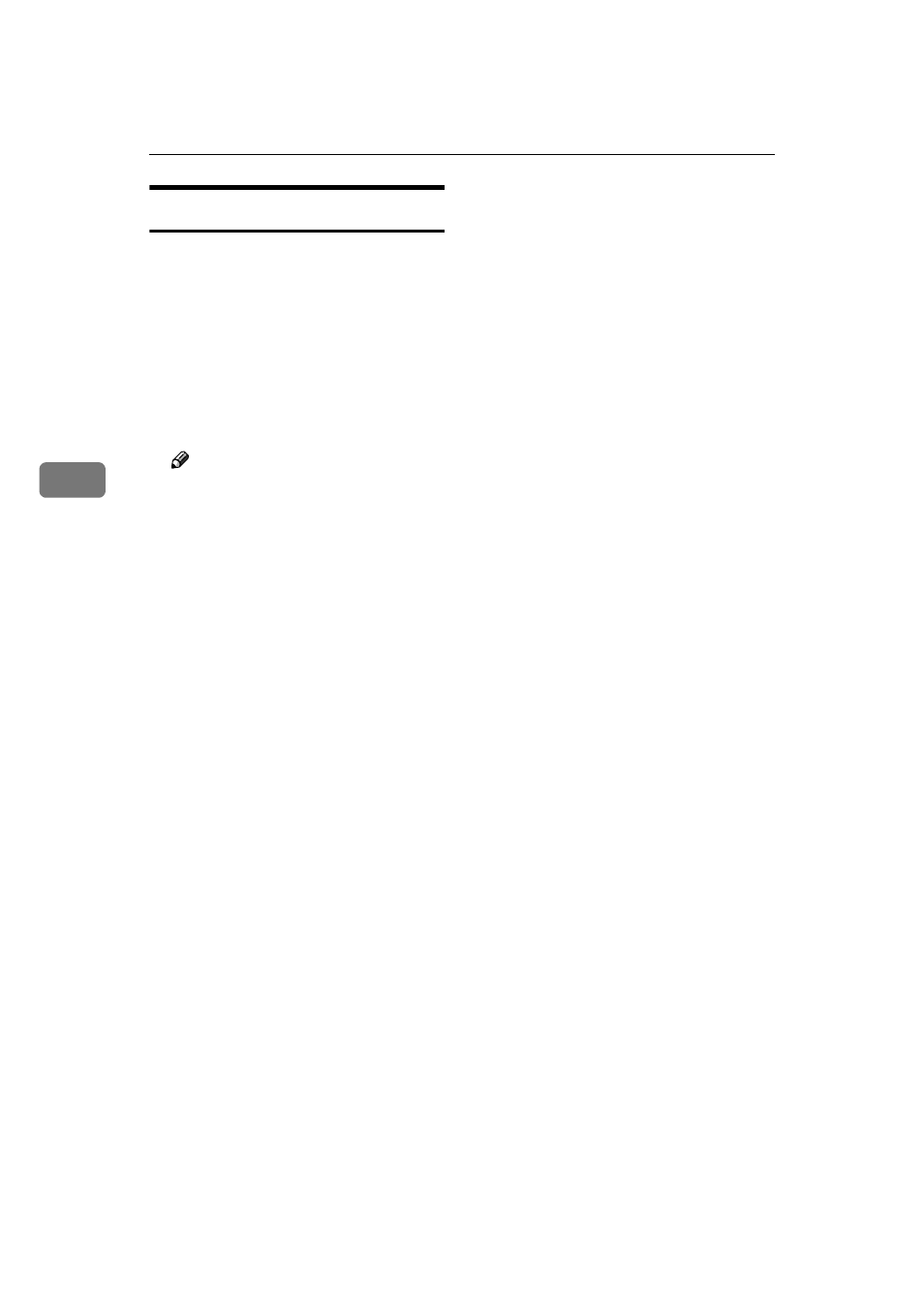
Monitoring and Configuring the Printer
82
4
Setting a Password
Follow the procedure below to set a
password.
AAAA
Start SmartDeviceMonitor for Admin.
BBBB
On the [Group] menu, point to [Search
Device]
, and then click [TCP/IP],
[IPX/SPX]
or [TCP/IP(SNMPv3)].
A list of machines using the select-
ed protocol appears.
Note
❒ Select the protocol of the ma-
chine whose configuration you
want to change.
❒ If you are using TCP/IP SNMP
v3, enter the user authentication.
CCCC
In the list, select a machine whose
configuration you want to change.
DDDD
On the [Tools] menu, click [NIB Set-
up Tool]
.
A Web browser opens and the dia-
log box for entering the password
for the Web Image Monitor admin-
istrator appears.
NIB Setup Tool starts when the
network interface board is default.
Click [Web Browser], and then click
[OK]
.
EEEE
Enter the user name and pass-
word, and then click [OK].
For details about the user name
and password, consult your net-
work administrator.
Top Page of Web Image Monitor
appears.
FFFF
Click [Configuration].
GGGG
Click [Device Settings].
HHHH
Click [Program/Change Administrator].
IIII
Click [Change].
JJJJ
On the [New Password], enter a pass-
word.
Enter the same password in [Con-
firm Password]
.
KKKK
Click [OK].
LLLL
Quit Web Image Monitor.
MMMM
Quit SmartDeviceMonitor for Admin.
