Interface settings, Network, See p.37 “interface settings – Ricoh Network Guide User Manual
Page 43: P.37 “network
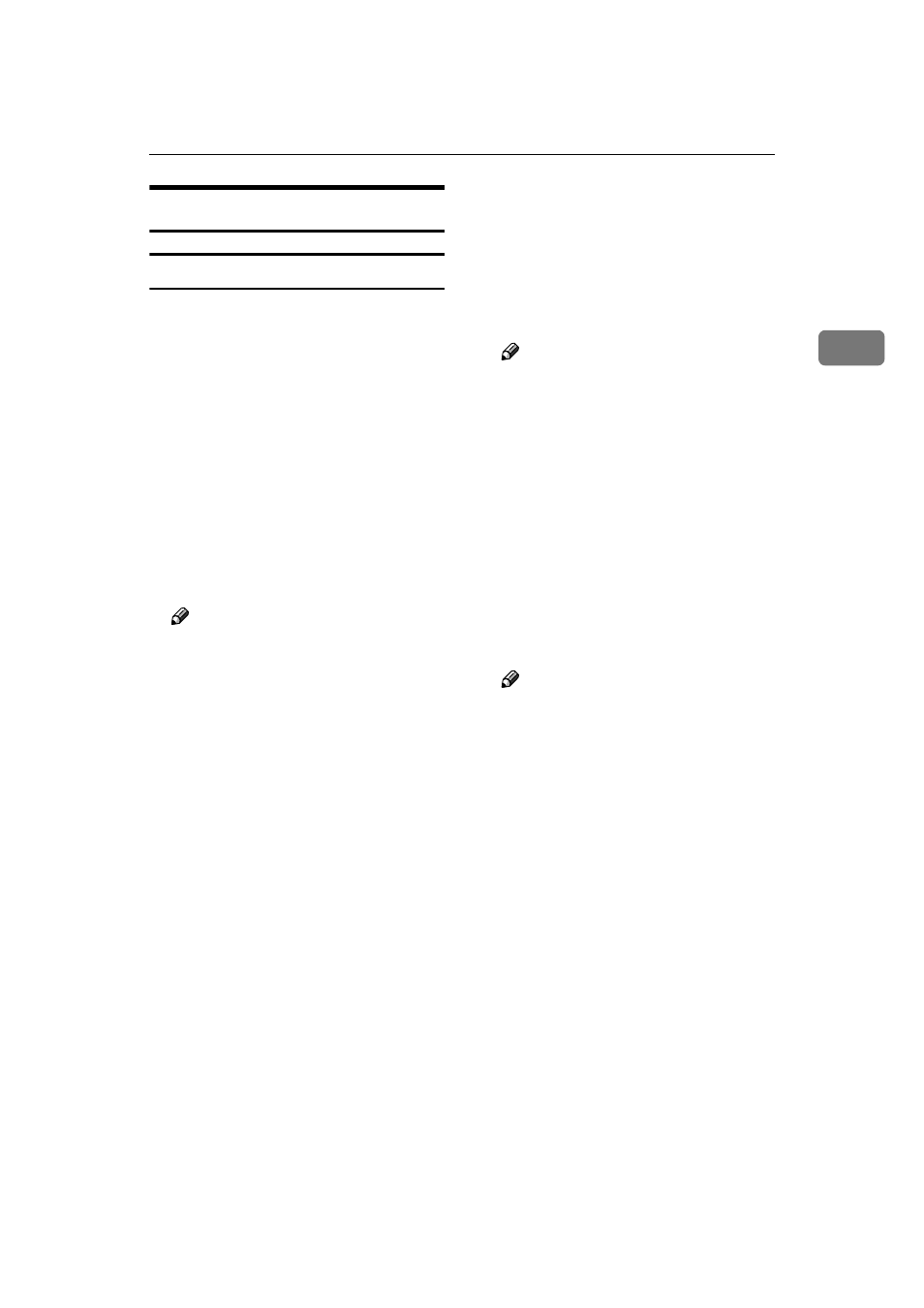
Setting Up the Machine on a Network
37
2
Interface Settings
Network
❖ IP Address
Before using this machine in the
network environment, you must
configure the IP address and sub-
net mask.
• Auto-Obtain (DHCP)
• Specify
When you select [Specify], enter
the [IP Address]and [Sub-net
Mask]
as “xxx.xxx.xxx.xxx”(“x”
indicates a number).
• IP Address: 011.022.033.044
• Sub-net Mask: 000.000.000.000
Note
❒ Default: Auto-Obtain (DHCP)
❒ If you use the interface for Eth-
ernet and IEEE 1394 (IP over
1394) at the same time, settings
must be made carefully. See
p.139 “Using DHCP”.
❒ If you install the optional IEEE
1394 interface board and use the
IEEE 1394 interface, you must
set the address of the domain,
different from the [IP Address] of
[IEEE 1394]
. If you intend to set
the address for the same do-
main, set a different value for
the [Sub-net Mask].
❒ When you select [Specify], be
sure not to set the same [IP Ad-
dress]
as that of another ma-
chines on the network.
❒ The physical address (MAC ad-
dress) also appears.
❖ Gateway Address
A gateway is a connection or inter-
change point between two net-
works. Configure the gateway
address for the router or host com-
puter used as a gateway.
• Gateway Address:000.000.000.000
Note
❒ Default: 000.000.000.000
❖ DNS Configuration
Make settings for the DNS server.
• Auto-Obtain (DHCP)
• Specify
When you select [Specify], enter
the [DNS Server] IP address as
“xxx.xxx.xxx.xxx”(“x” indi-
cates a number).
•
VDNS Server 1:000.000.000.000
•
VDNS Server 2:000.000.000.000
•
VDNS Server 3:000.000.000.000
Note
❒ Default: Auto-Obtain (DHCP)
❖ DDNS Configuration
You can specify the DDNS settings.
• Active
• Inactive
❖ Domain Name
You can specify the domain name.
• Auto-Obtain (DHCP)
• Specify
• Domain Name
