Access in the administrator mode, Displaying web image monitor help – Ricoh Network Guide User Manual
Page 80
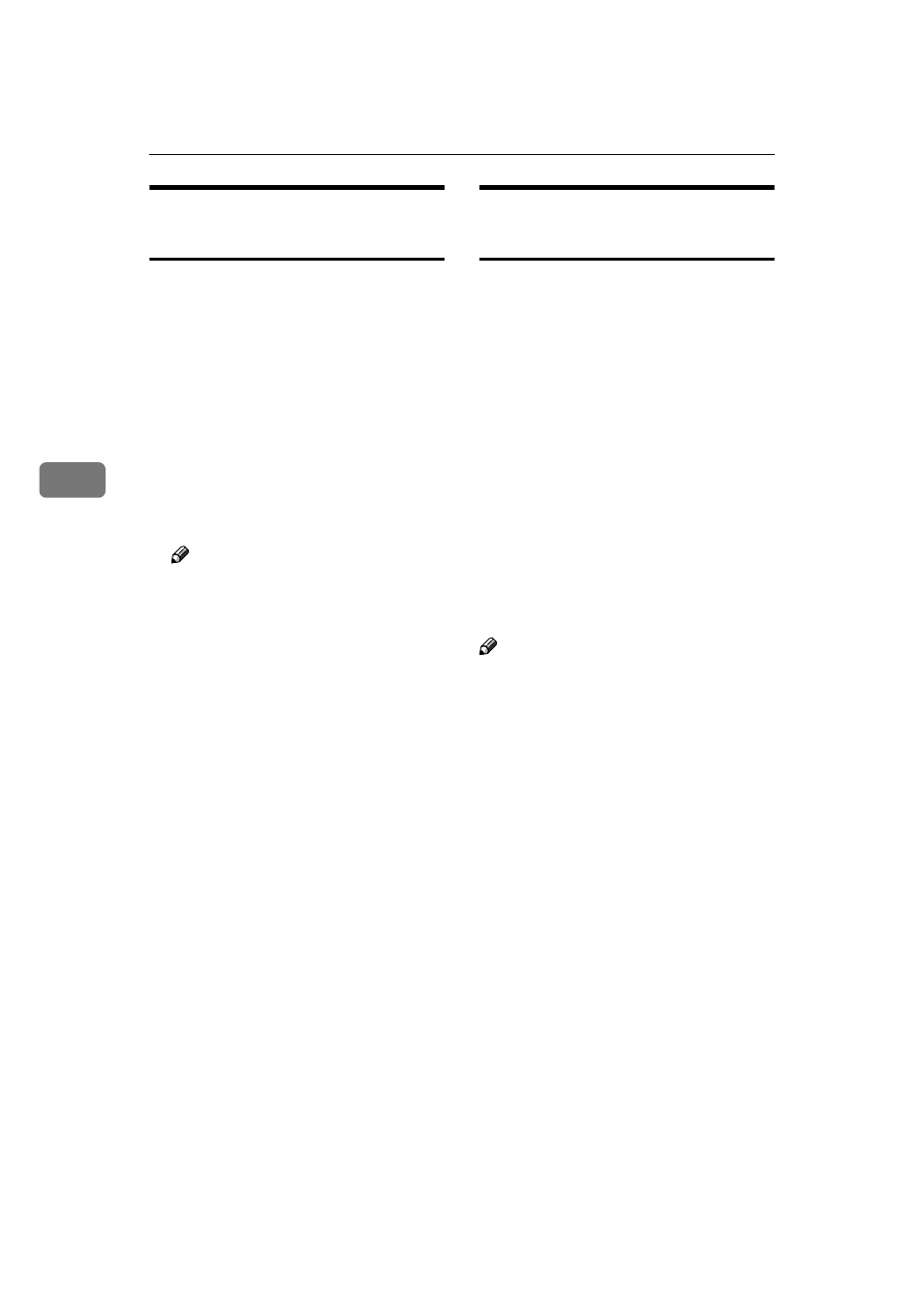
Monitoring and Configuring the Printer
74
4
Access in the Administrator
Mode
Follow the procedure below to access
Web Image Monitor in the adminis-
trator mode.
AAAA
On Top Page, click [Login].
The dialog box for entering the
user name and password appears.
BBBB
Enter your user name and pass-
word, and then click [OK].
For details about the user name
and password, consult your net-
work administrator.
Note
❒ For user authentication, enter a
login user name and password,
and then click [OK].
❒ For user code authentication,
enter a user code in [User Name],
and then click [OK].
Displaying Web Image Monitor
Help
When using Help for the first time,
clicking either [Help] in the header
area or the icon marked "?" in the dis-
play area makes the following screen
appear, in which you can view Help
in two different ways, as shown be-
low:
❖
❖
❖
❖ Viewing Help on our Web site
Downloading Help to your com-
puter
❖
❖
❖
❖ Downloading and Checking Help
You can download Help to your
computer. As the Help URL, you
can specify the path to the local file
to view the Help without connect-
ing to the Internet.
Note
❒ By clicking [Help] in the header ar-
ea, the contents of Help appear.
❒ By clicking "?", the Help icon in the
display area, Help for the setting
items in the display area appears.
