Installing smartdevicemonitor for admin, Changing the network interface board configuration – Ricoh Network Guide User Manual
Page 83
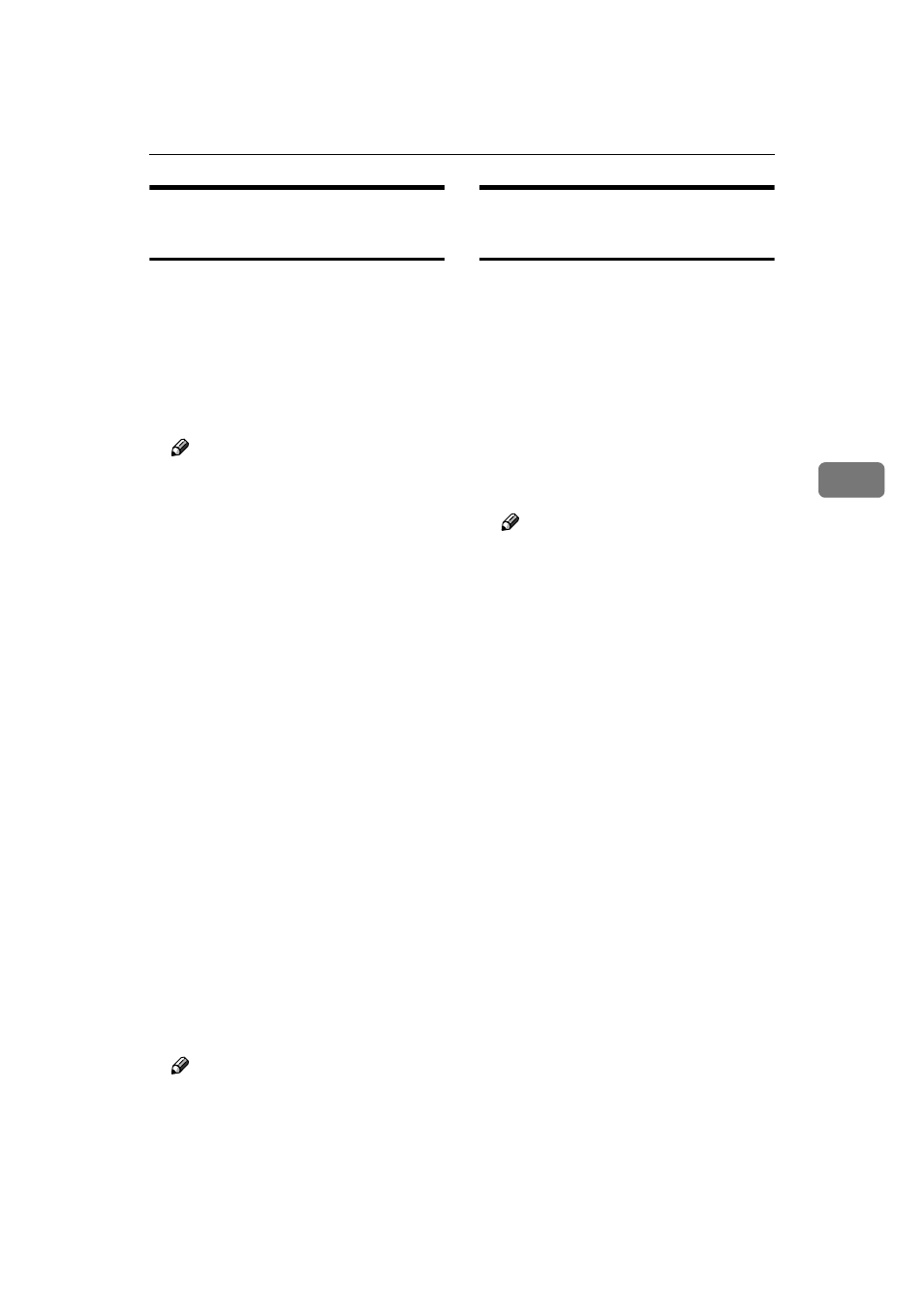
Using SmartDeviceMonitor for Admin
77
4
Installing SmartDeviceMonitor
for Admin
Follow the procedure below to install
SmartDeviceMonitor for Admin
AAAA
Quit all applications currently running.
BBBB
Insert the CD-ROM into the CD-
ROM drive.
The installer starts.
Note
❒ Auto Run may not work under
certain operating system set-
tings. In this case, launch “Set-
up.exe” located on the CD-
ROM root directory.
CCCC
Select an interface language, and
then click [OK].
The following languages are availa-
ble: Czech, Danish, German, English,
Spanish, French, Italian, Hungarian,
Dutch, Norwegian, Polish, Portu-
guese , Finnish, Swedish, Chinese
Simple and Chinese Traditional.
DDDD
Click [SmartNetMonitor for Client/Admin]
installation, and then click [Next].
EEEE
The software license agreement appears
in the [License Agreement] dialog box.
After reading through its contents,
click [I accept the agreement] if you
agree, and then click [Next >].
FFFF
Follow the instructions on the screen.
A message appears when the in-
stallation is complete.
GGGG
Click [OK].
Note
❒ If you are required to restart the
computer after installing Smart-
DeviceMonitor for Admin, re-
start the computer and continue
the configuration.
Changing the Network
Interface Board Configuration
Follow the procedure below to
change the network interface board
configuration using SmartDevice-
Monitor for Admin.
AAAA
Start SmartDeviceMonitor for Admin.
BBBB
On the [Group] menu, point to [Search
Device]
, and then click [TCP/IP],
[IPX/SPX]
or [TCP/IP(SNMPv3)]. A list of
machines using the selected proto-
col appears.
Note
❒ Select the protocol of the ma-
chine whose configuration you
want to change.
❒ If you are using TCP/IP SNMP
v3, enter the user authentication.
CCCC
In the list, select a machine whose
configuration you want to change.
DDDD
On the [Tools] menu, click [NIB Set-
up Tool]
.
A Web browser opens and the dia-
log box for entering the user name
and password for the Web Image
Monitor administrator appears.
For details about the user name
and password, consult your net-
work administrator.
NIB Setup Tool starts when the net-
work interface board is default. Click
[Web Browser]
, and then click [OK].
EEEE
Enter required setting items.
Configure settings using Web Im-
age Monitor. For details, see p.69
“Using Web Image Monitor”.
FFFF
Quit Web Image Monitor.
GGGG
Quit SmartDeviceMonitor for Admin.
