Locking the menus on the machine's control panel, Changing the paper type – Ricoh Network Guide User Manual
Page 84
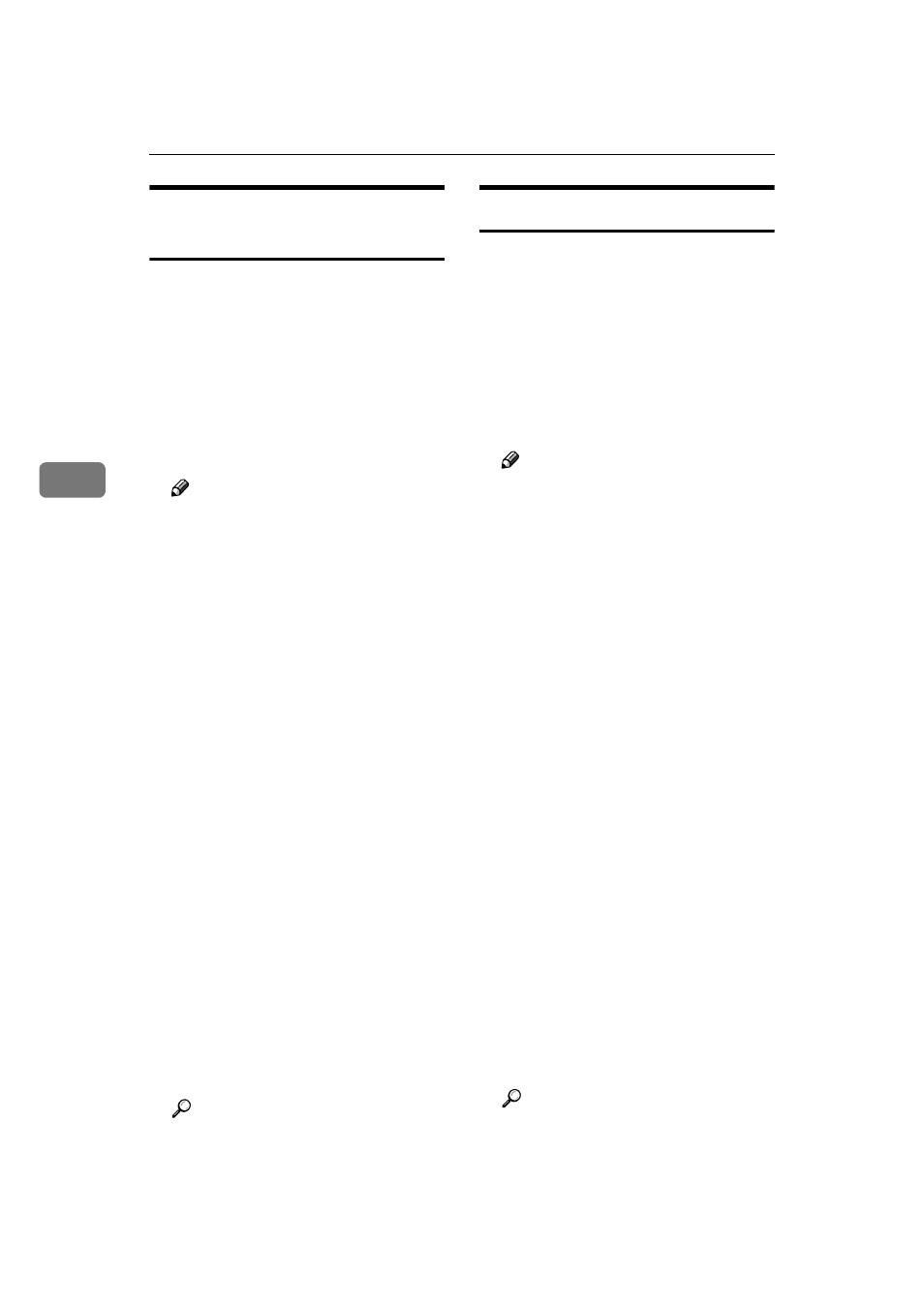
Monitoring and Configuring the Printer
78
4
Locking the Menus on the
Machine's Control Panel
Follow the procedure below to lock the
menus on the machine's control panel.
AAAA
Start SmartDeviceMonitor for Admin.
BBBB
On the [Group] menu, point to [Search
Device]
, and then click [TCP/IP],
[IPX/SPX]
or [TCP/IP(SNMPv3)].
A list of machines using the select-
ed protocol appears.
Note
❒ Select the protocol of the ma-
chine whose configuration you
want to change.
❒ If you are using TCP/IP SNMP
v3, enter the user authentication.
CCCC
Select a machine.
DDDD
On the [Tools] menu, point to [De-
vice Settings]
, and then click [Lock
Operation Panel Menu]
.
A Web browser opens and the dia-
log box for entering the password
for the Web Image Monitor admin-
istrator appears.
EEEE
Enter the user name and pass-
word, and then click [OK].
For details about the user name
and password, consult your net-
work administrator.
The [System] page of Web Image
Monitor appears.
FFFF
Select [Level 1] or [Level 2] in the
[Protect Printer Operation Panel]
list.
GGGG
Click [Apply].
HHHH
Quit Web Image Monitor.
Reference
For details about setting items,
see Help in the [General Settings]
on [Configuration] page.
Changing the Paper Type
Follow the procedure below to change
the paper type.
AAAA
Start SmartDeviceMonitor for Admin.
BBBB
On the [Group] menu, point to [Search
Device]
, and then click [TCP/IP],
[IPX/SPX]
or [TCP/IP(SNMPv3)].
A list of machines using the select-
ed protocol appears.
Note
❒ Select the protocol of the ma-
chine whose configuration you
want to change.
❒ If you are using TCP/IP SNMP
v3, enter the user authentication.
CCCC
In the list, select a machine whose
configuration you want to change.
DDDD
On the [Tools] menu, point to [De-
vice Settings]
, and then click [Select
Paper Type]
.
A Web browser opens and the dia-
log box for entering the password
for the Web Image Monitor admin-
istrator appears.
EEEE
Enter the user name and pass-
word, and then click [OK].
For details about the user name
and password, consult your net-
work administrator.
The [Paper] page appears.
FFFF
Select a paper type in the [Paper
Type]
list for each tray.
GGGG
Click [Apply].
HHHH
Quit Web Image Monitor.
Reference
For details about setting items,
see Help in the [General Settings]
on [Configuration] page.
