Roland SD-50 User Manual
Page 97
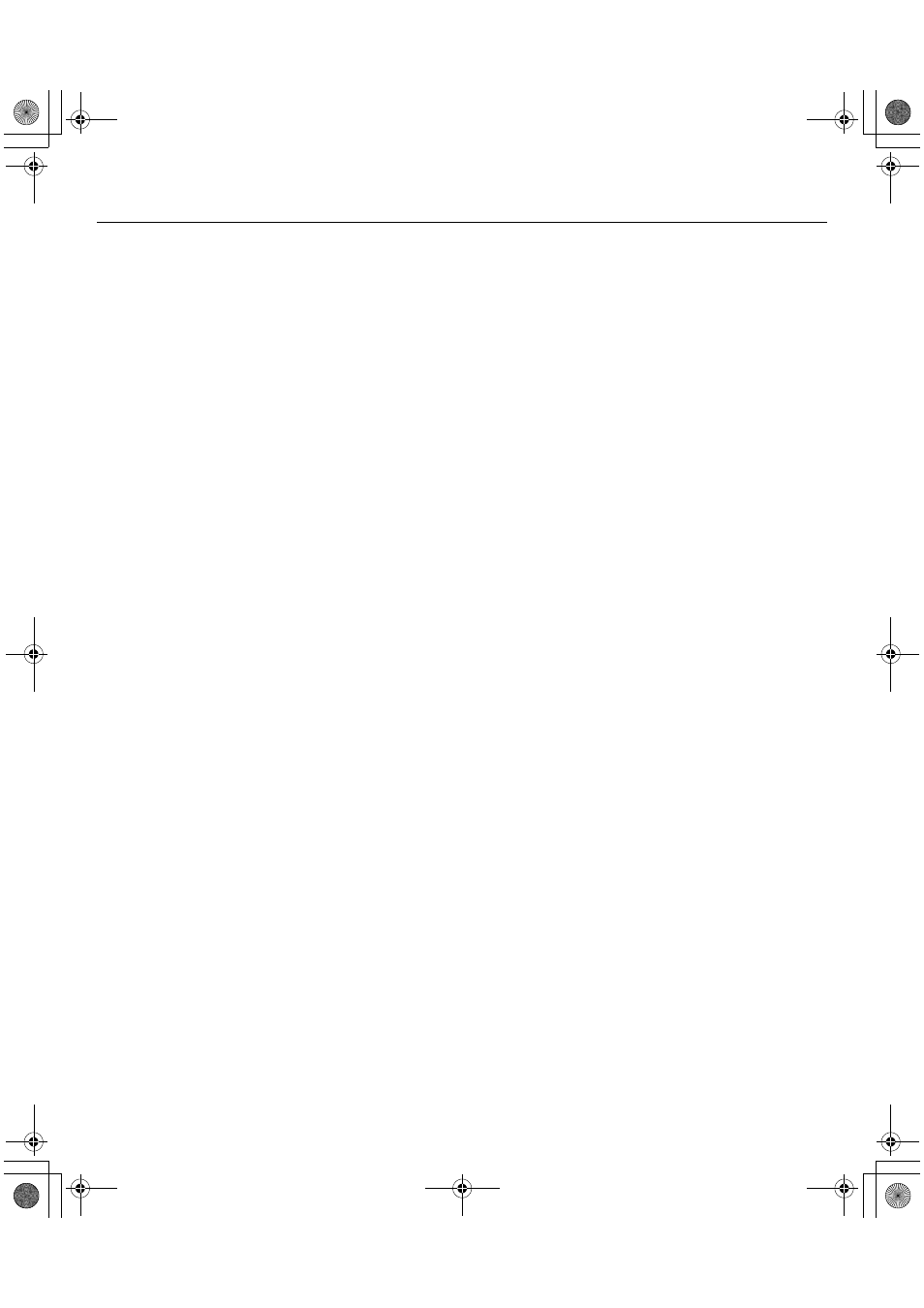
97
Troubleshooting
Check the power management settings
You may be able to eliminate clicks and pops by changing
your system’s power management settings.
➝ “Power Management Settings” (p. 100)
Try updating the driver of your display adaptor
(Windows)
You may be able to eliminate clicks and pops by updating the
driver for the display adaptor installed in your computer.
Have you set the system’s “Performance” setting?
(Windows)
You may be able to solve the problem by changing the
“Performance” setting of the system.
➝ “System “Performance” Settings (Windows)” (p. 101)
Could other software programs be running?
Close software that you’re not using.
If the window of a Windows program has been closed but it is
still shown in the taskbar, that program is still running. Close
all unneeded software that’s shown in the taskbar.
Have you tried Windows Update or Microsoft
Update? (Windows)
Try using Windows Update or Microsoft Update (provided by
the Microsoft Corporation) to update your system to the
latest version.
In the driver settings dialog box, try selecting the
“Light Load” check box
To view or change the settings, proceed as described in
“Driver Settings” (p. 83).
This change will take effect after you turn the SD-50’s power
off, then on again. Unless you are experiencing problems,
you should leave this check box cleared (the default state).
Try disabling the LAN
In your computer’s Device Manager, try disabling LAN (wired/
wireless).
If this eliminates the clicks and pops, it may be that updating
your LAN driver or BIOS may solve the problem. Check
whether updated software is available.
Could you have connected the SD-50 to a USB hub?
Try connecting the SD-50 directly to a USB connector on your
computer.
Are you using the included USB cable?
You must use the included USB cable when using the SD-50.
Some commercially available USB cables do not meet the
requirements of the USB standard, and this may prevent the
SD-50 from operating correctly.
Could you have updated the Mac OS X software
while SD-50 was connected?
It has been found that clicks or pops can occur if you
performed a Mac OS X software update while the SD-50 was
connected. If so, install the driver once again (p. 87).
Could the monitoring function of Windows be
enabled? (Windows 7)
If the monitoring function of Windows is enabled, the input
sound might be heard in duplicate (doubled) or as a loop
(feedback).
In this case, disable the monitor function of Windows.
➝ “Windows Monitoring Function Settings (Windows 7)”
Click or pops may occur in the playback/recording
immediately after you start up your computer, or
immediately after it has been waken from sleep
Please wait for a while before you play back or record.
SD-50_e.book 97 ページ 2010年1月25日 月曜日 午前10時52分
