Mac os x users, P. 33 – Roland SD-50 User Manual
Page 33
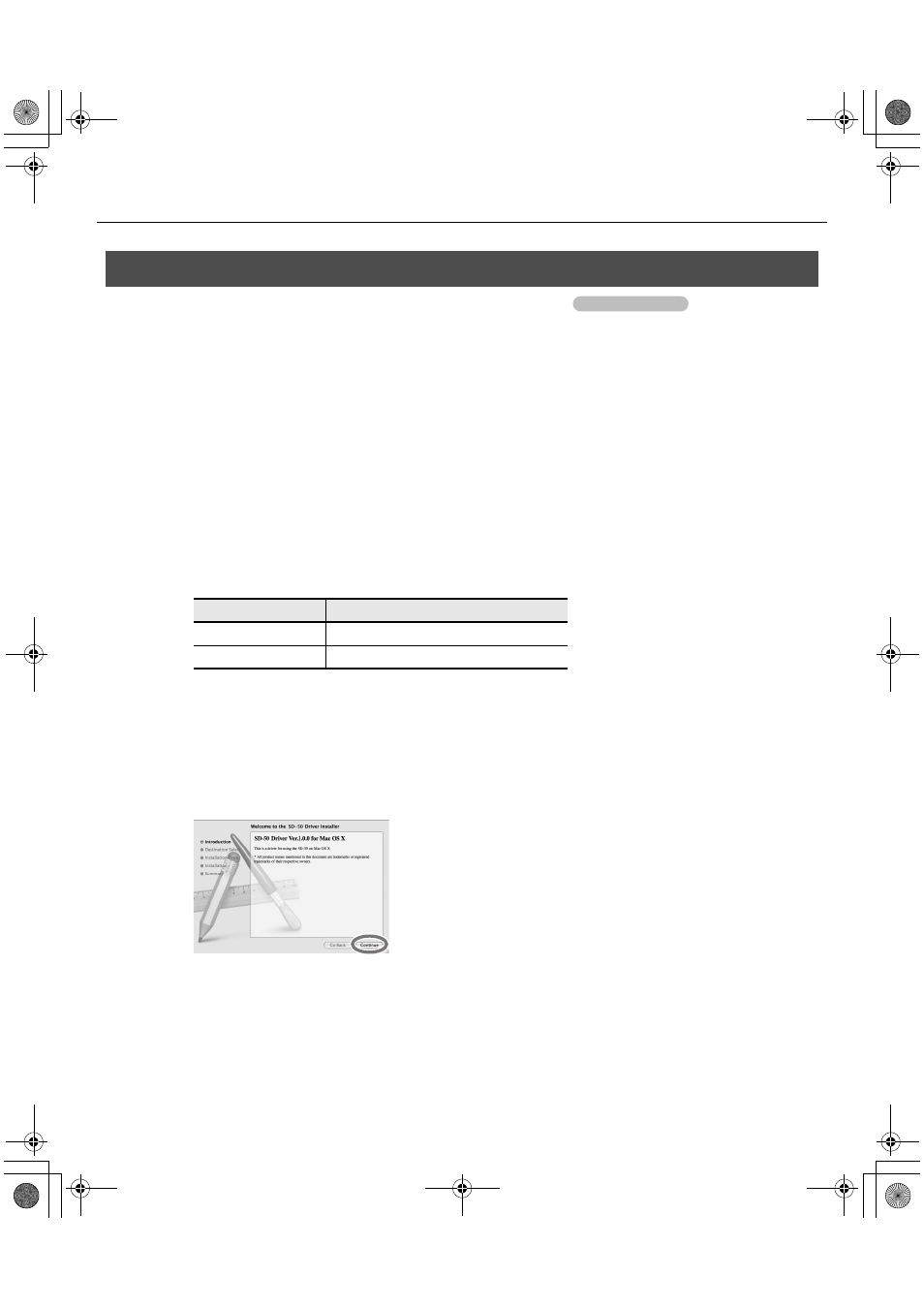
33
Installing the Driver
Steps to be performed on the SD-50 sound module itself are marked by a
symbol. Don’t
connect the SD-50 to your computer until you are told to do so.
* If the “Authenticate” or “Installer requires that you type your password” dialog box appears during the installation,
enter an administrator password and click [OK].
* What you actually see on the screen may differ depending on your system.
1.
With the SD-50 disconnected, start up your computer.
Disconnect all USB cables from your computer, with the exception of those for a USB keyboard and USB mouse (if used).
2.
Close all currently running software.
3.
Insert the included Mobile Studio Canvas DVD-ROM into your DVD-ROM drive.
4.
Double-click one of the following icons on the DVD-ROM to start up the installer.
A message concerned with checking whether installation is possible may appear.
If so, click [Continue].
If a message indicating that installation is not possible appears, check the operating system you’re using, and
perform step 4.
5.
The screen will indicate “Welcome to the SD-50 Driver Installer.” Click [Continue].
fig.osx-install-e.eps
6.
If the screen asks you to select a destination, click your start-up disk to select it, and then click
[Continue].
7.
When the display asks you to select the type of installation, click [Install] or [Upgrade].
Mac OS X Users
OS
Installer
Mac OS X 10.6 or later
[SD-50_USBDriver.pkg] (/Driver/10.6)
Mac OS X 10.5 or earlier
[SD50USBDriver.pkg] (/Driver/10.4_10.5)
Operation of the SD-50
SD-50_e.book 33 ページ 2010年1月25日 月曜日 午前10時52分
