The audio input/output device (p. 35) – Roland SD-50 User Manual
Page 35
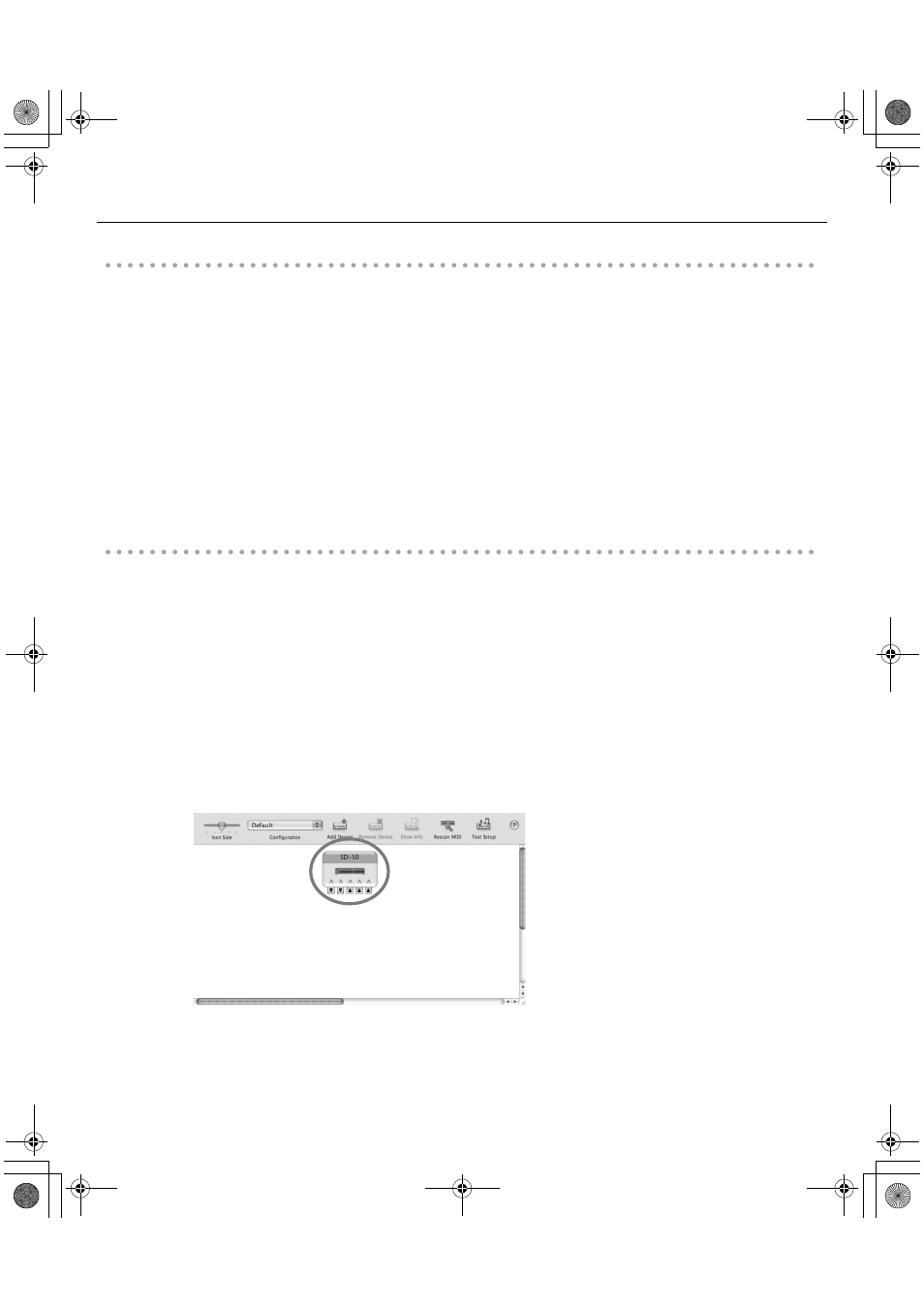
35
Installing the Driver
Using the SD-50 with iTunes
Here’s how to specify the SD-50 as the sound output device so that it can be used with iTunes.
In “Verifying That You Hear Sound” (p. 38), you’ll use iTunes to play back sample data. Be sure to make the settings
described below.
* The content displayed may differ depending on your system.
1.
In [System Preferences], click [Sound].
2.
Click the [Output] tab.
Select [SD-50 44.1kHz].
3.
When you’ve finished making the setting, close [System Preferences].
MIDI input/output device settings
1.
Double-click [Audio MIDI Settings] (/Applications/Utility) to start it up.
2.
Access the dialog box.
Mac OS X 10.6 or later
From the [Window] menu, choose [Show MIDI Window] to open “MIDI Studio”
Mac OS X 10.5 or earlier
Click the [MIDI Devices] tab.
3.
Verify that [SD-50] is shown in the “MIDI Studio” or “Audio MIDI Settings” dialog box.
fig.osxaudiomidi1-e.eps
If the SD-50 is not shown or is grayed-out, the SD-50 has not been recognized correctly. Try clicking [Rescan MIDI].
You can also try disconnecting the USB cable connected to the SD-50, then re-connecting it.
SD-50_e.book 35 ページ 2010年1月25日 月曜日 午前10時52分
