System volume settings” (p. 102), System volume settings – Roland SD-50 User Manual
Page 102
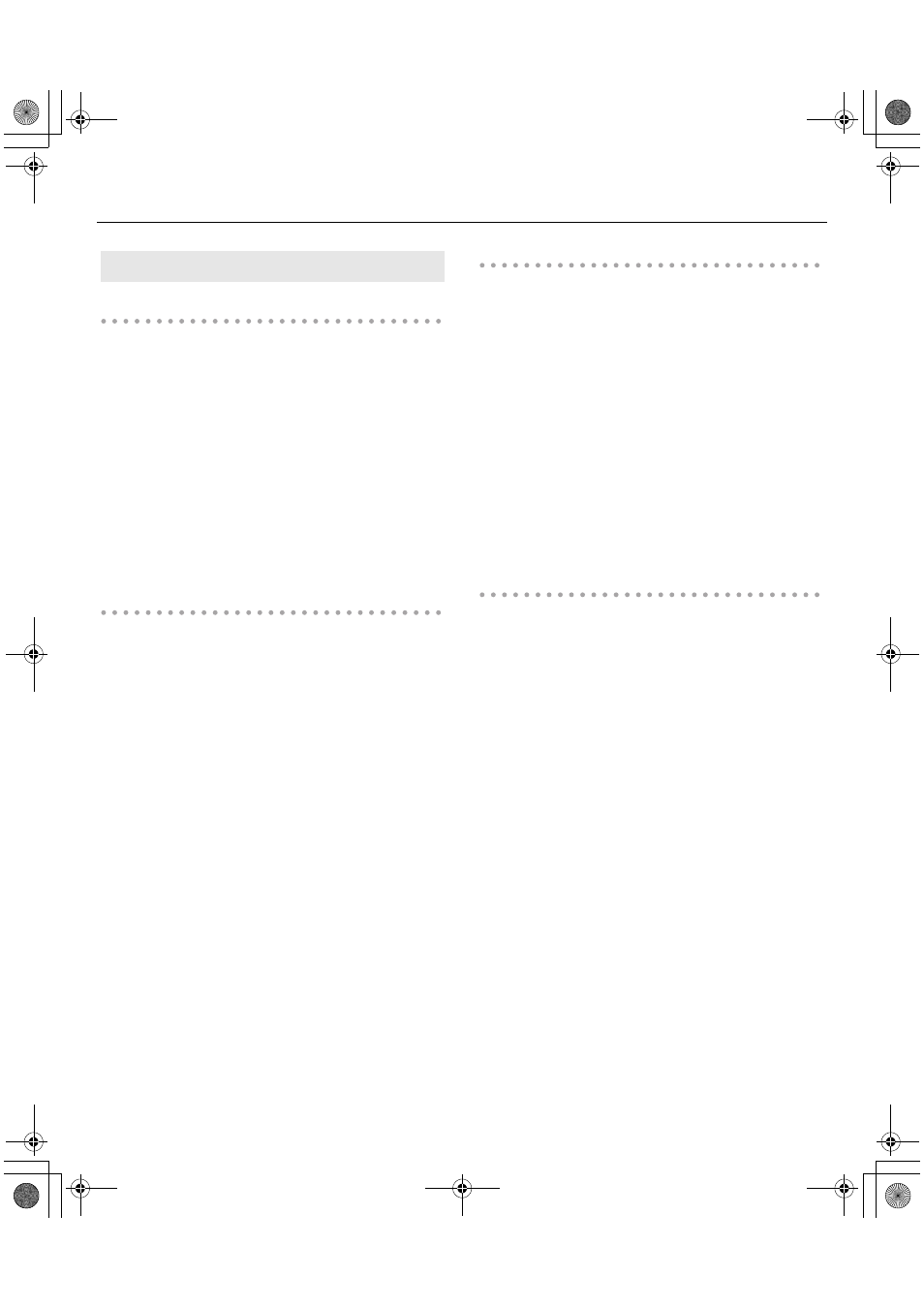
102
Troubleshooting
Windows 7 users
1.
Open the “Control Panel,” and switch “View by:” to
“Category.”
2.
Click [Hardware and Sound], and then click [Adjust
system volume].
3.
The volume mixer will appear. From the pulldown
menu of the “Device” item, choose the SD-50’s
[OUT], and adjust the volume.
You can also access the volume mixer by right-clicking the
speaker icon in the lower right of the screen, and choosing
“Open Volume Mixer.”
Windows Vista users
1.
Open the “Control Panel,” and click [Hardware and
Sound].
If you’re using the Classic View, click Control Panel Home to
exit the Classic View.
2.
In “Sound,” click [Adjust system volume].
3.
The Volume Mixer will appear. From the “Device”
menu, select the SD-50’s [OUT] and adjust the
volume.
4.
Adjust the Device or Application volume.
If the Mute button is on, click the mute button once again to
turn it off.
You can also access the volume mixer by right-clicking the
speaker icon located in the bottom right corner of your
screen, and choosing Open “Volume Mixer.”
Windows XP users
1.
Open the “Control Panel,” and double-click
[Sounds and Audio Devices].
If you’re using the Classic view, double-click “Sounds and
Audio Devices.”
2.
Click the [Audio] tab.
3.
In the “Sound playback” area, make sure that [OUT
(SD-50)] is selected as the “Default device,” and
click [Volume].
4.
The Volume Control will appear; adjust the Wave
volume.
If the Mute setting is checked, clear the check mark.
Macintosh users
1.
In “System Preferences,” click [Sound].
2.
Click the [Output] tab.
3.
In the Choose a device for sound output field, make
sure that the [SD-50] is selected, and use the
Output volume slider to adjust the volume.
If Mute is checked, clear the check mark.
System Volume Settings
SD-50_e.book 102 ページ 2010年1月25日 月曜日 午前10時52分
