Reinstalling the driver, Removing the driver, Windows users – Roland SD-50 User Manual
Page 86
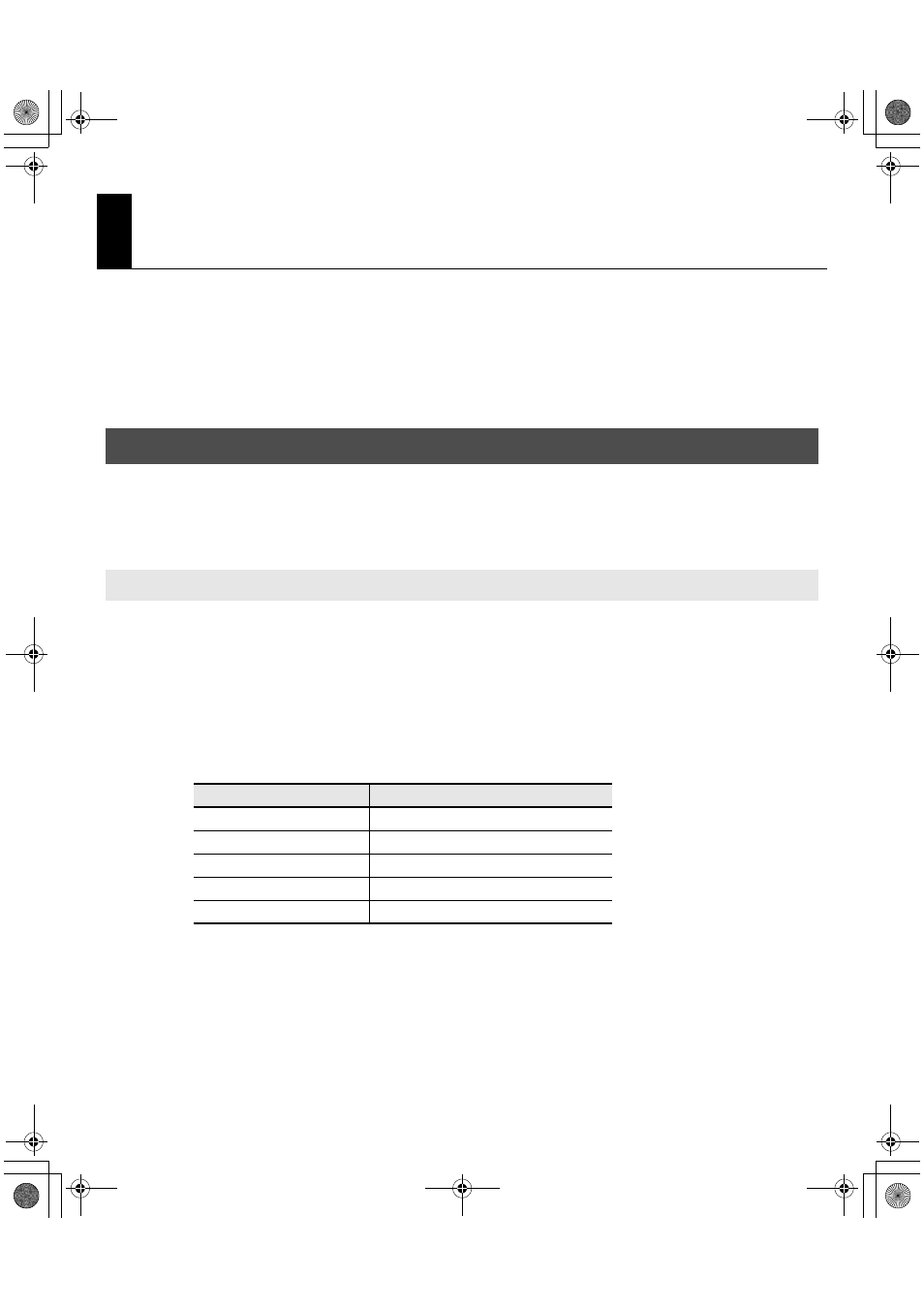
86
Reinstalling the Driver
If a problem occurred while installing the driver, use the following procedure to reinstall it.
1.
Uninstall the SD-50 driver as described in “Removing the driver.”
2.
Install the driver once again as described in “Installing the Driver” (p. 23).
Your computer may fail to correctly recognize the SD-50 if the driver could not be installed according to the specified
procedure. If so, use the following procedure to remove the driver, and then install the driver once again according to
the procedure given in “Installing the Driver” (p. 23).
* The displayed content may differ depending on your system.
1.
Start up Windows with the SD-50 disconnected.
Make sure that all USB cables other than those for a USB keyboard and USB mouse (if used) are disconnected.
Log on using a user name whose account type is computer administrator (such as Administrator).
2.
Insert the included Mobile Studio Canvas DVD-ROM into your computer’s DVD-ROM drive.
3.
On the DVD-ROM, navigate to the following folder and double-click [Uninstal].
4.
If a user account control message appears, click [Yes] or [Continue].
5.
The screen will indicate “The installed SD-50 Driver will be uninstalled.” Click [OK].
If any other message appears, proceed as directed by the message.
6.
The screen will indicate “Uninstallation was completed.” Click [OK] to restart Windows.
Removing the Driver
Windows Users
OS
Folder
Windows 7
Open the folders [Driver] and then [Win7]
Windows 7 64-bit edition
Open the folders [x64Driver] and then [Win7]
Windows Vista
Open the folders [Driver] and then [Vista]
Windows Vista 64-bit edition
Open the folders [x64Driver] and then [Vista]
Windows XP
Open the folders [Driver] and then [XP]
SD-50_e.book 86 ページ 2010年1月25日 月曜日 午前10時52分
