Scanning process with twain- enabled software, Scanning process with twain-enabled software – Ricoh 4016 Series User Manual
Page 85
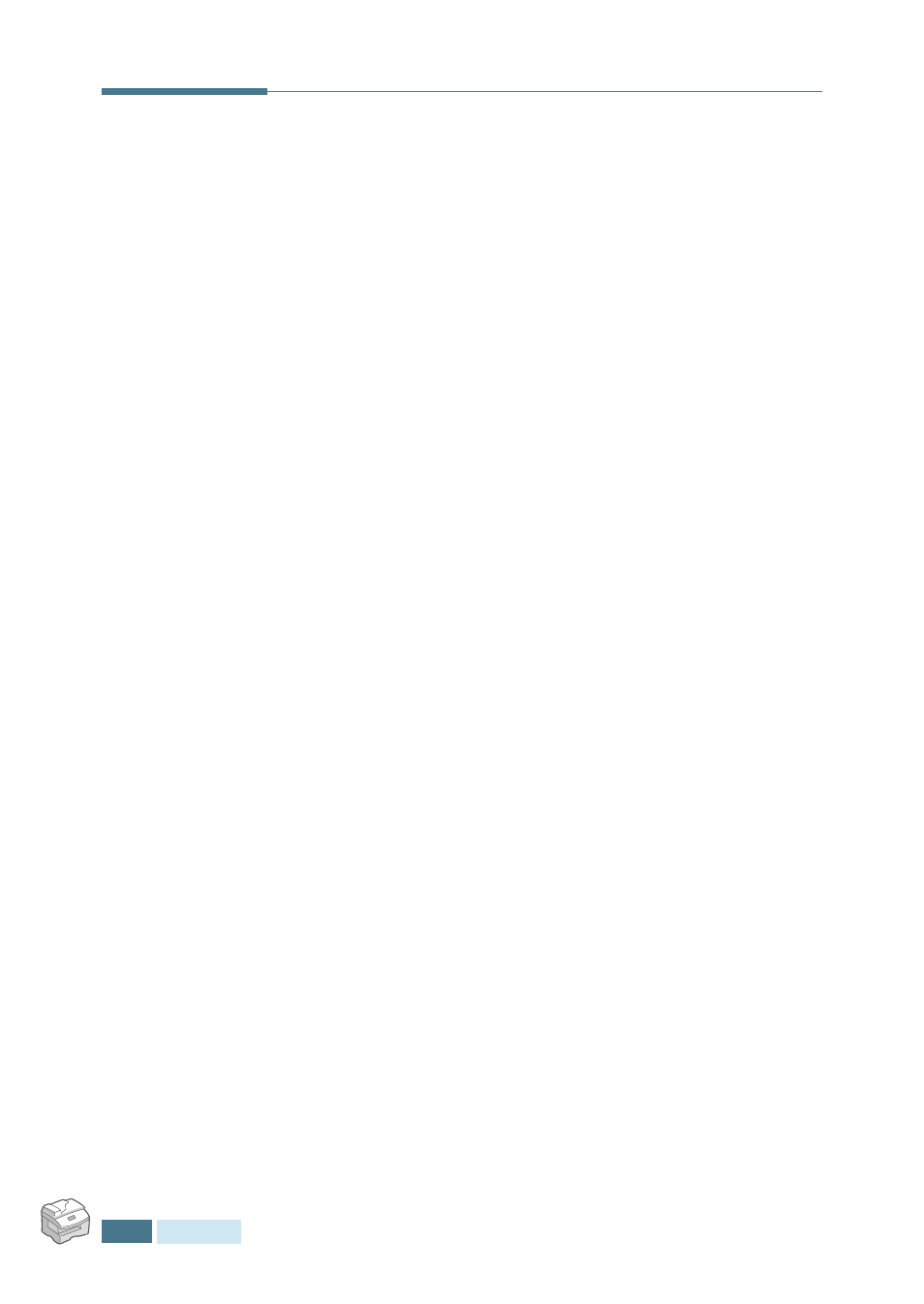
S
CANNING
6.2
Scanning Process with TWAIN-
enabled Software
If you want to scan documents using other software, you will
need to use TWAIN-compliant software, such as Adobe
PhotoDeluxe or Adobe Photoshop. The first time you scan with
your machine, you will need to select it as your TWAIN source in
the application you will use.
The basic scanning process involves a number of steps:
• Place your photograph or page on the document glass.
• Open an application, such as PhotoDeluxe or Photoshop.
• Open the TWAIN window and setting the scan options.
• Scan and save your scanned image.
You need to follow the program’s instructions for acquiring an
image. Please refer to the Operating Instructions for the
application.
See also other documents in the category Ricoh Printers:
- Aficio SP C231N (4 pages)
- Aficio MP C2030 (2 pages)
- EMP 156 (4 pages)
- Aficio 3035 (136 pages)
- Aficio IS 2416L (64 pages)
- Aficio CL2000 (2 pages)
- Infoprint 1767 (7 pages)
- LD235 (196 pages)
- Aficio BP20 (172 pages)
- Aficio SP 3410DN (2 pages)
- Aficio IS 2230 (180 pages)
- FT1208 (65 pages)
- DSm721d (108 pages)
- CP6346 (204 pages)
- 150TLA (1 page)
- Aficio GX7000 (272 pages)
- 3010 (158 pages)
- D053 (41 pages)
- Aficio 3035SPi (136 pages)
- BY1000 (250 pages)
- 220-240 V (370 pages)
- Pro 906EX (6 pages)
- Aficio 8080 (144 pages)
- 2018 (814 pages)
- Aficio MP 3500/MP 4500 (6 pages)
- M40 (49 pages)
- Aficio 402026 (2 pages)
- Printer/Scanner (56 pages)
- Aficio MP3010 (114 pages)
- MP 3350 (6 pages)
- MP 5001 (6 pages)
- AP2610N (472 pages)
- INFOPRINT 1811 (6 pages)
- Aficio SP 1000SF (59 pages)
- Printer/Scanner Unit Type 8000 (174 pages)
- CL3000DN (84 pages)
- PRO 1357EX (12 pages)
- Aficio AP610N (117 pages)
- Laser MFP Printer (129 pages)
- Printer Reference (162 pages)
- MP 161SPF (6 pages)
- DSc428 (196 pages)
- Aficio MP C2050 (8 pages)
- Aficio AP400N (20 pages)
- Aficio CL7200 (4 pages)
