Using save modes, Paper save, Power save – Ricoh 4016 Series User Manual
Page 31: Paper save power save
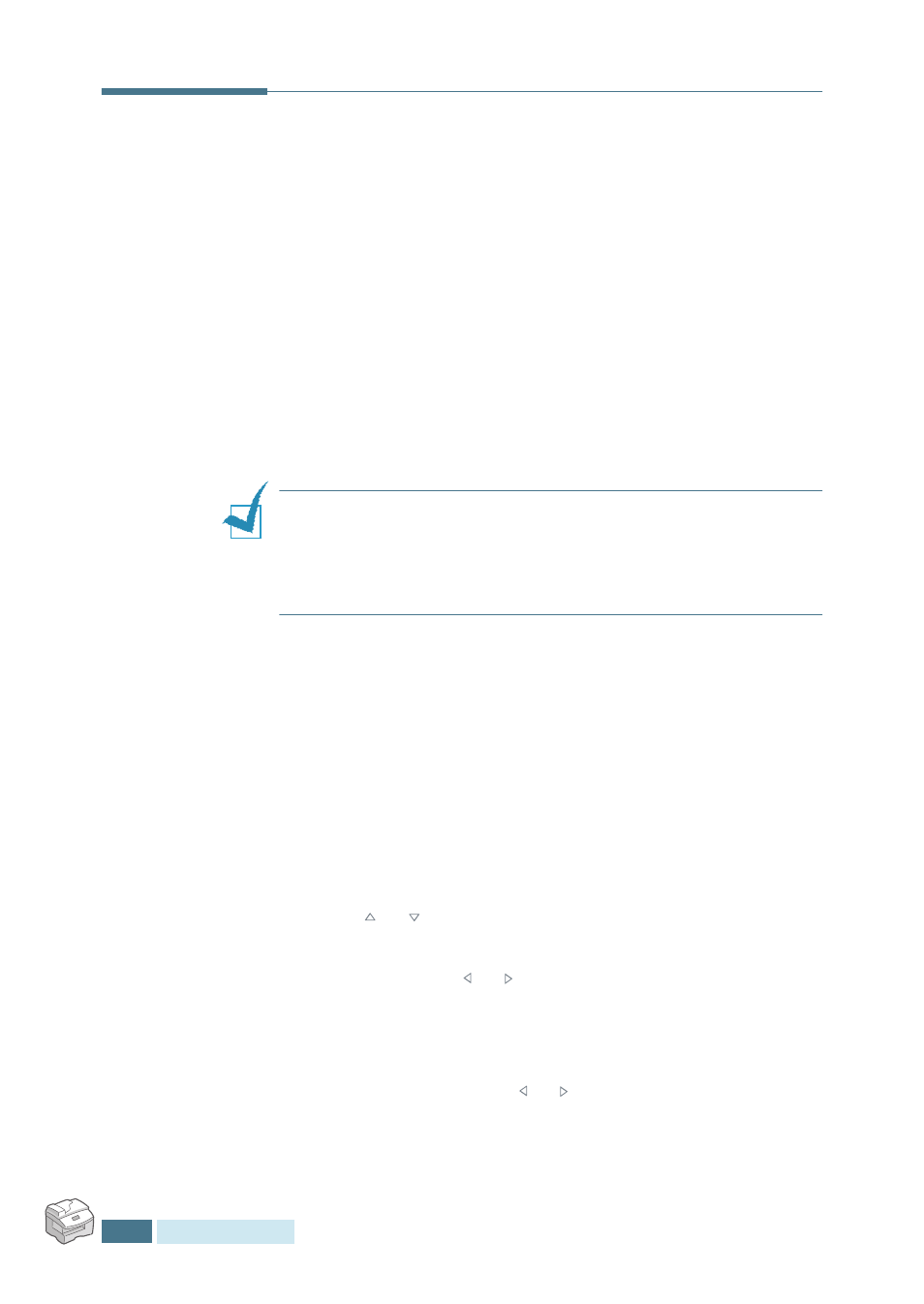
G
ETTING
STARTED
1.20
Using Save Modes
Paper Save
This feature prints 2 pages on a single sheet to save paper. To
turn this feature on, take the following steps:
1
Press Paper Save. The display shows the current setting
on the bottom line.
2
Press Paper Save or use the navigation buttons to change
the setting. To enable the Paper Save mode, select “ON.” Or
select “OFF” to disable the mode.
3
Press Mode/Enter to save the selection.
N
OTES
:
• The Paper Save mode is available only when the document is
loaded in the ADF.
• The Paper Save mode is disabled when you set the collation or
duplex copy options.
Power Save
The Power Save mode allows the printer to reduce power
consumption when it is not in actual use.
You can select the length of time the machine waits after a job
is printed before it switches to a reduced power state.
1
Press Menu/Exit and then System Data from the one-
touch dial keypad.
2
Press
or
until “POWER SAVE” appears on the display.
Make sure that “ON” blinks on the bottom line.
If necessary, use or to select “ON” and press Mode/
Enter.
3
The available time settings appear on the display and the
current setting blinks. The available options are 5, 10, 15, 30,
and 45 (minutes). Press or until the desired time blinks.
4
Press Mode/Enter to save the selection.
5
To return to Standby mode, press Clear/Stop.
