Clone copying – Ricoh 4016 Series User Manual
Page 57
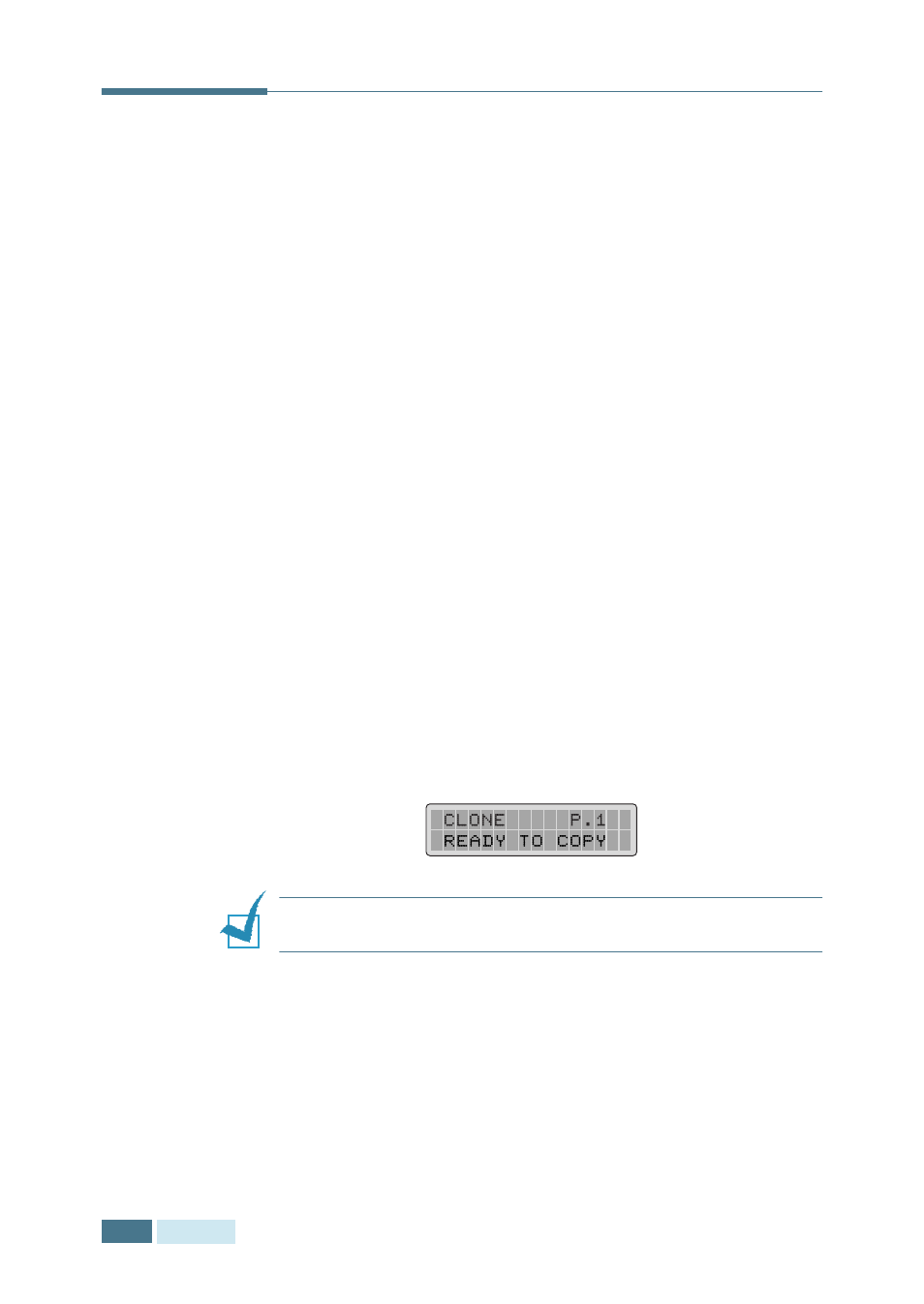
C
OPYING
4.10
Clone Copying
The Clone feature prints multiple image copies on a single page.
The number of images is automatically determined by the
original image size, so you are unable to adjust the copy size.
This special copy mode is available only when using the
document scanner glass. If a document is detected on the ADF,
the Clone option will not work.
1
Load the document to be copied on the document glass,
and close the cover.
2
Make sure that you have selected the required paper tray.
See page 4.2.
3
To enter the special copy mode, Users should press Special
Copy in the Copy mode (see page 4.5).
4
Press Special Copy repeatedly or use the navigation
buttons until “CLONE” appears on the bottom line of the
display.
5
Press Mode/Enter to save the selection.
6
If necessary, customise the copy settings including the
number of copies, contrast and image type using the
control panel buttons. See “Setting Copy Options” on
page 4.6.
N
OTE
:
You cannot adjust the copy size using the
Zoom
button
while making a clone.
7
Press Start to begin copying.
8
When the copying is completed, press Clear/Stop to
cancel the Clone mode.
