Committing the upgrade – NEC 320Fc User Manual
Page 88
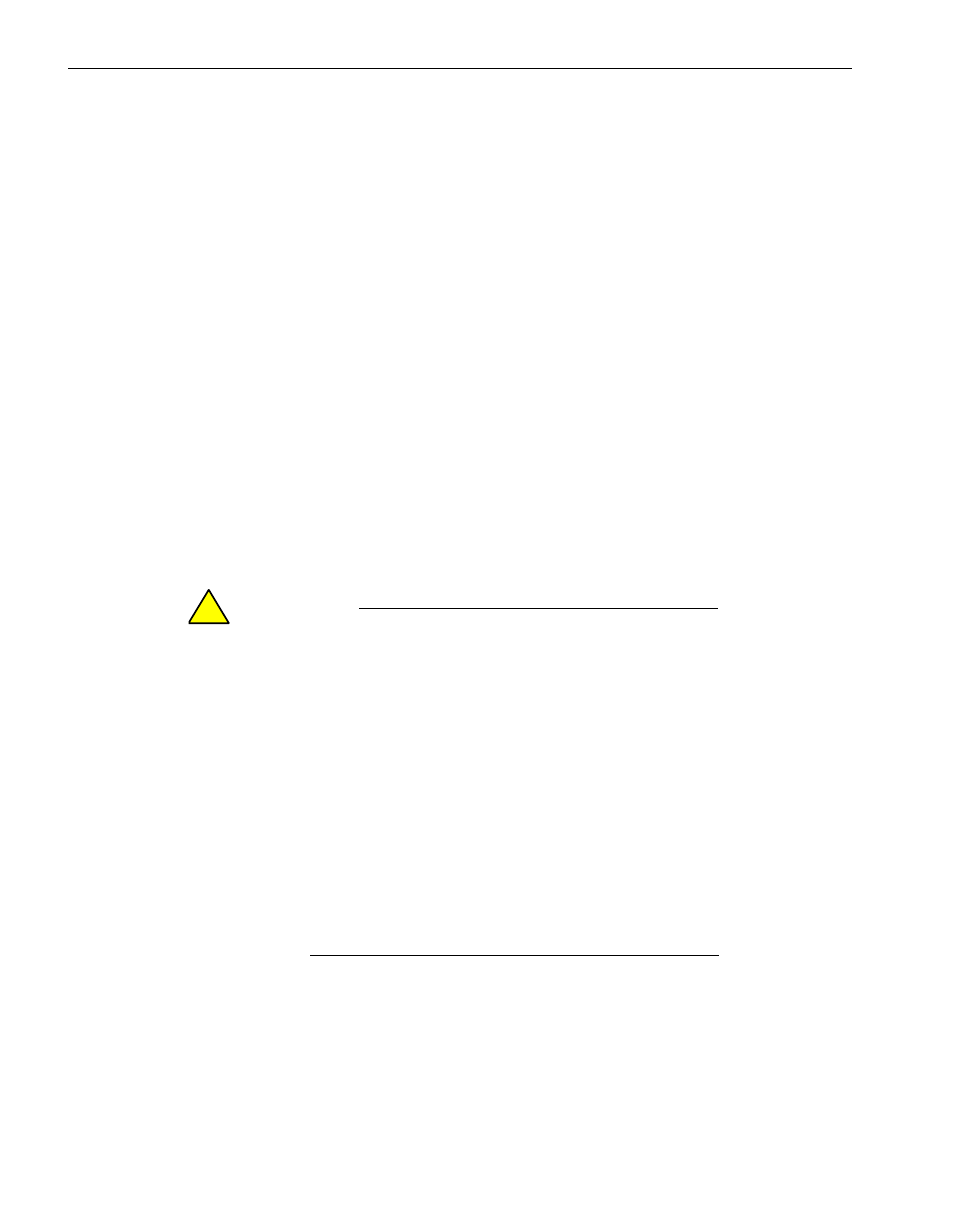
Committing the Upgrade
4-18
Express5800/320Fc: Active Upgrade™ User’s Guide
•
“Viewing Active Upgrade Process Status” on page 4-21
•
“Aborting the Upgrade” on page 4-19
•
Troubleshooting
Committing the Upgrade
When you are finished testing your applications on the merged system, and you are
satisfied that everything is working correctly, you can commit the upgrade to make it
permanent.
Committing the upgrade:
•
Reestablishes the mirror of any internal RDR system disk by overwriting the
original partner disk with its newer, upgraded partner disk.
•
Reestablishes the mirror of any internal RDR data disk by overwriting the stale
partner disk with its newer, live partner disk (the disk to which your applications
have been writing data throughout the upgrade process).
•
Does not restart your applications, as they are already running on the upgraded
system. There is no additional downtime.
C A U T I O N
!
You cannot abort the upgrade process after you
commit an upgrade because the original state of the
system is lost (overwritten) as a result of completing the
upgrade process. Ensure that your system is working as
expected before clicking Commit.
To commit the upgrade
1. Close all non-essential applications.
2. Verify that the upgrade state, as reported in the status bar, is
Fault Tolerant | Merge | Ready.
3. Click Commit.
N O T E
Your screen might flicker and you might briefly lose control
of your keyboard and mouse as the system commits the
upgrade.
The commit process should take only a few minutes. After it completes, the upgrade
state is Fault Tolerant | Commit | Ready. You can click Finish to clean up system
resources, as described in
“Finishing the Upgrade” on page 4-20
.
