NEC 320Fc User Manual
Page 61
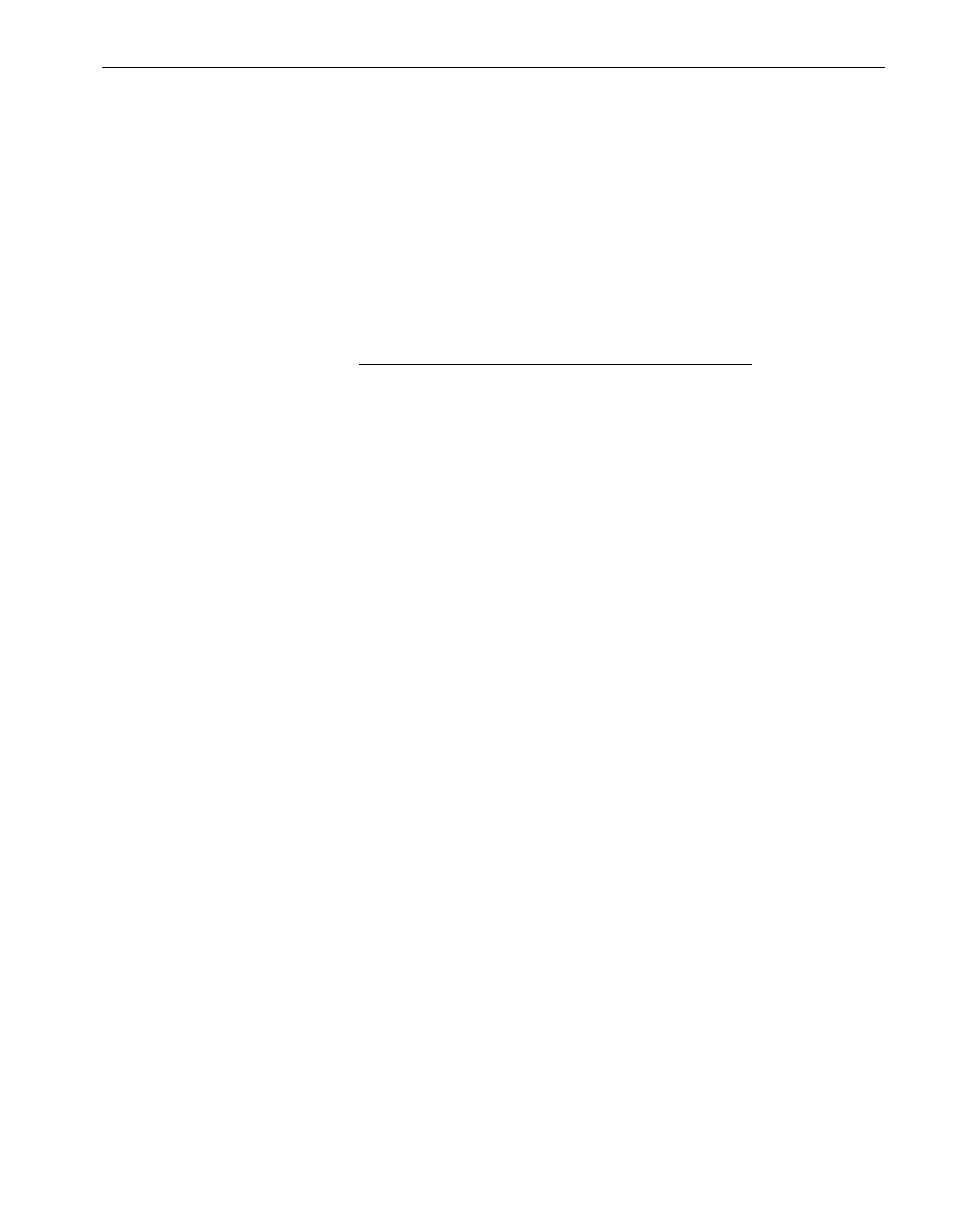
Selecting Event Log Files to Back Up
Configuring the Active Upgrade Process
3-11
When you commit an upgrade, the system reestablishes the RDR mirrors of any
system disks by overwriting the Production Side disks (which contain the old version of
your software) with the newer Upgrade Side disks (which contain your newly-upgraded
software). Because the event log files on the Production Side are lost during this
process, you might want to preserve them for future reference. These log files contain
the only record of log messages your live applications generated while the system was
split.
The Log File Backup page allows you to select from all event logs available in the
Windows Event Viewer, including user-created logs.
N O T E S
1. For information about creating a Custom Action that
preserves other files from the Production Side system
disk, see
“Configuring Custom Actions” on page 3-12
.
2. You must save the log files to an internal data disk or
an external disk. Do not save the files to a system
disk or network share.
3. There is no default directory. You must specify a
directory, otherwise, the Active Upgrade console
displays a warning message.
To preserve event log files
1. Specify a directory in which to save the files by doing one of the following:
•
In the Staging Directory dialog box, type the full path name of the directory.
•
Click Browse to locate a folder using the Browse for Folder dialog box. Click
a folder and click OK to select it.
2. For each log you want to save, click the log name to highlight it, then click the check
box to the left of the log name to preserve the file.
When you have finished selecting event log files to preserve, you can click Next to
proceed with the next configuration step.
Related Topics
•
“Configuring Custom Actions” on page 3-12
•
“Displaying the Upgrade Summary” on page 3-19
