Installing the active upgrade software – NEC 320Fc User Manual
Page 31
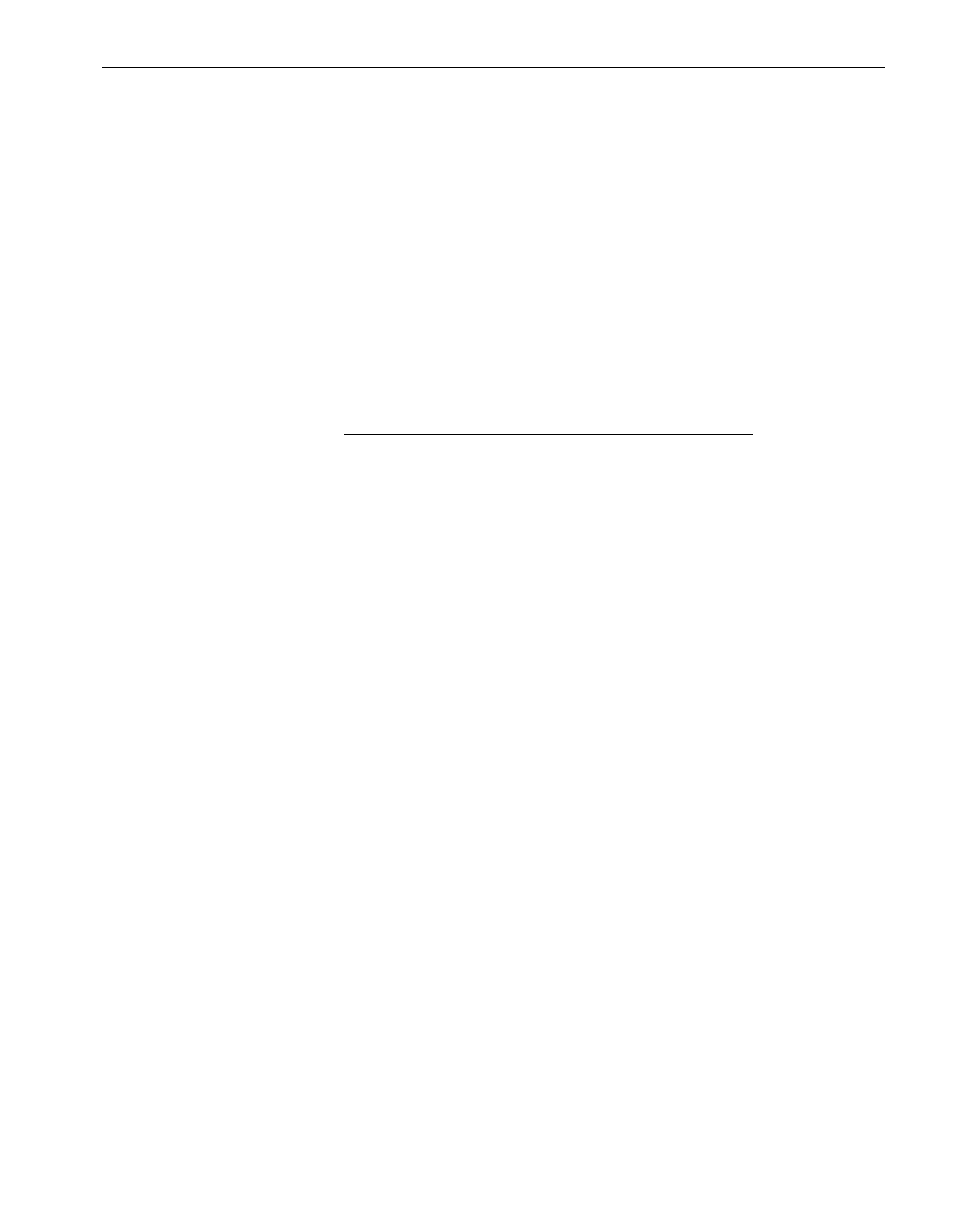
Pre-Upgrade Tasks
Preparing for the Active Upgrade Process
2-9
When you are finished preparing for the upgrade,
start the Active Upgrade console
.
Follow the on-screen instructions (and this document) to configure the process, then
run a
Readiness Check
to verify if your system is ready to upgrade.
Related Topics
•
“Installing the Active Upgrade Software”
•
“Software Upgrade Support” on page 2-1
•
“System Prerequisites” on page 2-2
•
“Recommendations” on page 2-5
Installing the Active Upgrade Software
N O T E
Your login account must be in the Administrator group to
install the Active Upgrade console.
To install the Active Upgrade console
1. Insert the Active Upgrade Software CD-ROM into one of the CD/DVD drives. If the
installation process does not start automatically, do the following:
a. Open My Computer.
b. Right-click the appropriate CD/DVD icon, and click Explore in the shortcut
menu.
c. In the CD/DVD file listing, double-click install.exe to start the installation utility.
The Active Upgrade Setup Wizard is displayed.
2. Click Next to view the end-user license agreement.
3. If you agree to the terms of the license, click the radio button for I accept... and click
Next.
4. Click Install to install the files.
5. Click Finish to close the wizard.
The setup process installs the Active Upgrade console and associated files in
C:\Program Files\Stratus\ActiveUpgrade. It also creates Start menu items under ftSY
and a shortcut on your desktop for the Active Upgrade console.
Related Topics
•
“Pre-Upgrade Tasks” on page 2-7
•
Configuring the Active Upgrade Process
