Connecting to the desktop on the upgrade side – NEC 320Fc User Manual
Page 76
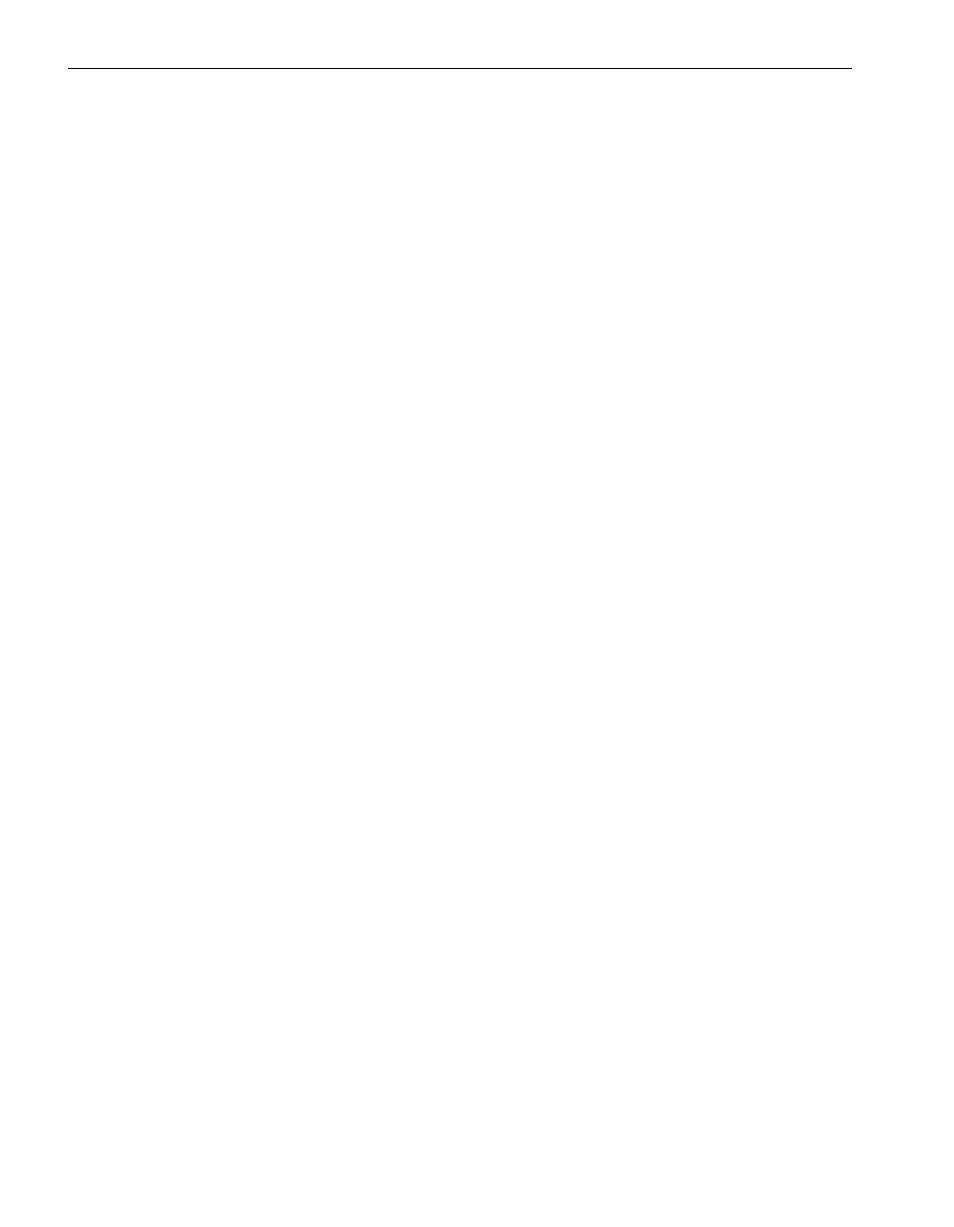
Splitting the System
4-6
Express5800/320Fc: Active Upgrade™ User’s Guide
If necessary, you can also completely
abort
the upgrade process from the Active
Upgrade console on the Production Side.
Because the Active Upgrade console itself runs on the Production Side of the system,
you need to establish a remote connection to the desktop on the Upgrade Side before
you can complete any of these upgrade tasks, as explained in
“Connecting to the
Desktop on the Upgrade Side” on page 4-6
.
Related Topics
•
“Connecting to the Desktop on the Upgrade Side”
•
“Running Software Installation Programs” on page 4-10
•
“Restarting the Upgrade Side” on page 4-12
•
“Viewing Active Upgrade Process Status” on page 4-21
•
“Merging the System” on page 4-15
•
“Aborting the Upgrade” on page 4-19
•
Troubleshooting
Connecting to the Desktop on the Upgrade Side
While the system is in split mode, the Active Upgrade console runs on the Production
Side of the system. To perform upgrade tasks, you must establish a remote connection
to the Upgrade Side.
You can access the Upgrade Side using one of two methods:
•
Remote KVM
Allows you to control the keyboard, video, and mouse of the Upgrade Side using
the Advanced Video Redirection (AVR) feature of the VTM console. You might
prefer this option if you require access to the BIOS settings and troubleshooting
information that are available in the VTM console.
•
Remote Desktop
Allows you to control the keyboard, video and mouse of the Upgrade Side through
the Windows Remote Desktop component. You might prefer this option if you are
more familiar with it, or if it runs faster in your environment.
To use either connection method, click the associated link (
Figure 4-1
) in the navigation
bar of the Active Upgrade console. For more information, see Related Topics.
