Generating exit values, Viewing standard output and error stream – NEC 320Fc User Manual
Page 67
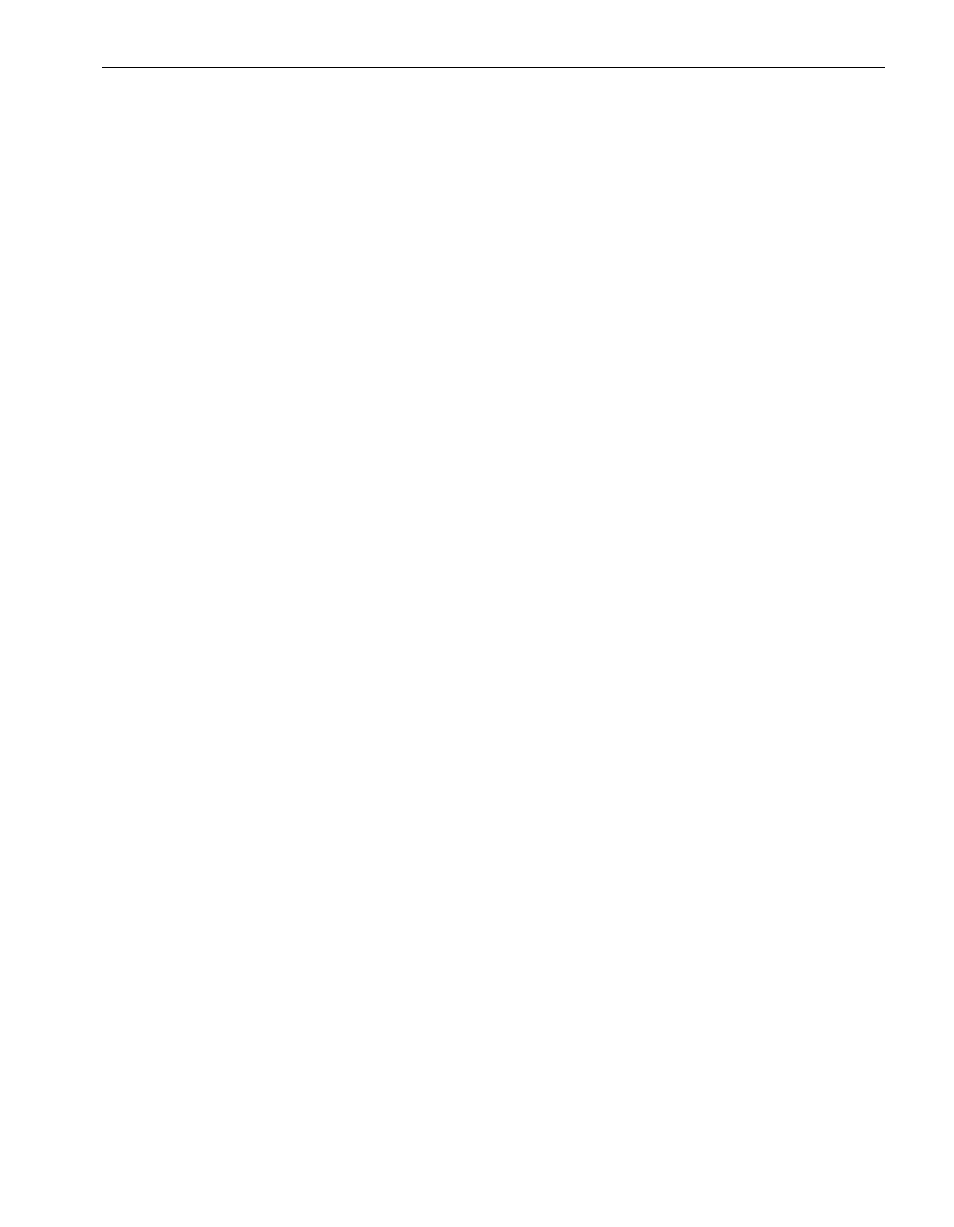
Configuring Custom Actions
Configuring the Active Upgrade Process
3-17
To pass multiple variables, add a space between each variable, as follows:
%ACTIVE_UPGRADE_SIDE% %ACTIVE_UPGRADE_REQUEST%
Related Topics
•
“Active Upgrade State Model” on page 1-8
•
“Programming Notes for Custom Actions” on page 3-15
•
“Configuring Custom Actions” on page 3-12
Generating Exit Values
An exit value of 0 indicates that the executable file exited normally. Any other exit value
indicates that there was an error, which prevents the Active Upgrade process from
continuing with the current upgrade request. If this happens, you must correct the
problem and click Retry in the Active Upgrade console to retry the current upgrade
request (which also runs the custom action again). The Active Upgrade process does
not continue until the executable file for your custom action runs successfully.
Related Topics
•
“Programming Notes for Custom Actions” on page 3-15
•
“Configuring Custom Actions” on page 3-12
Viewing Standard Output and Error Stream
After your program executes, you can view standard output and error output from the
program in the Active Upgrade console, as follows:
1. In the activity log, expand an Execute custom actions node.
(There can be more than one Execute custom actions node, depending on the
types of custom actions you have created. Find the node for the upgrade stage in
which your custom action was set to run.)
2. Double-click a specific custom action to display more information about it.
3. In the
detail window
, view the output for your program under Status. If necessary,
scroll down in the Status box to see the full output. Or move your cursor over the
Status box to view the output as ToolTip help.
If you save the activity log to a file, you can also view the output in that file. See
“Saving
the Activity Log to a File” on page 5-1
for more information.
Related Topics
•
“Programming Notes for Custom Actions” on page 3-15
•
“Configuring Custom Actions” on page 3-12
