Creating a configuration file – NEC 320Fc User Manual
Page 52
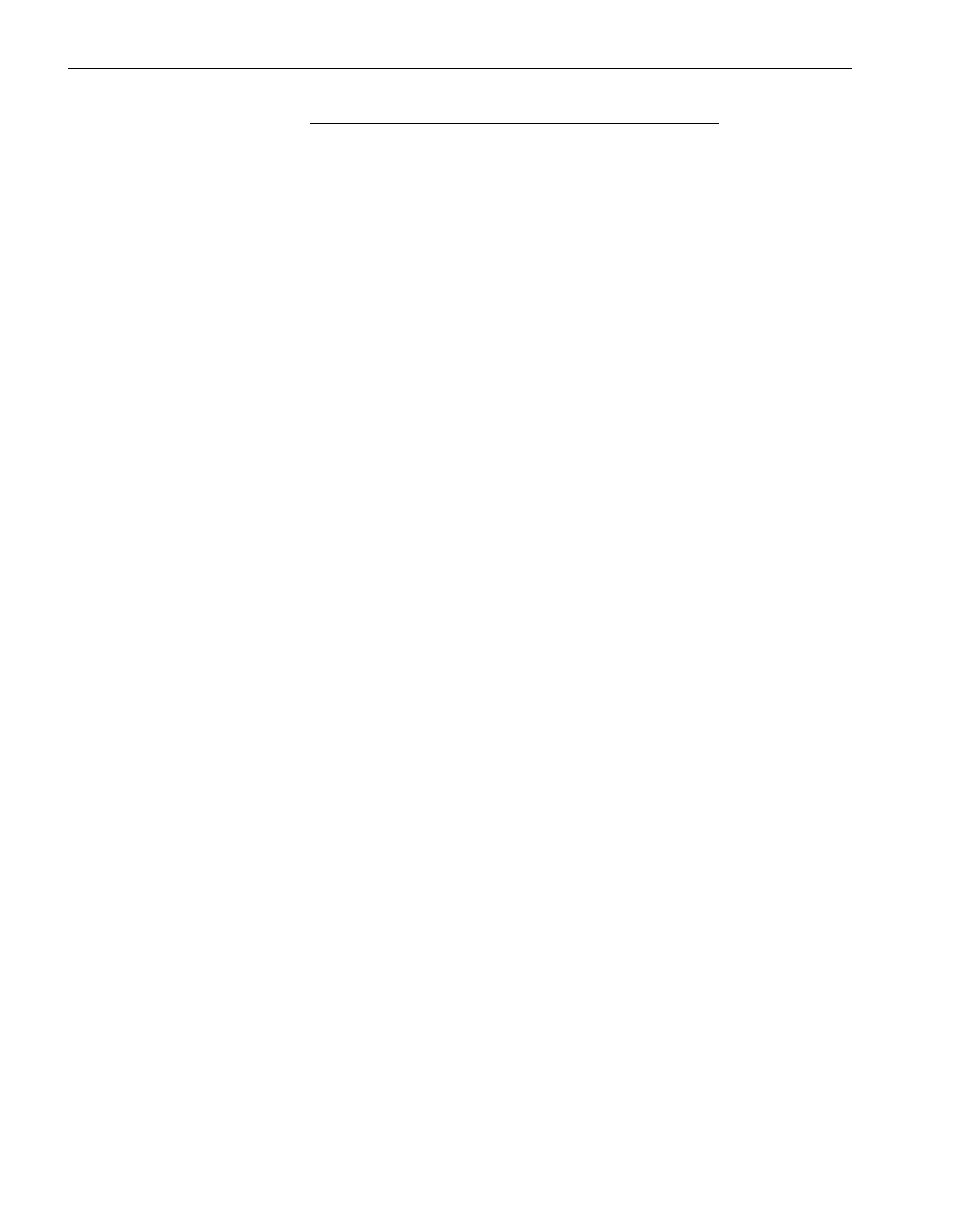
Creating and Managing Configuration Files
3-2
Express5800/320Fc: Active Upgrade™ User’s Guide
N O T E
You can save a configuration file to any disk — system or
data, internal or external. The Active Upgrade console
automatically copies configuration files to a staging area
before beginning the upgrade to ensure that they are
available throughout the upgrade process.
Related Topics
•
“Creating a Configuration File”
•
“Loading a Configuration File” on page 3-3
•
“Editing an Existing Configuration File” on page 3-4
•
“Performing an Upgrade with No Configuration File” on page 3-4
•
“Saving a Configuration File” on page 3-5
•
“Selecting Other Configurations to Include” on page 3-7
•
“Providing a Description for a Configuration File” on page 3-19
Creating a Configuration File
Creating a configuration file allows you to generate a configuration file that you can
save and use immediately or at a later time.
To create a configuration file
1. On the Configuration page, click Create Configuration File.
2. In the Create Configuration File dialog box, specify a file name for the new file.
(When you save the file, a .Config extension is automatically appended to the file
name.)
3. Next to Save in, select the directory in which to save the configuration file.
You can specify any directory on the system. The default location is
\Program Files\ftsys\ActiveUpgrade\User Configurations; however, if you
choose a new configuration directory, the Active Upgrade console uses the new
directory the next time you create or open a file.
4. Click Save to start editing the configuration.
After you create a configuration file, the configuration process opens on the
Disk
Selection
page.
