Connecting to the upgrade side with remote kvm – NEC 320Fc User Manual
Page 77
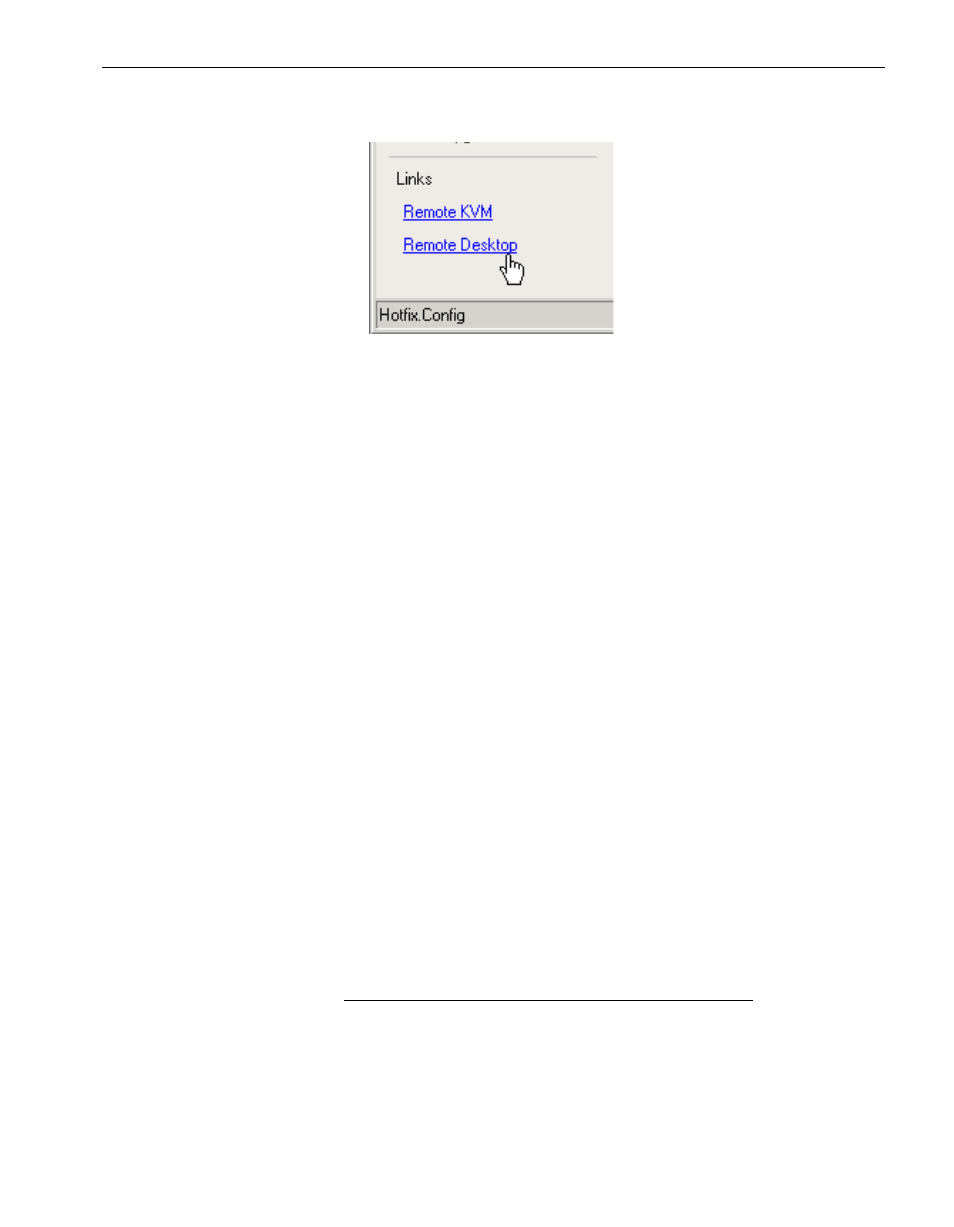
Splitting the System
Performing the Upgrade
4-7
Figure 4-1. Links for Connecting to Upgrade Side
Related Topics
•
“Connecting to the Upgrade Side with Remote KVM”
•
“Connecting to the Upgrade Side with Remote Desktop” on page 4-8
Connecting to the Upgrade Side with Remote KVM
Remote KVM allows you to control the keyboard, video, and mouse of the Upgrade
Side using the Advanced Video Redirection (AVR) feature of the VTM console.
To initiate a Remote KVM session with the Upgrade Side
1. Click Remote KVM in the navigation bar of the Active Upgrade console on the
Production Side. The system opens a Web browser window to load the VTM
console, which runs as a Java applet.
2. If the browser displays a warning indicating that the Web site is being blocked, click
Add to display the Trusted Sites dialog box. Click Add to add the site to your
Trusted Sites zone, then click Close to dismiss the dialog box.
3. If the browser displays additional warning messages about running Web-based
content, click Close or OK to dismiss these messages.
4. If the browser displays a message asking you to trust the signed applet distributed
by NEC Corporation of America, click Yes to continue. When the Java applet is
finished loading, the Upgrade Side desktop is displayed.
After you initiate the remote session, see
Related Topics
for more information about
what you can do on the Upgrade Side and how you can merge the system after you
have finished performing upgrade tasks
N O T E
If you want to refer to the Active Upgrade Help file while
you are using the Upgrade Side desktop, click Start on the
Upgrade Side desktop, then click All Programs, ftSYS,
and Active Upgrade Help to open the Help viewer.
